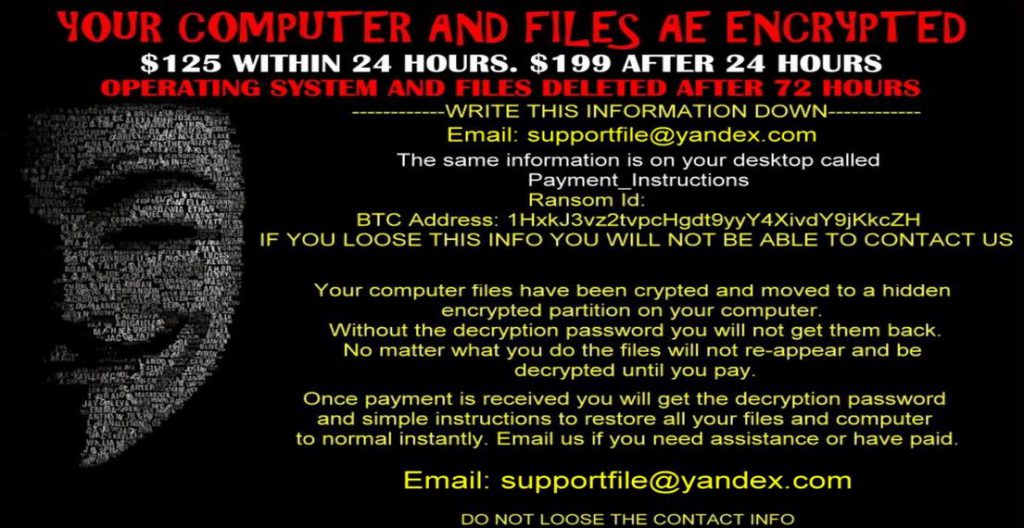
Anonpop Ransomware is also known as Anonpop virus, Anonpop fake Ransomware. It seems that this newly discovered ransomware has poorly programmed because in actual it does not encrypt any file on compromised computer. When this ransomware attacks on targeted online computers then it delete personal files of users and raise a demand of $125 within 24 hours. It also provide time extension up to 72 hours and ask victims to pay $199. The ransomware also threaten users that after elapses of 72 hours command and control server will automatically delete files permanently. The ransom note appears as a desktop back ground image “Payment_Instructions.jpg” and contains basic instructions for users. According to the ransom note, users are instructed to contact [email protected] within 72 hours and make payment of demanded amount. The users only find this ransom note as a desk top wallpaper and can not proceed with any other operation on their computer because the system automatically shut down in 60 second. With opening a “You are about to be logged off” pop-up message appears that remind users that the PC is shutting down in sixty seconds.
Anonpop Ransomware can infect your computer via Spam emails in most of the cases. To spread the infection authors of this program send Spam email messages with attachment files. The Spam emails pretends like an email from the office of Attorney General and notify users that a complaint has been logged against their business. The email contains an attachment file which is said as copy of complaint. When the user click to open the attachment file then Anonpop Ransomware get activation in the background. Apart from email spoofing, Anonpop Ransomware virus can also attack on your computer during Internet surfing, downloading, updating or any other online activities. It also comes bundled with freeware or shareware on untrusted download portals.
If your computer has infected with this fake ransomware then you should need not to worry enough because you can not only remove Anonpop Ransomware from your computer but also recover your files without any payment of ransom. How it is possible? It is possible because, the so called fake ransomware does not completely delete files from your computer and left shadow volume copies or data recovery program to get your files back. Steps to delete Anonpop Ransomware virus are as follows.
Remove Anonpop Ransomware From Your PC
Step 1: Remove Anonpop Ransomware in Safe Mode with Command Prompt
- First of all disconnect your PC with network connection.
- Click restart button and keep pressing F8 key regularly while system restart.

- You will see “Windows Advanced Options Menu” on your computer screen.

- Select “Safe Mode with Command Prompt” and press Enter key.

- You must login your computer with Administrator account for full privilege.

- Once the Command Prompt appears then type rstrui.exe and press Enter

- Now follow the prompts on your screen to complete system restore.
Step 2: Remove Anonpop Ransomware using MSConfig in Safe Mode:
- Power off your computer and restart again.
- While booting press the “F8 key” continuously to open “Windows Advanced Options Menu”.

- Use the arrow keys to select “Safe Mode” option and press Enter key.

- Once system get started go to Start menu. Type “msconfig” in the search box and launch the application.

- Go to the Startup tab and look for files from %AppData% or %Temp% folders using rundll32.exe. See an example below:
C:\Windows\System32\rundll32.exe C:\Users\username\appdata\local\temp\regepqzf.dll,H1N1
- Disable all the malicious entries and save the changes.
- Now restart your computer normally.
Step 3 : Kill Malicious Process Related To Anonpop Ransomware
- Press Alt+Ctrl+Del buttons together.

- It will open the Task manager on your screen.
- Go to Process Tab and find Anonpop Ransomware related process.
- Click the End Process Now button to stop the running process.
Step 4 : Remove Anonpop Ransomware Virus From Registry Entry
- Press “Windows + R” key together to open Run Box.

- Type “regedit” and click OK button.

- Find and remove Anonpop Ransomware related entries.
HKEY_LOCAL_MACHINE\SOFTWARE\Microsoft\Windows\CurrentVersion\Run
HKEY_LOCAL_MACHINE\SOFTWARE\Microsoft\Windows\CurrentVersion\RunOnce
HKEY_LOCAL_MACHINE\SOFTWARE\Microsoft\Windows\CurrentVersion\RunOnceEx
HKEY_LOCAL_MACHINE\SOFTWARE\Microsoft\Windows\CurrentVersion\RunServices
HKEY_LOCAL_MACHINE\SOFTWARE\Microsoft\Windows\CurrentVersion\RunServicesOnce
HKEY_LOCAL_MACHINE\SOFTWARE\Microsoft\Windows\CurrentVersion\Policies\Explorer\Run
HKEY_CURRENT_USER\Software\Microsoft\Windows\CurrentVersion\Run
HKEY_CURRENT_USER\Software\Microsoft\Windows\CurrentVersion\Runonce
HKEY_CURRENT_USER\Software\Microsoft\Windows\CurrentVersion\RunServices
HKEY_CURRENT_USER\Software\Microsoft\Windows\CurrentVersion\RunServicesOnce
HKEY_CURRENT_USER\Software\Microsoft\Windows\CurrentVersion\Policies\Explorer\Run
Now hopefully you have completely removed the Anonpop Ransomware virus from your computer. If you are still get ransom message from the threat or unable to access your files, then it means that virus still remain into your computer. In such situation you don’t have any other option except removing this virus using any powerful malware removal tool.
Whereas if you have any backup of your infected or encrypted files, then you can also reinstall your Windows OS. This will erase all your files and data as along with the Anonpop Ransomware infection. You will get a completely empty computer system with no files. Now you can use your backup to get your files. If you don’t have any backup then using malware removal tool is a better option for you.
If you have any query or question regarding your computer, then you can easily ask your problem to our experts. Go to the Ask Any Question page and get the answer for your query directly from out experts.




