Dangerous Ransomware : A Noxious Cyber Threat
Dangerous Ransomware is identified as a nasty file-encrypting ransomware virus which was first reported by the computer users of Russia on 9th March, 2017. According to the cyber security experts, the malware arrived on the targeted machine with the help of macro-enabled documents that are usually attached to junk emails. The primary executable of this ransomware is detected as “DANGEROUS_RANSOMW.exe” which is also known as a Trojan infection. It is categorized as a mid-tier crypto-threat and present itself as a standalone project which uses exact number of codes in order to cover the pieces of open source code.
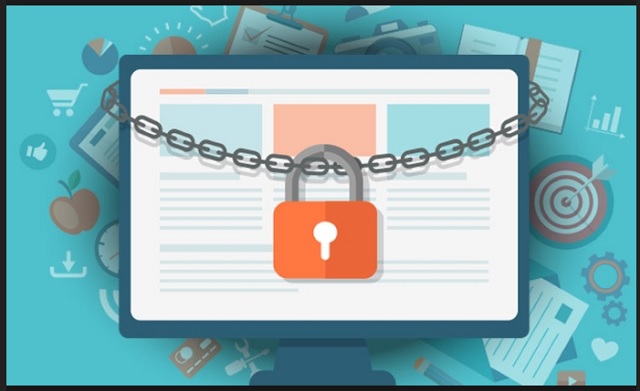
Malicious Issues Caused by Dangerous Ransomware
Dangerous Ransomware is especially developed by the team of cyber criminals in order to encode the victim's files by using AES and RSA encryption algorithms. It can encipher data stored on portable media players, networks shares, local disks and network attached storage as well. Besides, the affected system users may notice that the encoded files or data are also uploaded to their cloud drive. This usually happens due to the software, such as Dropbox, they use to keep the file synchronization.
Most importantly, the data stored on users machine is encrypted by using AES-256 encipher algorithm and the unique decryption key gets encoded with the RSA-2048 cipher which blocks the affected users from restoring their vital data and files. Dangerous Ransomware uses “myscrypt.vbs” to display a ransom notification named as “YOUR PERSONAL FILES HAS BEEN ENCRYPTED” and the note open by using “troll.txt” in the text editor. The ransom note contains only two lines which reads, “DANGEROUS_RANSOM Hacked. Please contact [email protected]”.
Ransom Fee Depends on the Quantity of Enciphered Data
Undoubtedly, the hackers instruct the victimized system users to contact them by using [email protected] via email in order to get the payment related instructions. The crooks demand different amount of ransom money which is based on the size of encoded data. Besides, the Dangerous Ransomware virus redirect affected PC users to hidden web pages on TOR network. In the redirected web portals, the users may be asked to pay the hefty sum of ransom money ranging from $400 to $1300. However, the RMV security investigators do not recommend users to contact the hackers through the provided email address and never try to pay ransom fee, because they will not receive any decryption key from the cyber criminals. In such circumstances, you can delete Dangerous Ransomware from your system as soon as possible and try to restore data by using backup copies.
Trojans Distributing Dangerous Ransomware Detected as:
- Win32.Trojan-Ransom.Dangerous.A
- Ransom_CRYPDANGER.A
- Trojan.GenericKD.4559510
- FileCryptor.OAW
- Win32.Trojan.Filecoder.Wtwz
- Trojan.Win32.Filecoder
- Trojan.Generic.D459296
- W32/Filecoder.NJZ!tr
Free Scan your Windows PC to detect Dangerous Ransomware
Remove Dangerous Ransomware From Your PC
Step 1: Remove Dangerous Ransomware in Safe Mode with Command Prompt
- First of all disconnect your PC with network connection.
- Click restart button and keep pressing F8 key regularly while system restart.

- You will see “Windows Advanced Options Menu” on your computer screen.

- Select “Safe Mode with Command Prompt” and press Enter key.

- You must login your computer with Administrator account for full privilege.

- Once the Command Prompt appears then type rstrui.exe and press Enter

- Now follow the prompts on your screen to complete system restore.
Step 2: Remove Dangerous Ransomware using MSConfig in Safe Mode:
- Power off your computer and restart again.
- While booting press the “F8 key” continuously to open “Windows Advanced Options Menu”.

- Use the arrow keys to select “Safe Mode” option and press Enter key.

- Once system get started go to Start menu. Type “msconfig” in the search box and launch the application.

- Go to the Startup tab and look for files from %AppData% or %Temp% folders using rundll32.exe. See an example below:
C:\Windows\System32\rundll32.exe C:\Users\username\appdata\local\temp\regepqzf.dll,H1N1
- Disable all the malicious entries and save the changes.
- Now restart your computer normally.
Step 3 : Kill Malicious Process Related To Dangerous Ransomware
- Press Alt+Ctrl+Del buttons together.

- It will open the Task manager on your screen.
- Go to Process Tab and find Dangerous Ransomware related process.
- Click the End Process Now button to stop the running process.
Step 4 : Remove Dangerous Ransomware Virus From Registry Entry
- Press “Windows + R” key together to open Run Box.

- Type “regedit” and click OK button.

- Find and remove Dangerous Ransomware related entries.
HKEY_LOCAL_MACHINE\SOFTWARE\Microsoft\Windows\CurrentVersion\Run
HKEY_LOCAL_MACHINE\SOFTWARE\Microsoft\Windows\CurrentVersion\RunOnce
HKEY_LOCAL_MACHINE\SOFTWARE\Microsoft\Windows\CurrentVersion\RunOnceEx
HKEY_LOCAL_MACHINE\SOFTWARE\Microsoft\Windows\CurrentVersion\RunServices
HKEY_LOCAL_MACHINE\SOFTWARE\Microsoft\Windows\CurrentVersion\RunServicesOnce
HKEY_LOCAL_MACHINE\SOFTWARE\Microsoft\Windows\CurrentVersion\Policies\Explorer\Run
HKEY_CURRENT_USER\Software\Microsoft\Windows\CurrentVersion\Run
HKEY_CURRENT_USER\Software\Microsoft\Windows\CurrentVersion\Runonce
HKEY_CURRENT_USER\Software\Microsoft\Windows\CurrentVersion\RunServices
HKEY_CURRENT_USER\Software\Microsoft\Windows\CurrentVersion\RunServicesOnce
HKEY_CURRENT_USER\Software\Microsoft\Windows\CurrentVersion\Policies\Explorer\Run
Now hopefully you have completely removed the Dangerous Ransomware virus from your computer. If you are still get ransom message from the threat or unable to access your files, then it means that virus still remain into your computer. In such situation you don’t have any other option except removing this virus using any powerful malware removal tool.
Whereas if you have any backup of your infected or encrypted files, then you can also reinstall your Windows OS. This will erase all your files and data as along with the Dangerous Ransomware infection. You will get a completely empty computer system with no files. Now you can use your backup to get your files. If you don’t have any backup then using malware removal tool is a better option for you.
If you have any query or question regarding your computer, then you can easily ask your problem to our experts. Go to the Ask Any Question page and get the answer for your query directly from out experts.




