This post will assist help you to delete RedBoot Ransomware from your infected machine and restore the ".locked" files that have locked by this ransomware on your System. If you are one of it's victim and searching for it's removal solution for a long time then your search ends here. Just go through with this expert guidelines completely and carry out the provided removal instructions as in the exact order.
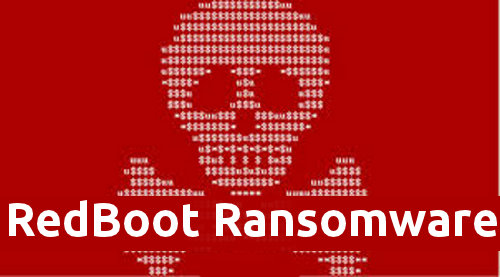
Introduction of RedBoot Ransomware
Recently, a new malware named RedBoot Ransomware has been discovered by the Malware Blocker researcher. It is really very different from the other member of ransomware family because it encrypts the all types of files on PC, replaces the MBR stands for Master Boot Record of PC drive and then after alters the partition table. It perform several malicious actions to ruin Windows PC badly. Before getting too much details about this ransomware, you have to know that it has been mainly created by the group of cyber hacker with sole intention to extort System users into paying the hefty of ransom fee to restore the encrypted files. However, paying ransom money to it's con artists is highly misguided. Keep reading this post and learn how to restore files easily.
Malicious Actions Performed By RedBoot Ransomware
It's notorious activities gets started after dropping it's payload on the infected machine. It has the ability to extract 6 files into a random folder of targeted system that are assembler.exe, main.exe, overwrite.exe, protect.exe, boot.asm, boot.bin. You have to know that each payload files has numerous different functions and they performs various actions on the targeted PC. Among all, boot.asm extension file is responsible for altering the MBR screen after the attack. It also includes ransom note which can be seen as follows :
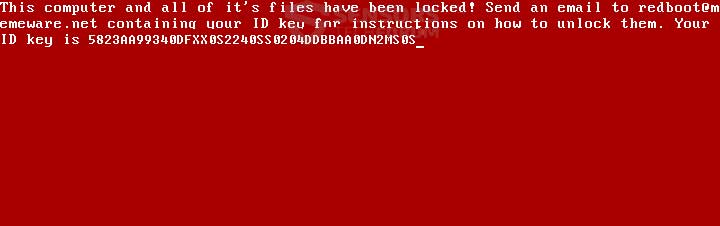
The Encryption Procedure of RedBoot Ransomware
By using various malicious processes, RedBoot Ransomware is capable of encrypting the MBR and making various modification into the entire System. Similar to the traditional ransomware, it locks files by appending ".locked" extension and makes then inaccessible. It has the ability to target several types of files such as audios or videos, documents, archives, executable files, text documents. DLL files, databases and much more. In order to lock the stored files, this ransomware uses main.exe file. After locking file completely, it displays a ransom message which screenshot is mentioned above. By displaying ransom note, hackers urge victim to contact with it's creator. But you should not do at any cost because it may steal your all personal data. To decrypt files and keep data as well as System safe, you must delete RedBoot Ransomware from your compromised machine instantly after getting any harmful symptoms of it.
Multitude Methods of RedBoot Ransomware Infiltration
There are several distribution channels used by RedBoot Ransomware developers to victimized Windows System but the most common infiltration tools are listed below :
- Obfuscation software
- Self extractor
- Bundled to cost-free software
- Malware loader
- Spamming software or Spambots
- Infected macros
- Spam campaigns and much more.
Free Scan your Windows PC to detect RedBoot Ransomware
Remove RedBoot Ransomware From Your PC
Step 1: Remove RedBoot Ransomware in Safe Mode with Command Prompt
- First of all disconnect your PC with network connection.
- Click restart button and keep pressing F8 key regularly while system restart.

- You will see “Windows Advanced Options Menu” on your computer screen.

- Select “Safe Mode with Command Prompt” and press Enter key.

- You must login your computer with Administrator account for full privilege.

- Once the Command Prompt appears then type rstrui.exe and press Enter

- Now follow the prompts on your screen to complete system restore.
Step 2: Remove RedBoot Ransomware using MSConfig in Safe Mode:
- Power off your computer and restart again.
- While booting press the “F8 key” continuously to open “Windows Advanced Options Menu”.

- Use the arrow keys to select “Safe Mode” option and press Enter key.

- Once system get started go to Start menu. Type “msconfig” in the search box and launch the application.

- Go to the Startup tab and look for files from %AppData% or %Temp% folders using rundll32.exe. See an example below:
C:\Windows\System32\rundll32.exe C:\Users\username\appdata\local\temp\regepqzf.dll,H1N1
- Disable all the malicious entries and save the changes.
- Now restart your computer normally.
Step 3 : Kill Malicious Process Related To RedBoot Ransomware
- Press Alt+Ctrl+Del buttons together.

- It will open the Task manager on your screen.
- Go to Process Tab and find RedBoot Ransomware related process.
- Click the End Process Now button to stop the running process.
Step 4 : Remove RedBoot Ransomware Virus From Registry Entry
- Press “Windows + R” key together to open Run Box.

- Type “regedit” and click OK button.

- Find and remove RedBoot Ransomware related entries.
HKEY_LOCAL_MACHINE\SOFTWARE\Microsoft\Windows\CurrentVersion\Run
HKEY_LOCAL_MACHINE\SOFTWARE\Microsoft\Windows\CurrentVersion\RunOnce
HKEY_LOCAL_MACHINE\SOFTWARE\Microsoft\Windows\CurrentVersion\RunOnceEx
HKEY_LOCAL_MACHINE\SOFTWARE\Microsoft\Windows\CurrentVersion\RunServices
HKEY_LOCAL_MACHINE\SOFTWARE\Microsoft\Windows\CurrentVersion\RunServicesOnce
HKEY_LOCAL_MACHINE\SOFTWARE\Microsoft\Windows\CurrentVersion\Policies\Explorer\Run
HKEY_CURRENT_USER\Software\Microsoft\Windows\CurrentVersion\Run
HKEY_CURRENT_USER\Software\Microsoft\Windows\CurrentVersion\Runonce
HKEY_CURRENT_USER\Software\Microsoft\Windows\CurrentVersion\RunServices
HKEY_CURRENT_USER\Software\Microsoft\Windows\CurrentVersion\RunServicesOnce
HKEY_CURRENT_USER\Software\Microsoft\Windows\CurrentVersion\Policies\Explorer\Run
Now hopefully you have completely removed the RedBoot Ransomware virus from your computer. If you are still get ransom message from the threat or unable to access your files, then it means that virus still remain into your computer. In such situation you don’t have any other option except removing this virus using any powerful malware removal tool.
Whereas if you have any backup of your infected or encrypted files, then you can also reinstall your Windows OS. This will erase all your files and data as along with the RedBoot Ransomware infection. You will get a completely empty computer system with no files. Now you can use your backup to get your files. If you don’t have any backup then using malware removal tool is a better option for you.
If you have any query or question regarding your computer, then you can easily ask your problem to our experts. Go to the Ask Any Question page and get the answer for your query directly from out experts.




