Get More Knowledge on '844-275-0979' pop-up
'844-275-0979' pop-up have been linked to a tactic which is used to force the system users to call on a fake tech support number. This pop-up window appears on your Internet browsers can be generated from a phishing website identified as a malwarealerts.online hosted on 166.62.10.28 IP address. Such notification can be generated on few shady domains in order to promote bogus technical support services. There are number of insecure web pages that are hosted on same IP address 166.62.10.28 may be linked to a phone line '844-275-0979' which offers misleading information to the computer users.
Should You Trust '844-275-0979' pop-up?
Besides, the '844-275-0979' pop-up alerts are shown in the foreground, but the background has been taken by a modified screenshot of legit Support.microsoft.com website. The developers of this threat took a screenshot of a legit support web page for Windows operating system users, and modified the content of the image. The modified screenshot is implemented onto the dubious web portal such as malwarealerts.online. Although, it may trick inexperienced or innocent system users into thinking that '844-275-0979' pop-up is legit and the domain associated with this alert is affiliated with the reputed Microsoft Corp. and claims to help the PC users. However, this is not true at all, and the computer users should never trust on these types of deceptive alerts or warning messages.
Screenshot of '844-275-0979' pop-up Associated with Malwarealerts.online
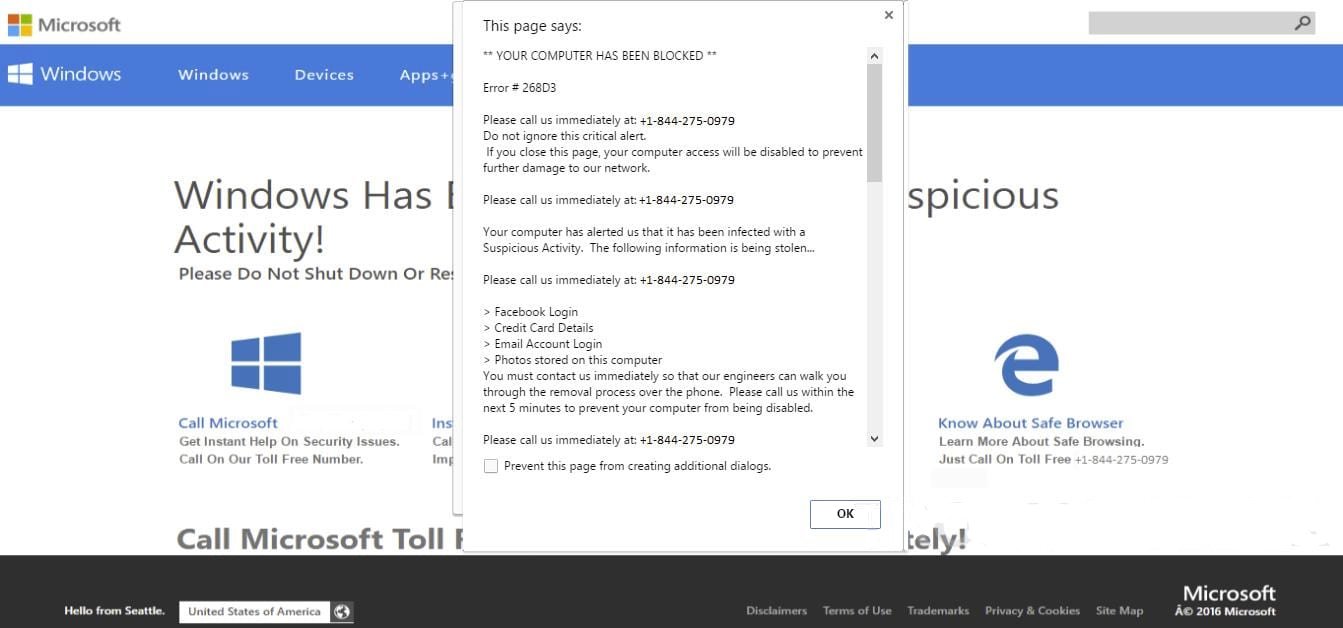
'844-275-0979' pop-up Alerts on Malwarealerts.online Produced Using JavaScript
The deceptive alerts or warning messages displayed on malwarealerts.online or other similar phishing web pages are generated using a JavaScript which may cause unpredictable web browser behavior. For instance, '844-275-0979' pop-up window may be loaded on your system screen continuously and you may be unable to switch between different tabs and it may cause browser crashing as well. Moreover, the JavaScript which is embedded into the website malwarealerts.online is aimed to trick Windows PC users into thinking that there is something wrong into the machine. It display pop-up message which having a headline “YOUR COMPUTER HAS BEEN BLOCKED” and below that it mention “Error # 268D3” and mislead system users that they need to call on '844-275-0979' number.
Furthermore, the phone number which is provided on '844-275-0979' pop-up may be toll free and system users may suggested that so-called tech support number is operated by Microsoft technicians. In reality, this phone line is run by the cyber hackers who might claim that your computer have an “Error # 268D3” and infected with a nasty Trojan virus. For this, you need help immediately. However, it is really a bad to believe on such intrusive pop-ups. If you intend to keep your PC and your money safe from the hackers, then stay away from it. Such type of pop-ups appears on your system due to the fact that your system has been infected with an adware threat. Hence, by following the instructions mentioned below in the removal guide you can easily delete '844-275-0979' pop-up from your system.
Click to Free Scan for ‘844-275-0979’ pop-up on PC
Know How to Remove ‘844-275-0979’ pop-up – Adware Manually from Web Browsers
Remove malicious Extension From Your Browser
‘844-275-0979’ pop-up Removal From Microsoft Edge
Step 1. Start your Microsoft Edge browser and go to More Actions (three dots “…”) option

Step 2. Here you need to select last Setting option.

Step 3. Now you are advised to choose View Advance Settings option just below to Advance Settings.

Step 4. In this step you have to Turn ON Block pop-ups in order to block upcoming pop-ups.

Uninstall ‘844-275-0979’ pop-up From Google Chrome
Step 1. Launch Google Chrome and select Menu option at the top right side of the window.
Step 2. Now Choose Tools >> Extensions.
Step 3. Here you only have to pick the unwanted extensions and click on remove button to delete ‘844-275-0979’ pop-up completely.

Step 4. Now go to Settings option and select Show Advance Settings.

Step 5. Inside the Privacy option select Content Settings.

Step 6. Now pick Do not allow any site to show Pop-ups (recommended) option under “Pop-ups”.

Wipe Out ‘844-275-0979’ pop-up From Internet Explorer
Step 1 . Start Internet Explorer on your system.
Step 2. Go to Tools option at the top right corner of the screen.
Step 3. Now select Manage Add-ons and click on Enable or Disable Add-ons that would be 5th option in the drop down list.

Step 4. Here you only need to choose those extension that want to remove and then tap on Disable option.

Step 5. Finally Press OK button to complete the process.
Clean ‘844-275-0979’ pop-up on Mozilla Firefox Browser

Step 1. Open Mozilla browser and select Tools option.
Step 2. Now choose Add-ons option.
Step 3. Here you can see all add-ons installed on your Mozilla browser and select unwanted one to disable or Uninstall ‘844-275-0979’ pop-up completely.
How to Reset Web Browsers to Uninstall ‘844-275-0979’ pop-up Completely
‘844-275-0979’ pop-up Removal From Mozilla Firefox
Step 1. Start Resetting Process with Firefox to Its Default Setting and for that you need to tap on Menu option and then click on Help icon at the end of drop down list.

Step 2. Here you should select Restart with Add-ons Disabled.

Step 3. Now a small window will appear where you need to pick Reset Firefox and not to click on Start in Safe Mode.

Step 4. Finally click on Reset Firefox again to complete the procedure.

Step to Reset Internet Explorer To Uninstall ‘844-275-0979’ pop-up Effectively
Step 1. First of all You need to launch your IE browser and choose “Internet options” the second last point from the drop down list.

Step 2. Here you need to choose Advance tab and then Tap on Reset option at the bottom of the current window.

Step 3. Again you should click on Reset button.

Step 4. Here you can see the progress in the process and when it gets done then click on Close button.

Step 5. Finally Click OK button to restart the Internet Explorer to make all changes in effect.

Clear Browsing History From Different Web Browsers
Deleting History on Microsoft Edge
- First of all Open Edge browser.
- Now Press CTRL + H to open history
- Here you need to choose required boxes which data you want to delete.
- At last click on Clear option.
Delete History From Internet Explorer

- Launch Internet Explorer browser
- Now Press CTRL + SHIFT + DEL button simultaneously to get history related options
- Now select those boxes who’s data you want to clear.
- Finally press Delete button.
Now Clear History of Mozilla Firefox

- To Start the process you have to launch Mozilla Firefox first.
- Now press CTRL + SHIFT + DEL button at a time.
- After that Select your required options and tap on Clear Now button.
Deleting History From Google Chrome

- Start Google Chrome browser
- Press CTRL + SHIFT + DEL to get options to delete browsing data.
- After that select Clear browsing Data option.
If you are still having issues in the removal of ‘844-275-0979’ pop-up from your compromised system then you can feel free to talk to our experts.




