Know More About Adware.Finders Deals
Adware.Finders Deals is identified as an extremely irritating ad-supported application which generally sneaks into the targeted system without user's consent. If your machine has been infected with this adware threat, then you may receive intrusive pop-ups and banners during your online browsing sessions and also you may notice various advertisements shown as “Finders Deals Ads”, “Ads by Finders Deals” or “Powered by Finders Deals”. This program seems to be a variant of the recently produced adware application, such as “Terrific Shoper”, “Torpedo Deals” and many other. Besides, if you closely looked at the screenshot of Adware.Finders Deals program promoted on its official website reported as “Findersdeals.com”, then you will find that the creators forgot to replace the software's name in the site description mentioned just above the “Download button” and “Terrific Shoper” written instead “Finders Deals”.
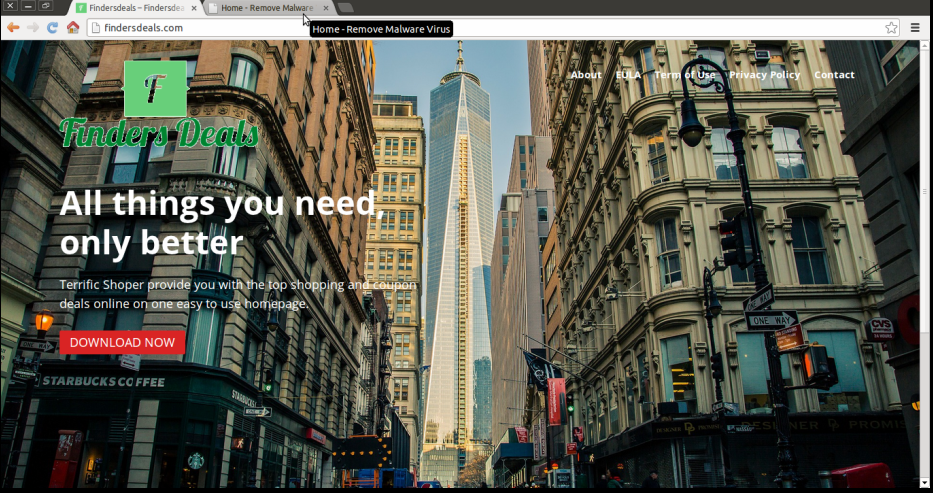
What to do if you receive ads from Adware.Finders Deals?
According to the program's developers, it is an amazing ad-supported application which helps the Web surfers to explore the best shopping deals, discounts, offers and find coupons online. However, the security analysts from RMV are afraid that Adware.Finders Deals only seeks for pay-per-click revenue and it might ignore the content which its sponsors share on their web portals. It means that clicking on the advertisements displayed by this program might redirect you to the third party websites that can be even malicious or more dangerous as well. As long as this software stays on your computer, it gathers non-personal data and information about the infected system users in various deceptive ways. Furthermore, Adware.Finders Deals uses a variety of deceptive techniques in order to extract information, such as browser name, operating system, IP address, type of PC used, referral URLs and other related data.
The makers of Adware.Finders Deals program says that it doesn't currently use the data that it captures, but might use these data in future in order to deliver periodic emails, personalize user's experience, process payments, targeted advertising contents or various other commercial informations and to share your info with the third parties. However, you can never know what the third parties might be interested in your sensitive information related to your online browsing habits. Hence, you should stop this immediately, before its too late. For this, the RMV security experts strongly recommend you to delete Adware.Finders Deals infection right now from your infected machine. In order to eliminate it, you can use the instructions that our researchers prepared for such type of adware removal or rely on powerful anti-spyware shield like the one recommended below in this security article.
Click to Free Scan for Adware.Finders Deals on PC
Step:1 Remove Adware.Finders Deals or any Suspicious Program from Control Panel resulting in Pop-ups
- Click on Start and in Menu, Select Control Panel.

- In Control Panel, Search for Adware.Finders Deals or any suspicious program

- Once found, Click to Uninstall Adware.Finders Deals or related program from list of Programs

- However, if you are not sure do not Uninstall it as this will remove it permanently from the system.
Step:2 How to Reset Google Chrome to Remove Adware.Finders Deals
- Open Google Chrome browser on your PC
- On the top right corner of the browser you will see 3 stripes option, click on it.
- After that click on Settings from the list of menus available on chrome’s panel.

- At the end of the page, a button is available with option to “Reset settings”.

- Click on the button and get rid of Adware.Finders Deals from your Google Chrome.

How to Reset Mozilla Firefox to Uninstall Adware.Finders Deals
- Open Mozilla Firefox web browser and click on the options icon with 3 stripes sign and also click on help option with (?) mark.
- Now click on “Troubleshooting Information” from the given list.

- Within the upper right corner of the next window you can find “Refresh Firefox” button, click on it.

- To reset your Mozilla Firefox browser simply click on “Refresh Firefox” button again, after which all unwanted changes made by Adware.Finders Deals will be removed automatically.
Steps to Reset Internet Explorer to Get Rid of Adware.Finders Deals
- You need to close all Internet Explorer windows which are currently working or open.
- Now open Internet Explorer again and click on Tools button, with wrench icon.
- Go to the menu and click on Internet Options.

- A dialogue box will appear, then click on Advanced tab on it.
- Saying Reset Internet Explorer Settings, click on Reset again.

- When IE applied the default settings then, click on Close. And then click OK.
Restart the PC is a must for taking effect on all the changes you have made.
Step:3 How to Protect your PC from Adware.Finders Deals in Near Future
Steps to Turn On Safe Browsing Features
Internet Explorer: Activate SmartScreen Filter against Adware.Finders Deals
- This can be done on IE Versions 8 and 9. It mailnly helps in detecting Adware.Finders Deals while browsing
- Launch IE
- Choose Tools in IE 9. If you are using IE 8, Find Safety option in Menu
- Now Select SmartScreen Filter and opt for Turn on SmartScreen Filter
- Once done, Restart IE

How to Enable Phishing and Adware.Finders Deals Protection on Google Chrome
- Click on Google Chrome browser
- Select Customize and Control Google Chrome (3-Bar Icon)
- Now Choose Settings from the option
- In the Settings Option, Click on Show advanced Settings which can be found at the bottom of the Setup
- Select Privacy Section and click on Enable Phishing and Malware Protection
- Now Restart Chrome, this will keep your browser safe from Adware.Finders Deals

How to Block Adware.Finders Deals Attack and Web Forgeries
- Click to Load Mozilla Firefox
- Press on Tools on Top Menu and Select options
- Choose Security and enable check mark on following
- warn me when some site installs add-ons
- Block reported Web forgeries
- Block reported attack Sites

If still Adware.Finders Deals exists on your system, Scan your PC to detect and Get Rid of it
Kindly submit your question, incase if you wish to know more about Adware.Finders Deals Removal




