Detailed Information on Packageho.me
Packageho.me is a search engine website which is based on Yahoo. In this web portal, the web surfers are offered to get access to a package tracking technology supported by various reputable companies like FedEx, UPS and USPS. However, in the end of June 2017, this website was reported by the numerous computer users as a browser hijacker. According to the security investigators, this domain is registered on the IP address 107.180.48.66, which belongs to the uncertified tech support companies and associated with different phishing web pages. Computer users who agrees to access Packageho.me domain may be presented with several security related alerts on their screen including following detection names:
- JS:Phishing-BF [Trj]
- HTML/FakeAlert.FG
- Trojan.JS.Agent.OXW (B)
- HTML/Infected.WebPage.Gen2
- Trojan.Script.Blocker.eizygn
- JS:Trojan.Cryxos.261
- HTML_MALPHISH.VVVM
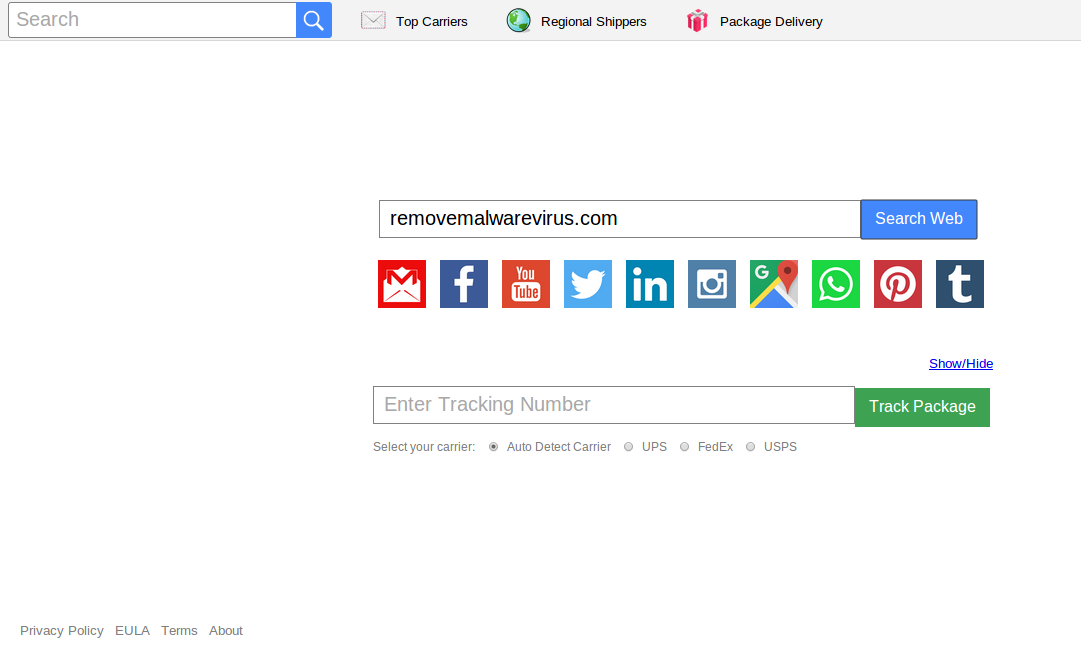
Infiltration Tactics Used by Packageho.me Hijacker
The browser hijacking cases related to Packageho.me are completely based on the users report. At the time of installing freeware programs onto their machine, the computer users may be unaware that bundled application might also include a monetization scheme. Usually, the freeware developers provides some reliable softwares to the system users that are likely to incorporate a monetization scheme onto their freeware products. When you download and install an ad-supported application onto your machine, then the monetization takes the form of a dubious search engine website like Packageho.me which may be set as your default search provider and homepage.
Hence, this allows the cyber crooks to get benefited through maximum Internet traffic on their sites like the one mentioned above and then claim advertising revenue as well. The money gathered with the help of such dubious websites may allow the cyber criminals to continue their tech support scam services and develop some rogueware programs. However, the rogueware apps do not offer any kind of reliable services instead infect your machine with other dangerous parasites as well. It may also force the infected computer users to open a specific search engine domain like Packageho.me which allow its operators to gain ad-revenue.
How To Deal with Packageho.me?
Based on the research report, Packageho.me is a fake search engine website that may reroute the PC users to search.yahoo.com, which is identified as a cleaned version of Yahoo. However, the Terms of Use, Privacy Policy and EULA documents does include its company name and phone number. Therefore, system users may want to avoid the services of this domain and use the built-in tracking technologies of the companies like FedEx, USPS and UPS for any kind of reliable and up-to-date information. In case, if your search queries gets redirected to Packageho.me or any other unfamiliar websites, then you need to scan your computer with a reputable anti-spyware scanner.
>>Free Download Packageho.me Scanner<<
Know How to Uninstall Packageho.me Manually From Windows PC
In order to do it, it is advised that, start your PC in safe mode by just following the steps:-
Step 1. Restart your computer and Press F8 button until you get the next window.

Step 2. After that on the new screen you should select Safe Mode option to continue this process.

Now Show Hidden Files As Follows :
Step 1. Go to Start Menu >> Control Panel >> Folder Option.

Step 2. Now Press View Tab >> Advance Setting category >> Hidden Files or Folders.

Step 3. Here you need to tick in Show hidden files, folder or drives.
Step 4. Finally hit Apply and then OK button and at the end close the current Window.
Time To Delete Packageho.me From Different Web browsers
For Google Chrome
Steps 1. Start Google Chrome and hot Menu icon at the top right corner of the screen and then select Settings option.

Step 2. Here you need to select required search provider in Search option.

Step 3. You can also manage search engine and make it your personalize setting by clicking on Make it default button.

Reset Google Chrome Now in given way:-
Step 1. Get Menu Icon >> Settings >> Reset settings >> Reset

For Mozilla Firefox:-
Step 1. Start Mozilla Firefox >> Setting icon >> Options.

Step 2. Press Search option and pick required search provider to make it default and also remove Packageho.me from here.

Step 3. You can also add other search option on your Mozilla Firefox.
Reset Mozilla Firefox
Step 1. Choose Settings >> Open Help Menu >> Troubleshooting >> Reset Firefox

Step 2. Again click Reset Firefox to eliminate Packageho.me in easy clicks.

For Internet Explorer
If you want to remove Packageho.me from Internet Explorer then please follow these steps.
Step 1. Start your IE browser and select Gear icon >> Manage Add-ons.

Step 2. Choose Search provider >> Find More Search Providers.

Step 3. Here you can select your preferred search engine.

Step 4. Now Press Add to Internet Explorer option >> Check out Make this my Default Search Engine Provider From Add Search Provider Window and then click Add option.

Step 5. Finally relaunch the browser to apply all modification.
Reset Internet Explorer
Step 1. Click on Gear Icon >> Internet Options >> Advance Tab >> Reset >> Tick Delete Personal Settings >> then press Reset to remove Packageho.me completely.

Clear browsing History and Delete All Cookies
Step 1. Start with the Internet Options >> General Tab >> Browsing History >> Select delete >> Check Website Data and Cookies and then finally Click Delete.

Know How To Fix DNS Settings
Step 1. Navigate to the bottom right corner of your desktop and right click on Network icon, further tap on Open Network and Sharing Center.

Step 2. In the View your active networks section, you have to choose Local Area Connection.

Step 3. Click Properties at the bottom of Local Area Connection Status window.

Step 4. Next you have to choose Internet Protocol Version 4 (TCP/IP V4) and then tap on Properties below.

Step 5. Finally enable the Obtain DNS server address automatically option and tap on OK button apply changes.

Well if you are still facing issues in removal of malware threats then you can feel free to ask questions. We will feel obliged to help you.




