Have you noticed Cryptolocker 1.0.0 Ransomware in your Windows PC? Are you getting thousand of pop-ups and warning messages from this ransomware? Are you unable to access your files? Searching for an effective removal solution to delete it from your compromised machine? If your answer is "Yes" for such a queries then you are at the right place. Just go through with this post and get an effective removal process.

Information About Cryptolocker 1.0.0 Ransomware
Cryptolocker 1.0.0 Ransomware is the next official release ransomware under the Cryptolocker brand. It is a project of programmer based in Turkey that goes under 'Alp' alias. This variant of ransomware comes with RSA-2048 cryptographic algorithm, new packaging, new obfuscation layers, a new interface that strays from program windows and shield logo in white and red etc. The appearance of this ransomware is preceded by copy-cats of other Cryptolocker Ransomware. This project was seen on the Github.com and appears to be inspired by the blue and read scene from the Matrix movie franchise. Like other traditional ransomware, it perform aggressive encryption actions and attempts to see System user the decryption key for their files as it holds them for a ransom fee that is demanded to be paid in BTCs.
How does Cryptolocker 1.0.0 Ransomware distributed?
Cryptolocker 1.0.0 Ransomware usually disguised as a PDF file and attachments that sent to System users with spam emails. When you open any suspicious attachments or messages that sent from the unknown sender then it secretly gets installed on your PC. Thus, it is advised by expert that you should not open any attachment that sent from the unverified sources or locations. Beside this, fake invoices and applications, it can also enters into your System along with bundled of freeware and shareware packages, torrent files, hacked websites, online games, infected external devices, P2P file sharing network etc.
How does Cryptolocker 1.0.0 Ransomware operates?
After intruding into the user PC successfully, Cryptolocker 1.0.0 Ransomware generates a unique RSA-2048 key to lock System files and hijack their resources to speed up the encryption process. You can detect the encrypted object of this ransomware because it include 'LOCKED File'. The affected objects retains their original extension and names but they share icon for Notepad that is a text editor for Windows OS. The infected users will shown a program window colored in red and features a text in Turkish language that says :
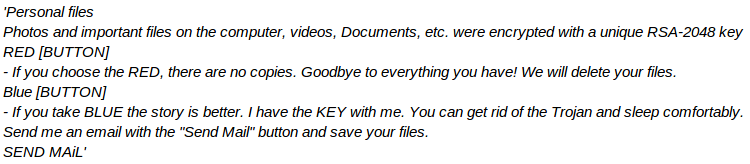
If you trusted on above mentioned message and click on 'SEND MAIL' button then your browser will be loaded with a small program window including a text box. You can use it to send a direct message to the creators of Cryptolocker 1.0.0 Ransomware. Like other ransomware, it should be also detected and removed immediately. If it resides on your PC for long time, it can damage your all crucial files and end up losing stored data. To delete Cryptolocker 1.0.0 Ransomware easily, an effective removal solution is provided below.
Free Scan your Windows PC to detect Cryptolocker 1.0.0 Ransomware
Free Scan your Windows PC to detect Cryptolocker 1.0.0 Ransomware
A: How To Remove Cryptolocker 1.0.0 Ransomware From Your PC
Step: 1 How to Reboot Windows in Safe Mode with Networking.
- Click on Restart button to restart your computer
- Press and hold down the F8 key during the restart process.

- From the boot menu, select Safe Mode with Networking using the arrow keys.

Step: 2 How to Kill Cryptolocker 1.0.0 Ransomware Related Process From Task Manager
- Press Ctrl+Alt+Del together on your keyboard

- It will Open Task manager on Windows
- Go to Process tab, find the Cryptolocker 1.0.0 Ransomware related Process.

- Now click on on End Process button to close that task.
Step: 3 Uninstall Cryptolocker 1.0.0 Ransomware From Windows Control Panel
- Visit the Start menu to open the Control Panel.

- Select Uninstall a Program option from Program category.

- Choose and remove all Cryptolocker 1.0.0 Ransomware related items from list.

B: How to Restore Cryptolocker 1.0.0 Ransomware Encrypted Files
Method: 1 By Using ShadowExplorer
After removing Cryptolocker 1.0.0 Ransomware from PC, it is important that users should restore encrypted files. Since, ransomware encrypts almost all the stored files except the shadow copies, one should attempt to restore original files and folders using shadow copies. This is where ShadowExplorer can prove to be handy.
Download ShadowExplorer Now
- Once downloaded, install ShadowExplorer in your PC
- Double Click to open it and now select C: drive from left panel

- In the date filed, users are recommended to select time frame of atleast a month ago
- Select and browse to the folder having encrypted data
- Right Click on the encrypted data and files
- Choose Export option and select a specific destination for restoring the original files
Method:2 Restore Windows PC to Default Factory Settings
Following the above mentioned steps will help in removing Cryptolocker 1.0.0 Ransomware from PC. However, if still infection persists, users are advised to restore their Windows PC to its Default Factory Settings.
System Restore in Windows XP
- Log on to Windows as Administrator.
- Click Start > All Programs > Accessories.

- Find System Tools and click System Restore

- Select Restore my computer to an earlier time and click Next.

- Choose a restore point when system was not infected and click Next.
System Restore Windows 7/Vista
- Go to Start menu and find Restore in the Search box.

- Now select the System Restore option from search results
- From the System Restore window, click the Next button.

- Now select a restore points when your PC was not infected.

- Click Next and follow the instructions.
System Restore Windows 8
- Go to the search box and type Control Panel

- Select Control Panel and open Recovery Option.

- Now Select Open System Restore option

- Find out any recent restore point when your PC was not infected.

- Click Next and follow the instructions.
System Restore Windows 10
- Right click the Start menu and select Control Panel.

- Open Control Panel and Find out the Recovery option.

- Select Recovery > Open System Restore > Next.

- Choose a restore point before infection Next > Finish.

Method:3 Using Data Recovery Software
Restore your files encrypted by Cryptolocker 1.0.0 Ransomware with help of Data Recovery Software
We understand how important is data for you. Incase the encrypted data cannot be restored using the above methods, users are advised to restore and recover original data using data recovery software.



