DataKeeper Ransomware Work As Ransomware-as-a-Service
DataKeeper Ransomware is a latest detection by system security experts classed as file encrypting virus. It is designed to encrypt the victims most stored data or files. It is programmed using codes into Microsoft .NET Framework and works on the mechanism of RaaS (Ransomware-as-a-Service) that clearly means any of the inspiring cyber criminal can use the codes of the infected malware and deliver among the system users to make illegal money. Once it gains access to your system then it start doing their unwanted activities on affected system. It start collecting the targeted files and data to follow the encryption on system.
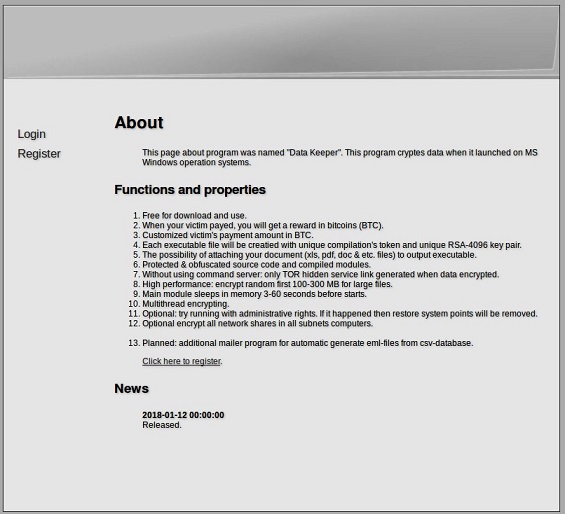
Once completed the search process then using a powerful encryption cipher algorithm to encrypt all your important files and data and makes them completely inaccessible. It does not append any extension to the compromised files which might be seems strange. After following successful encryption on targeted system it generate a html file name "!!! ##### === ReadMe === ##### !!!.htm" and places it on affected system's desktop to instruct you about the demanded ransom money and payment instructions. Hackers advised to pay ransom in Bitcoin to get the decryptor software to unlock your files. Generally hackers demand between $500-$1500 ransom from your to provide the decryption key.
DataKeeper Ransomware : Threat Description
|
Name |
DataKeeper Ransomware |
|
Type |
Ransomware |
|
Risk |
High |
|
Ransom demand |
$500-$1500 in Bitcoins |
|
Distribution |
Spam emails attachments, fake links, third party software, suspicious updates etc. |
|
Infected systems |
Windows OS |
|
Detection Tool |
Free Scanner to detect DataKeeper Ransomware |
What Are The Most Common Ways Of Infiltration Of DataKeeper Ransomware?
Ransomware type of infection get inside of systems by following various ways. Some of the most popular ways of infection distribution are through spam email attachments that is specially crafted to send infection files into the attachments that seems like an official doc file or a shopping invoice. When you access the spam emails and accidentally download the infected attachments on system then the executable start running on system and drop infection rapidly on entire system. So you should stay away from these suspicious emails. Some more ways are through fake or suspicious updates, malicious sites, infected ads, sharing of files using peer to peer, fake links and so on.
Eliminate DataKeeper Ransomware From Infected System
Do not get into the hackers tricks and get ready to pay the ransom. Avoid doing this and quickly use a reliable anti-malware to remove DataKeeper Ransomware from infected system as soon as possible to clean computer.
Free Scan your Windows PC to detect DataKeeper Ransomware
Remove DataKeeper Ransomware From Your PC
Step 1: Remove DataKeeper Ransomware in Safe Mode with Command Prompt
- First of all disconnect your PC with network connection.
- Click restart button and keep pressing F8 key regularly while system restart.

- You will see “Windows Advanced Options Menu” on your computer screen.

- Select “Safe Mode with Command Prompt” and press Enter key.

- You must login your computer with Administrator account for full privilege.

- Once the Command Prompt appears then type rstrui.exe and press Enter

- Now follow the prompts on your screen to complete system restore.
Step 2: Remove DataKeeper Ransomware using MSConfig in Safe Mode:
- Power off your computer and restart again.
- While booting press the “F8 key” continuously to open “Windows Advanced Options Menu”.

- Use the arrow keys to select “Safe Mode” option and press Enter key.

- Once system get started go to Start menu. Type “msconfig” in the search box and launch the application.

- Go to the Startup tab and look for files from %AppData% or %Temp% folders using rundll32.exe. See an example below:
C:\Windows\System32\rundll32.exe C:\Users\username\appdata\local\temp\regepqzf.dll,H1N1
- Disable all the malicious entries and save the changes.
- Now restart your computer normally.
Step 3 : Kill Malicious Process Related To DataKeeper Ransomware
- Press Alt+Ctrl+Del buttons together.

- It will open the Task manager on your screen.
- Go to Process Tab and find DataKeeper Ransomware related process.
- Click the End Process Now button to stop the running process.
Step 4 : Remove DataKeeper Ransomware Virus From Registry Entry
- Press “Windows + R” key together to open Run Box.

- Type “regedit” and click OK button.

- Find and remove DataKeeper Ransomware related entries.
HKEY_LOCAL_MACHINE\SOFTWARE\Microsoft\Windows\CurrentVersion\Run
HKEY_LOCAL_MACHINE\SOFTWARE\Microsoft\Windows\CurrentVersion\RunOnce
HKEY_LOCAL_MACHINE\SOFTWARE\Microsoft\Windows\CurrentVersion\RunOnceEx
HKEY_LOCAL_MACHINE\SOFTWARE\Microsoft\Windows\CurrentVersion\RunServices
HKEY_LOCAL_MACHINE\SOFTWARE\Microsoft\Windows\CurrentVersion\RunServicesOnce
HKEY_LOCAL_MACHINE\SOFTWARE\Microsoft\Windows\CurrentVersion\Policies\Explorer\Run
HKEY_CURRENT_USER\Software\Microsoft\Windows\CurrentVersion\Run
HKEY_CURRENT_USER\Software\Microsoft\Windows\CurrentVersion\Runonce
HKEY_CURRENT_USER\Software\Microsoft\Windows\CurrentVersion\RunServices
HKEY_CURRENT_USER\Software\Microsoft\Windows\CurrentVersion\RunServicesOnce
HKEY_CURRENT_USER\Software\Microsoft\Windows\CurrentVersion\Policies\Explorer\Run
Now hopefully you have completely removed the DataKeeper Ransomware virus from your computer. If you are still get ransom message from the threat or unable to access your files, then it means that virus still remain into your computer. In such situation you don’t have any other option except removing this virus using any powerful malware removal tool.
Whereas if you have any backup of your infected or encrypted files, then you can also reinstall your Windows OS. This will erase all your files and data as along with the DataKeeper Ransomware infection. You will get a completely empty computer system with no files. Now you can use your backup to get your files. If you don’t have any backup then using malware removal tool is a better option for you.
If you have any query or question regarding your computer, then you can easily ask your problem to our experts. Go to the Ask Any Question page and get the answer for your query directly from out experts.




