Cradle Ransomware is a cryptovirus that puts to all files after encryption is .cradle. After that, display a ransom note which contains instructions about payment. Read this article and find out what ways you could try to potentially recover your files and how to remove this malware from infected PC.

Technical Report On Cradle Ransomware
| Threat | Cradle Ransomware |
| Type | Ransomware |
| Risk Impact | Very High |
| Extension | .cradle |
| Ransom amount | 0.25 Bitcoin |
| Distribution Method | Junk or spam email attachments, malicious sites, freeware application and more. |
| Symptoms | Encrypts all files and add .cradle extension to the end of each encrypted files. |
| Affected OS | Windows XP, Vista, 7, 8/8.1, 10, NT, ME |
Why should you ignore Cradle Ransomware demands and remove it from the PC?
According to some malware researchers, cyber criminals reveals a new threat known as Cradle Ransomware. It make new registry entries in the Windows Registry to achieve a higher level of persistence. After installation, the malware encrypts your all stored files including PDF, videos, audios, word, excel and more. During the encryption process, it also add .cradle extension to the end of each encrypted files. Once the encryption process is complete, a ransom note will display on your PC desktop screen. The ransom note file is known as _HOW_TO_UNLOCK_FILES_.html that contains a link to a TOR Web page. Once victims open that page a ransom message will load on it-
Screenshot of ransom note
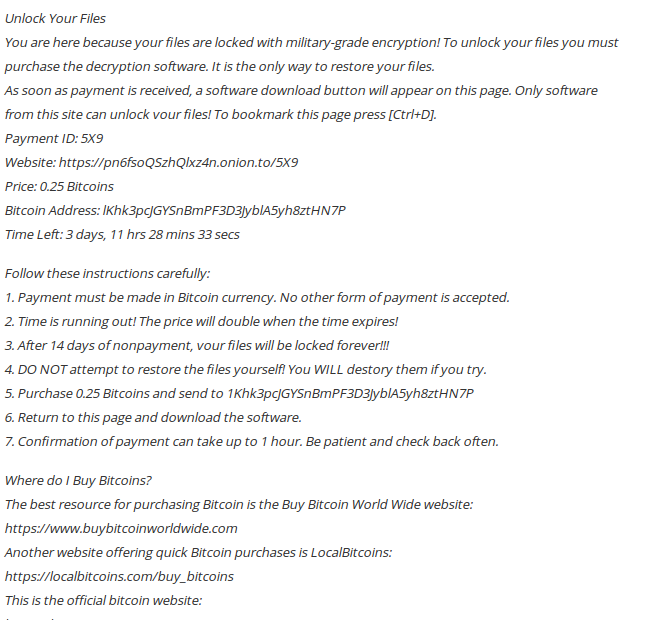
Ransom note informs victims about the decryption key and how to restore these files. If you want to recover your all encrypted files then you need a decryption tool. In order to receive this tool the ransomware requires victims to pay .25 Bitcoin or approximately $290. It also threatens victims that the amount will be doubled if they will not pay the ransom amount within the limited time of period. Its strongly advised, do not pay the ransom or try to contact malware author because paying the ransom is no assurance that maker of Cradle will decrypt your files. The ransomware also delete the Shadow Volume Copies from the Windows Operating System by using →vssadmin.exe delete shadows /all /Quiet command.
Intrusion Way Of Cradle Ransomware & Its Prevention Tips
Creator of Cradle Ransomware using several tactics in order to deliver this nasty threat. Spam email attachments is most important way to deliver this malware. While user open any infected attachments which is sent by unknown source, company, institution then, the ransomware easily invade the PC. So, users should never open emails from unknown senders. Avoid clicking suspicious content while surfing online. Download and install files only from trusted sources. Best protection against this threat is backup of all stored files.
Hence, if you want to protect your PC from the nasty malware then, it is very important to get rid of Cradle Ransomware from the infected Windows OS as quickly as possible.
Free Scan your Windows PC to detect Cradle Ransomware
What To Do If Your PC Get Infected By Cradle Ransomware
The ransomware infection has been mainly designed with the purpose to scare users and trick their money. It take your files on hostage and demand ransom to return your important data. But now the question is what you can do when your system got infected by Cradle Ransomware virus? Here are some option that you can use to get rid of this nasty infection.
Don’t Panic – Well the first thing is Don’t panic and then completely check out your system for any working files. If you got any working files then copy it to USB drive.
Pay Ransom – Other option is you can pay the ransom and wait to get your files back. (really a bad option)
Use Backup – Clean you entire system files, remove the infection completely from your PC and restore your files with any backup.
Remove Infection – You can also delete Cradle Ransomware virus using malware removal tool and remove all the infected files. You can later recover all your data by using any data recovery tool. (In case you don’t have backup of your files.) – Recommended Method.
Reinstall Windows – The last option is reinstall your Windows OS. It will completely remove all your data as well as infection. You will get a completely new infection free PC.
How To Remove Cradle Ransomware Virus From Your PC
Step 1 – Boot your computer in Safe mode.
Step 2 – Remove the infected registry entry files.
- Click Windows Flag and R button together.

- Type “regedit” and click OK button

- Find and delete following entries.
HKEY_LOCAL_MACHINESOFTWAREsupWPM
HKEY_LOCAL_MACHINESYSTEMCurrentControlSetServicesWpm
HKEY_CURRENT_USERSoftwareMicrosoftInternet ExplorerMain “Default_Page_URL”
HKEY_LOCAL_Machine\Software\Classes\[Cradle Ransomware]
HKEY_CURRENT_USER\Software\Microsoft\Windows\CurrentVersion\Uninstall\[Cradle Ransomware]
Step 3 – Remove From msconfig
- Click Windows + R buttons simultaneously.

- Type msconfig and press Enter

- Go to Startup tab and uncheck all entries from unknown manufacturer.

Step 4 – Restart your computer normally.
Check your computer now. If the virus has gone then you can start using your computer. If the infection still remains then head to the next step.
Step 5 – System Restore
- Insert Windows installation disk to CD drive and restart your PC.
- While system startup, keep pressing F8 or F12 key to get boot options.
- Now select the boot from CD drive option to start your computer.
- Then after you will get the System Recovery Option on your screen.
- Select the System Restore option from the list.
- Choose a nearest system restore point when your PC was not infected.
- Now follow the option on your screen to Restore your computer.
If the above manual methods didn’t removed Cradle Ransomware virus then you have only option to remove infection using a malware removal tool. It is last and the only option that can easily and safely remove this nasty threat from your computer.
Having some alarming questions in your mind? Get your doubt cleared from our experienced tech support experts. Just go to the Ask Your Question section, fill in the details and your question. Our expert team will give you detailed reply about your query.




