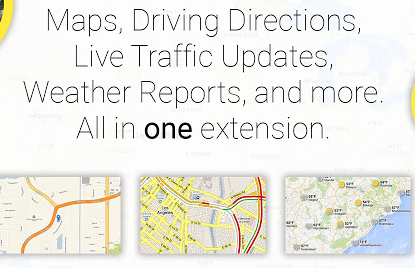
Everything you have to know about Directions Express
Directions Express is promoted as a useful tool or extension that can provides quick access to maps, driving directions, live traffic, directions and related sources when you need to move from point A to Point B. It has been developed by Polarity Technologies Ltd. It also provide you with useful search results via Yahoo and help you load resources on the Here Maps platform. This page also includes a weather widget, a collection of links to popular Web destinations, and other online maps such as Google Maps and Bing Maps. It is a page on the Chrome Web store that you can find at chrome.google.com/webstore/detail/directions-express/jmkpkoiblfkpcaompicnochpiankedai and offers the following information
Screenshot of Directions Express Offers
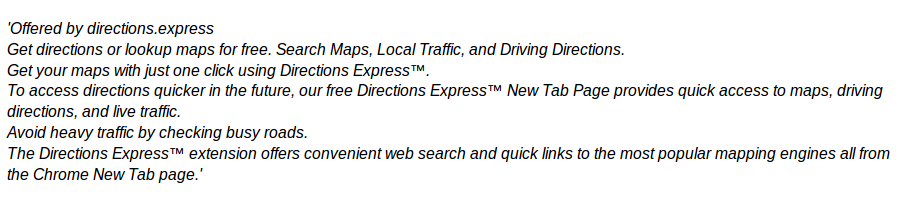
Directions Express is deemed as a Potentially Unwanted Program (PUP) because it is developed with the support of advertisers and deliver targeted ads on your screen. It replace your new tab and your primary search provider to Search.searchdirex.com. It also read your browsing history and software configuration to help affiliated marketers push related marketing offers to your screen whenever you visit. Directions Express may block third-party extensions like the uBlock Origin that aim to suppress commercial materials on your screen. While PC users click on the 'Add to Chrome' button then display a message box saying that the Directions Express app requires the following privileges –
- Manage your extensions, apps, and themes.
- Read and modify all your data on the websites you visit.
Technical Report On Directions Express
| Threat | Directions Express |
| Category | PUP |
| Risk Level | Low |
| Version | 2.0 |
| Size | 13.51KiB |
| Updated | March 31, 2017 |
| Distribution Method | Freeware application |
| Symptoms | It provides maps, directions and related sources |
| Affected Browsers | FF, Chrome, Opera, Safari, IE, Edge |
Distribution Method Used By Directions Express
Directions Express is delivered into the PC with freeware bundle that is published by Eightpont Technologies Ltd. While users installing these type of freeware application and software then, the PUP easily invade the PC. So, user be careful while installing freeware application and choose only Custom and Advanced Installation Procedure. Some other ways of Directions Express installation are installing pirated software, using outdated anti-virus program.
Troubles Create By Directions Express
Directions Express seems like a useful tool in first sight but after installation, it tracks your all browsing history and software configuration to the purpose of display related marketing offers to your screen. Its only a trick to generate revenue by using PPC scheme. It causes your Internet speed become very slow as well as PC performance. Thus, it is very important to eliminate Directions Express from the infected browsers ASAP.
Click to Free Scan for Directions Express on PC
How to Uninstall Directions Express from Compromised System
Step:1 First of all, Reboot your PC in Safe Mode to make it safe from Directions Express
(this Guide illustrates how to restart Windows in Safe Mode in all versions.)
Step:2 Now you need to View all Hidden Files and Folders that exist on different drives
Step:3 Uninstall Directions Express from Control Panel

Step:4 How to Remove Directions Express from Startup Items

Step:5 How to Remove Directions Express from Localhost Files

Steps 6: How to Remove Directions Express and Block Pop-ups on Browsers
How to Remove Directions Express from IE
Open IE and Click on Tools. Now Select Manage add-ons

In the pane, under Toolbars and Extensions, Choose the Directions Express extensions which is to be deleted



How to Uninstall Directions Express from Google Chrome


How to Block Directions Express on Mozilla FF



How to Get Rid of Directions Express on Edge on Win 10




Following the above Manual Steps will be effective in blocking Directions Express. However, if you are unable to accomplish these steps, click the button given below to scan your PC
Don’t forget to given your feedback or submit any question if you have any doubt regarding Directions Express or its removal process




