
All Facts That You Must Know About File-Locker Ransomware
File-Locker Ransomware is a newly detected member of the ransomware family based on the Hidden Tear project that is mainly targeted the System users from the Korea. Being a member of ransomware infection, it aims to lock your files by employing the AES file encryption algorithm. Currently, it is unknown about the infiltration channels of this ransomware but team of security analysts has been supposed that it is mainly spread via malicious files. Hacker often drop it's payload as an attachment to email letter and sent out the millions of infected emails to user's inbox. If system users falls for such a trick and opens the infected attached file then your System may definitely infected with File-Locker Ransomware and immediately start to conduct it's malevolent activities.
File Encryption Procedure of File-Locker Ransomware
When File-Locker Ransomware penetrates inside your Windows System secretly, it scans System deeply for getting possible files that can be easily and possibly encrypted. During the scanning, it is looking for various types of files including images, videos, PDFs, audios or videos, documents, databases and much more. So you can see that it will encrypt your all commonly used text documents or files. After detecting files, it immediately start to perform the file encryption procedure. You can notice about this file encryption threat easily because it renamed the original file by adding '.locked' file extenuation and you won't be open it anymore. Once performing the file encryption procedure, it generates a ransom note in text file format and then places on desktop screen entitled as "Warning!!!!!!.txt". See the text that presented in ransom message :
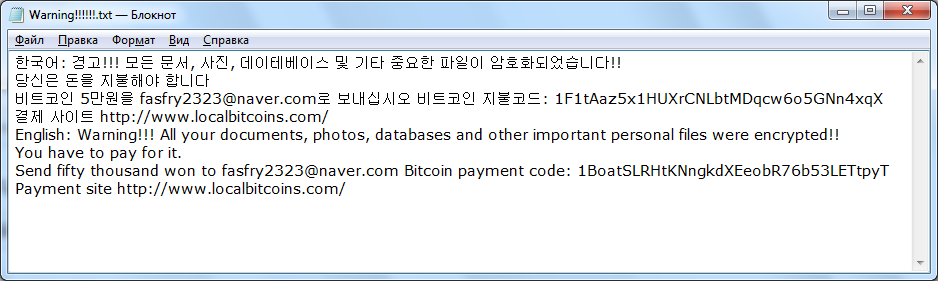
Transmission Peculiarities of File-Locker Ransomware
Ransom note usually asked victim to pay 50,000 Won in BTCs which is approximately equal to 50 USD. After getting ransom note, most of the victims agreed to contact with hackers and make ransom fee. But it is not a right decision, security analysts don't recommended Computer users to pay ransom fee because there is an easy way through which you can easily decrypt your files. You can decrypt your files easily by using "dnwls07193147" password. This password provides an advantage for the cyber experts to generate decryption key and unlock files at free of cost. Use this password and unlock your files easily. But if you really want to keep your all valuable data and Computer safe for the further damages, you must get rid of File-Locker Ransomware immediately.
Safeguard Tips Against File-Locker Ransomware
Once getting familiar with infiltration method of File-Locker Ransomware, you can easily avoid it by opting some prevention measures that listed below :
- Be attentive while doing any online operation.
- Select Custom/Advanced option instead of Default/Typical ones while downloading or installing any software packages.
- Don't open any cautious attachment or link.
- Avoid to visit any untrusted domain or gambling site.
- Keep your anti-virus application up-to-date and much more.
Free Scan your Windows PC to detect File-Locker Ransomware
How To Remove File-Locker Ransomware Virus Manually
Step 1 : Restart your computer in safe with networking
- Restart your computer and keep pressing F8 key continuously.

- You will find the Advance Boot Option on your computer screen.

- Select Safe Mode With Networking Option by using arrow keys.

- Login your computer with Administrator account.
Step 2 : Step all File-Locker Ransomware related process
- Press the Windows+R buttons together to open Run Box.

- Type “taskmgr” and Click OK or Hit Enter button.

- Now go to the Process tab and find out File-Locker Ransomware related process.

- Click on End Process button to stop that running process.
Step 3 : Restore Your Windows PC To Factory Settings
System Restore Windows XP
- Log on to Windows as Administrator.
- Click Start > All Programs > Accessories.

- Find System Tools and click System Restore.

- Select Restore my computer to an earlier time and click Next.

- Choose a restore point when system was not infected and click Next.
System Restore Windows 7/Vista
- Go to Start menu and find Restore in the Search box.

- Now select the System Restore option from search results.
- From the System Restore window, click the Next button.

- Now select a restore points when your PC was not infected.

- Click Next and follow the instructions.
System Restore Windows 8
- Go to the search box and type Control Panel.

- Select Control Panel and open Recovery Option.

- Now Select Open System Restore option.

- Find out any recent restore point when your PC was not infected.

- Click Next and follow the instructions.
System Restore Windows 10
- Right click the Start menu and select Control Panel.

- Open Control Panel and Find out the Recovery option.

- Select Recovery > Open System Restore > Next.

- Choose a restore point before infection Next > Finish.

Hope these manual steps help you successfully remove the File-Locker Ransomware infection from your computer. If you have performed all the above manual steps and still can’t access your files or cannot remove this nasty ransomware infection from your computer then you should choose a powerful malware removal tool. You can easily remove this harmful virus from your computer by using third party tool. It is the best and the most easy way to get rid of this infection.
If you have any further question regarding this threat or its removal then you can directly ask your question from our experts. A panel of highly experienced and qualified tech support experts are waiting to help you.




