What is File Security Protected Ransomware?
File Security Protected Ransomware is a file encoder software that uses AES-256 cryptography in order to encode files and generate highly secured private key (a.k.a Decryption key). Apparently, the decryption key is saved to C&C server following successful data encryption. The key will be not accessible to you unless you pay off ransom 0.02 BTC and send payment receipt to [email protected]. Since, your important files are encoded using custom AES cipher, without a per computer based decryption key, you won't be able to get them back. It means, to retrieve your encoded files, you need to pay off $23.20 USD (0.02 BTC value at the time of writing) to get decryption key and decrypt your files. However, contacting ransomware developers and taking the deal is risky. During this activity, you might expose your credentials to cyber punks. As a result, your bank account, email account or social account may get hacked very secretly. Thus, we suggest you to read the article cautiously and get solution for free.
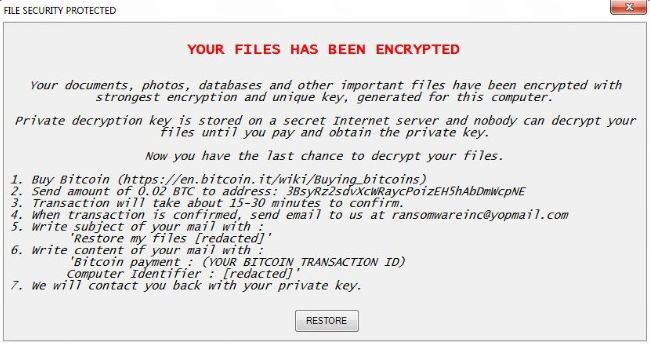
Due to having attributes of file encoder virus, File Security Protected Ransomware directly targets important files which are saved in commonly used data containers such as Music, Pictures, Videos, Documents, Archives/Compressed files on the affected computer. Besides, the ransomware also targets folders created by database software, commercial software, Designing software, Programming software, Social Media clients and few other Windows applications. But the file encoder virus doesn't target system files and let your computer run normally. When your important files are encoded successfully, you might see encoded files having '.encrypted' extension. These files become totally inaccessible and useless you recover them using either private key or alternative methods.
Security Experts Recommendation
After seeing your encrypted files and ransom note of File Security Protected Ransomware, you may feel like there is no other way rather than paying ransom fee to the cyber punks in order to get back encoded files. However, security experts have analyzed ransomware source code and said that File Security Protected virus is identical to AngryKite and DoNotChange ransomware. Hence, contacting ransomware developers is not safe at all. Instead, you should try alternative methods such as Data recovery software, System Restore or free decryption program to retrieve corrupted data. Alternative options might not work to restore your all corrupted files but surely it will recover your important files without any trouble. To use Alternative options, you have to pay close attention. Since your single mistake could lead your computer to disasters.
Finally, remember that to avoid File Security Protected Ransomware attacks, you have to pay close attention while you check out emails and install software. If you see anything suspicious, then do not double click it and perform a full system scan using your reliable Antivirus software. Now, we suggest you to get rid of File Security Protected Ransomware and recover files using following tricks
Free Scan your Windows PC to detect File Security Protected Ransomware
How To Remove File Security Protected Ransomware Virus Manually
Step 1 : Restart your computer in safe with networking
- Restart your computer and keep pressing F8 key continuously.

- You will find the Advance Boot Option on your computer screen.

- Select Safe Mode With Networking Option by using arrow keys.

- Login your computer with Administrator account.
Step 2 : Step all File Security Protected Ransomware related process
- Press the Windows+R buttons together to open Run Box.

- Type “taskmgr” and Click OK or Hit Enter button.

- Now go to the Process tab and find out File Security Protected Ransomware related process.

- Click on End Process button to stop that running process.
Step 3 : Restore Your Windows PC To Factory Settings
System Restore Windows XP
- Log on to Windows as Administrator.
- Click Start > All Programs > Accessories.

- Find System Tools and click System Restore.

- Select Restore my computer to an earlier time and click Next.

- Choose a restore point when system was not infected and click Next.
System Restore Windows 7/Vista
- Go to Start menu and find Restore in the Search box.

- Now select the System Restore option from search results.
- From the System Restore window, click the Next button.

- Now select a restore points when your PC was not infected.

- Click Next and follow the instructions.
System Restore Windows 8
- Go to the search box and type Control Panel.

- Select Control Panel and open Recovery Option.

- Now Select Open System Restore option.

- Find out any recent restore point when your PC was not infected.

- Click Next and follow the instructions.
System Restore Windows 10
- Right click the Start menu and select Control Panel.

- Open Control Panel and Find out the Recovery option.

- Select Recovery > Open System Restore > Next.

- Choose a restore point before infection Next > Finish.

Hope these manual steps help you successfully remove the File Security Protected Ransomware infection from your computer. If you have performed all the above manual steps and still can’t access your files or cannot remove this nasty ransomware infection from your computer then you should choose a powerful malware removal tool. You can easily remove this harmful virus from your computer by using third party tool. It is the best and the most easy way to get rid of this infection.
If you have any further question regarding this threat or its removal then you can directly ask your question from our experts. A panel of highly experienced and qualified tech support experts are waiting to help you.




