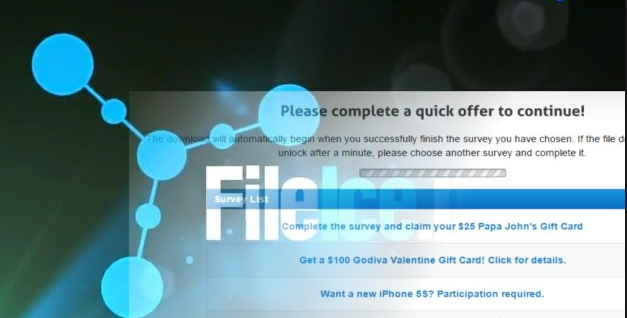
What is FileIce Ransomware?
Unlike other cryptomalware, FileIce Ransomware doesn't encrypt your files but it locks out your PC screen and force you to complete a survey challenge in order to unlock your PC screen. This interesting ransomware has been identified into the wild. This is a very interesting concept for making money. Though, we must say it's totally unique by it’s kind because it was present primarily in potentially unwanted programs such as Scamware, adware and browser hijackers up to this vary point. After initial analysis security experts revealed that FileIce displays surveys challenge and locks the PC's screen primarily, because those surveys help Cyberpunks to collect information for certain interests or generate profit via verities of survey challenges. If you've fallen into the trap of FileIce ransomware, you're being informed that this ransomware can be removed. Hence, we suggest you to read this article for more information on FileIce survey ransomware.
As we mentioned, this ransomware doesn't encode the files, even it does not use any specific asymmetric/symmetric standard. In fact, it implements a series of codes which assist the Cyberpunks to lock your PC. Apparently, you will be suggested to sign up and fill some paid surveys in order to generate revenue for Cyberpunks. Consequently, you might gain the access to your PC though completing survey and when Cyberpunks receive income for your such activity. Even you can disregard Survey lockscreen as you know now that it doesn't inflict any crucial damage on file or system. However, consider the insidious ways the virus manages to occupy the device. Next time the virus may strike your computer using a more complex technique and the damage might be too severe.
FileIce Ransomware -Infiltration Methods
Usually, FileIce Ransomware is spread via infected websites or with the help of Trojanised software like Exploit kit, Payloads, Trojan Droppers, software installers etc. Primarily, the most menacing abilities of the ransomware is that it is able to disguise into legitimate software. Thus, the ransomware might lurk anywhere without your awareness and could not be detected by normal Antivirus.
In order to ward off this ransomware and other similar virus in the future, install a reputable Antivirus software and keep it up-to-date on your PC. In addition, you should be cautious while reviewing your Spam emails or visiting websites, even downloading files from Torrents. Finally, you should remember that it might pose direct threat to your privacy so that you must remove FileIce Ransomware from your PC as soon as possible. Follow the instruction.
Free Scan your Windows PC to detect FileIce Ransomware
How To Remove FileIce Ransomware Virus Manually
Step 1 : Restart your computer in safe with networking
- Restart your computer and keep pressing F8 key continuously.

- You will find the Advance Boot Option on your computer screen.

- Select Safe Mode With Networking Option by using arrow keys.

- Login your computer with Administrator account.
Step 2 : Step all FileIce Ransomware related process
- Press the Windows+R buttons together to open Run Box.

- Type “taskmgr” and Click OK or Hit Enter button.

- Now go to the Process tab and find out FileIce Ransomware related process.

- Click on End Process button to stop that running process.
Step 3 : Restore Your Windows PC To Factory Settings
System Restore Windows XP
- Log on to Windows as Administrator.
- Click Start > All Programs > Accessories.

- Find System Tools and click System Restore.

- Select Restore my computer to an earlier time and click Next.

- Choose a restore point when system was not infected and click Next.
System Restore Windows 7/Vista
- Go to Start menu and find Restore in the Search box.

- Now select the System Restore option from search results.
- From the System Restore window, click the Next button.

- Now select a restore points when your PC was not infected.

- Click Next and follow the instructions.
System Restore Windows 8
- Go to the search box and type Control Panel.

- Select Control Panel and open Recovery Option.

- Now Select Open System Restore option.

- Find out any recent restore point when your PC was not infected.

- Click Next and follow the instructions.
System Restore Windows 10
- Right click the Start menu and select Control Panel.

- Open Control Panel and Find out the Recovery option.

- Select Recovery > Open System Restore > Next.

- Choose a restore point before infection Next > Finish.

Hope these manual steps help you successfully remove the FileIce Ransomware infection from your computer. If you have performed all the above manual steps and still can’t access your files or cannot remove this nasty ransomware infection from your computer then you should choose a powerful malware removal tool. You can easily remove this harmful virus from your computer by using third party tool. It is the best and the most easy way to get rid of this infection.
If you have any further question regarding this threat or its removal then you can directly ask your question from our experts. A panel of highly experienced and qualified tech support experts are waiting to help you.




