What Exactly is “GetFitNow New Tab”?
GetFitNow New Tab is an ad-supported add-on application released by Polarity Technologies Ltd and it is compatible with Internet Explorer, Google Chrome, Firefox and other web browsers as well. Developers mainly convince fitness ideas seekers into installing GetFitNow New Tab and using it. It is supposedly created to amend fitness routine, food habits and exercises practice to live a healthy life. However, initial research reveals that GetFitNow belongs to adware family that could not be trusted. Moreover, you should note that this adware hijacks installed web browsers on the compromised computer and readdresses your browser to sponsored sites in order to generate online marketing revenue. Instead providing fitness ideas, it creates virtual layers and injects a whole lot of ads related to Gym supplies, Dieting products and Fitness Equipments too.
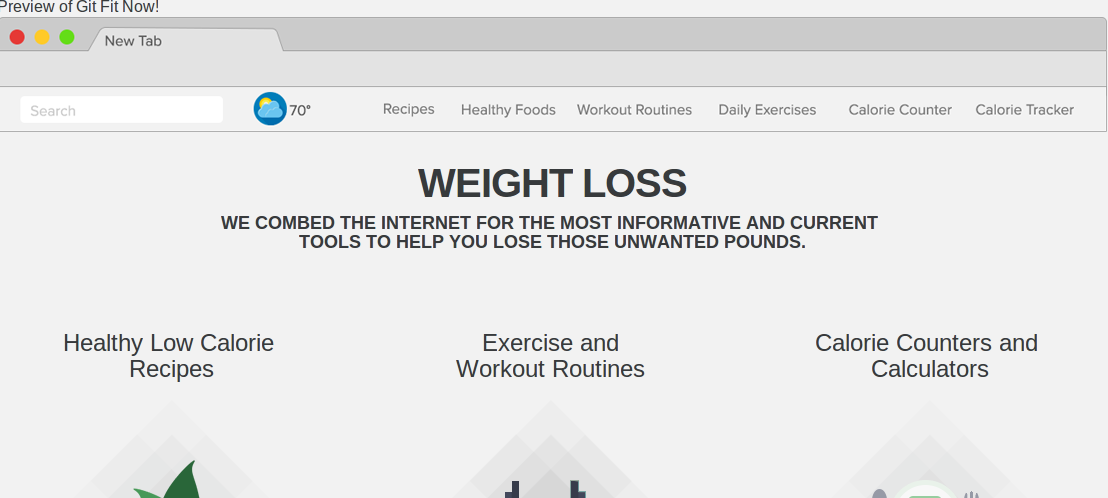
Furthermore, you should remember that GetFitNow New Tab is identical to Package Track, MyTransitPlanner and hundreds of other malicious browser add-ons. They offers different features but have only one goal to collect your credentials for generating Internet marketing commission. Putting these odds together only highlights one things – this adware is not created to benefit you but to the developers. Though, we suggest you to get rid of this GetFitNow New Tab soon enough, otherwise in few days you may find yourself in harassing situation. What is worse, your personal identifiable information such as email, phone, postal address, IP address, online shopping items list, most searched keywords and more. Later on, the collected data is submitted to C&C server operated by Con artists. Though, you may receive a whole lot of unwanted phone calls, promotional emails regarding credit card offers, loans, online shopping deals etc.
GetFitNow New Tab – Ways of Distribution
Primarily, GetFitNow New Tab adware is being distributed along with free games and applications that you download off the Web. Actually, nowadays freeware developers are earning commission not only through online advertising but also through integrating unwanted programs into regular installers or setups. While you install free Media Players, Photo Editors, File Converters or games, GetFitNow New Tab or identical adware also get installed on your computer by performing stealth installation process. In this process, optional programs are hidden inside the Advanced or Custom installation window. As you know it, many users don’t check through Advanced installation, even they skip steps in a hurry while installing software. But you should note that reading End User License Agreement (EULA) provides detailed information about the activities of the program that you are installing. Reading EULA and checking through Custom installation allows you to prevent adware infection.
Therefore, we suggest you to remove GetFitNow New Tab and keep Antivirus software installed on your each computer, in case you really want to safeguard your privacy as well as computer.
Helpful Video Removal Guide To Delete GetFitNow New Tab
Click to Free Scan for GetFitNow New Tab on PC
Know How to Remove GetFitNow New Tab – Adware Manually from Web Browsers
Remove malicious Extension From Your Browser
GetFitNow New Tab Removal From Microsoft Edge
Step 1. Start your Microsoft Edge browser and go to More Actions (three dots “…”) option

Step 2. Here you need to select last Setting option.

Step 3. Now you are advised to choose View Advance Settings option just below to Advance Settings.

Step 4. In this step you have to Turn ON Block pop-ups in order to block upcoming pop-ups.

Uninstall GetFitNow New Tab From Google Chrome
Step 1. Launch Google Chrome and select Menu option at the top right side of the window.
Step 2. Now Choose Tools >> Extensions.
Step 3. Here you only have to pick the unwanted extensions and click on remove button to delete GetFitNow New Tab completely.

Step 4. Now go to Settings option and select Show Advance Settings.

Step 5. Inside the Privacy option select Content Settings.

Step 6. Now pick Do not allow any site to show Pop-ups (recommended) option under “Pop-ups”.

Wipe Out GetFitNow New Tab From Internet Explorer
Step 1 . Start Internet Explorer on your system.
Step 2. Go to Tools option at the top right corner of the screen.
Step 3. Now select Manage Add-ons and click on Enable or Disable Add-ons that would be 5th option in the drop down list.

Step 4. Here you only need to choose those extension that want to remove and then tap on Disable option.

Step 5. Finally Press OK button to complete the process.
Clean GetFitNow New Tab on Mozilla Firefox Browser

Step 1. Open Mozilla browser and select Tools option.
Step 2. Now choose Add-ons option.
Step 3. Here you can see all add-ons installed on your Mozilla browser and select unwanted one to disable or Uninstall GetFitNow New Tab completely.
How to Reset Web Browsers to Uninstall GetFitNow New Tab Completely
GetFitNow New Tab Removal From Mozilla Firefox
Step 1. Start Resetting Process with Firefox to Its Default Setting and for that you need to tap on Menu option and then click on Help icon at the end of drop down list.

Step 2. Here you should select Restart with Add-ons Disabled.

Step 3. Now a small window will appear where you need to pick Reset Firefox and not to click on Start in Safe Mode.

Step 4. Finally click on Reset Firefox again to complete the procedure.

Step to Reset Internet Explorer To Uninstall GetFitNow New Tab Effectively
Step 1. First of all You need to launch your IE browser and choose “Internet options” the second last point from the drop down list.

Step 2. Here you need to choose Advance tab and then Tap on Reset option at the bottom of the current window.

Step 3. Again you should click on Reset button.

Step 4. Here you can see the progress in the process and when it gets done then click on Close button.

Step 5. Finally Click OK button to restart the Internet Explorer to make all changes in effect.

Clear Browsing History From Different Web Browsers
Deleting History on Microsoft Edge
- First of all Open Edge browser.
- Now Press CTRL + H to open history
- Here you need to choose required boxes which data you want to delete.
- At last click on Clear option.
Delete History From Internet Explorer

- Launch Internet Explorer browser
- Now Press CTRL + SHIFT + DEL button simultaneously to get history related options
- Now select those boxes who’s data you want to clear.
- Finally press Delete button.
Now Clear History of Mozilla Firefox

- To Start the process you have to launch Mozilla Firefox first.
- Now press CTRL + SHIFT + DEL button at a time.
- After that Select your required options and tap on Clear Now button.
Deleting History From Google Chrome

- Start Google Chrome browser
- Press CTRL + SHIFT + DEL to get options to delete browsing data.
- After that select Clear browsing Data option.
Have a Look at Video Guide to Delete GetFitNow New Tab Completely from Your PC
If you are still having issues in the removal of GetFitNow New Tab from your compromised system then you can feel free to talk to our experts.




