Complete Details on [email protected] Ransomware
[email protected] Ransomware is one of the most dangerous file-encoder virus which is known as a new variant of Empty Ransomware, which was based on the previously detected CryptMix Ransomware virus. According to the cyber security analysts, the computer users should be aware and cautious because the malicious campaign related with the distribution of this malware going live on September 20, 2017. Although, it has been a slightly altered copy of Empty Ransomware, which connects the affected machine with a new set of Command and Control servers, appends file extension with a new or weird extension and continue to infect the Windows machine through malicious spam email attachments. The spam emails responsible for distributing [email protected] Ransomware threat delivers a nasty payload of the malware as a macro-enabled MS Word document.
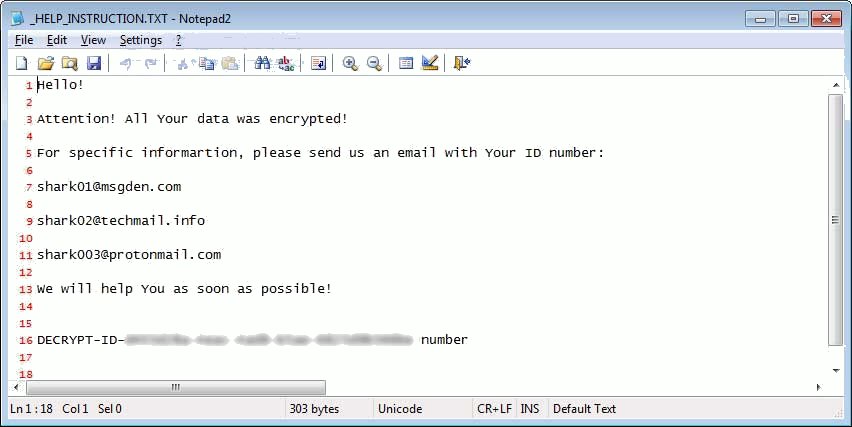
Technically speaking, this ransomware uses strong cryptographic algorithm in order to alter the structure of data containers and make them completely inaccessible or unusable for the PC users and force them to purchase a decryptor. Consequently, the operators behind this malware can only access the decryption tool needed for file restoration. Research report reveals that fact that the [email protected] Ransomware is especially programmed to scan the affected machine for standard file types and then make a list with the objects that can be encoded by this malware. The threat mainly aims to encrypt the files including family pictures, video, work-related data, downloaded music, eBook libraries and then disrupt the work of database managers. Furthermore, the system files that are encoded by this ransomware will append with a specific file extension in a pattern which looks like: [32 Random Characters].SHARK.
How [email protected] Ransomware Works?
After the successful encryption of the computer files, the compromised data may look like as a white sheet of paper in the Windows File Explorer. The security researchers at RMV have seen that the malware run from the Program Data Directory, used by the computer and hidden by default. Besides, the [email protected] Ransomware is designed by the hackers to use a random executable file and separate for every compromised machine. Thereafter, it displays a ransom notification in the folder 'Downloads' after successfully encoding the computer files. The ransom note is reported as 'HELP_INSTRUCTION.TXT'. The email address mentioned in the ransom notification to contact virus developers are identified as '[email protected]', '[email protected]' and '[email protected]'. However, you should never try to pay asked ransom money instead remove the infection completely from your PC.
Files Associated with [email protected] Ransomware Detected as:
- W32/Filecoder_HydraCrypt.M!tr
- Ransom_CRYPAURA.F117IK
- Win-Trojan/Sagecrypt.Gen
- TR/Crypt.Xpack.ubzsw
- Win32.Trojan.Agent.845ZKL
- Ransom:Win32/Genasom
- Trojan.Filecoder!8.68 (CLOUD)
- Win-Trojan/Sagecrypt.Gen
- Trojan ( 00512adb1 )
- W32/Trojan.SUQE-3404
Free Scan your Windows PC to detect [email protected] Ransomware
How To Remove [email protected] Ransomware Virus Manually
Step 1 : Restart your computer in safe with networking
- Restart your computer and keep pressing F8 key continuously.

- You will find the Advance Boot Option on your computer screen.

- Select Safe Mode With Networking Option by using arrow keys.

- Login your computer with Administrator account.
Step 2 : Step all [email protected] Ransomware related process
- Press the Windows+R buttons together to open Run Box.

- Type “taskmgr” and Click OK or Hit Enter button.

- Now go to the Process tab and find out [email protected] Ransomware related process.

- Click on End Process button to stop that running process.
Step 3 : Restore Your Windows PC To Factory Settings
System Restore Windows XP
- Log on to Windows as Administrator.
- Click Start > All Programs > Accessories.

- Find System Tools and click System Restore.

- Select Restore my computer to an earlier time and click Next.

- Choose a restore point when system was not infected and click Next.
System Restore Windows 7/Vista
- Go to Start menu and find Restore in the Search box.

- Now select the System Restore option from search results.
- From the System Restore window, click the Next button.

- Now select a restore points when your PC was not infected.

- Click Next and follow the instructions.
System Restore Windows 8
- Go to the search box and type Control Panel.

- Select Control Panel and open Recovery Option.

- Now Select Open System Restore option.

- Find out any recent restore point when your PC was not infected.

- Click Next and follow the instructions.
System Restore Windows 10
- Right click the Start menu and select Control Panel.

- Open Control Panel and Find out the Recovery option.

- Select Recovery > Open System Restore > Next.

- Choose a restore point before infection Next > Finish.

Hope these manual steps help you successfully remove the [email protected] Ransomware infection from your computer. If you have performed all the above manual steps and still can’t access your files or cannot remove this nasty ransomware infection from your computer then you should choose a powerful malware removal tool. You can easily remove this harmful virus from your computer by using third party tool. It is the best and the most easy way to get rid of this infection.
If you have any further question regarding this threat or its removal then you can directly ask your question from our experts. A panel of highly experienced and qualified tech support experts are waiting to help you.




