What do you know about Win.Ransom.MONEROPAY?
Win.Ransom.MONEROPAY is one of the most noxious file-encoder virus which is also reported as SpriteCoin ransomware and MoneroPay ransomware virus as well. According to the security analysts, this malware encrypts the data stored on compromised PC using AES encryption algorithm. After that, the Trojan makes each and every encrypted files inaccessible for the victimized system users. Technically speaking, it infiltrates the user's machine with the help of newly discovered cryptocurrency known as SpriteCoin package which is written in a programming language JavaScript. Once Win.Ransom.MONEROPAY successfully encodes the specific file types stored on victim's computer, it demands 0.3 Monero from the infected system users in order to obtain the decryption key.
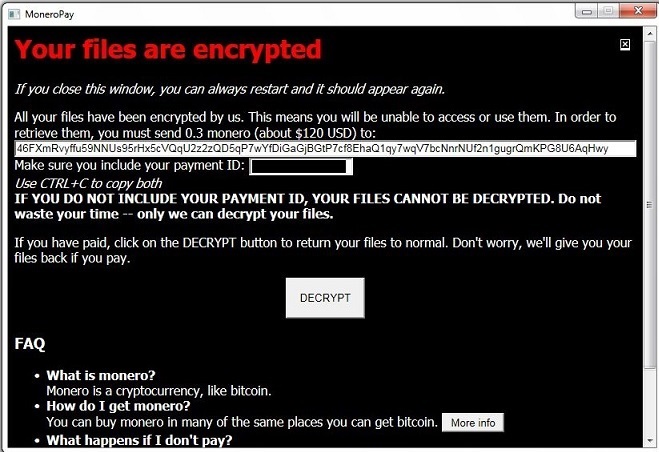
Furthermore, inexperienced machine users download a malicious file identified as SpriteCoin.zip from the Internet and then click on the message appeared on their computer screen. Once it happens, the harmful payload of this dangerous Trojan virus reported as 'Spritecoind.exe' executable file stealthily performs the file-encryption procedure in the PC's background. The Win.Ransom.MONEROPAY threat mainly targets the most valuable system files and encrypts them by appending a specific file extension i.e. 'encrypted' and then open a program window works as a ransom note named MoneroPay. Most importantly, you should never pay the demanded ransom fee even though the amount is comparatively low, just because threat actors behind this Trojan never provide you the right decryption tool and use paid money for creating other destructive viruses.
Infiltration Ways Used by Win.Ransom.MONEROPAY
In most of the cases, Win.Ransom.MONEROPAY virus strikes the targeted machine with the help of a package named SpriteCoin. It can also intrude the user's computer with the help of junk email attachments or fake software updates. The dangerous payload of this malware can invade your PC when you visit gambling, hacked, porn or malware-laden domains. Besides, if you download any software from suspicious or infected web portals that may look legitimate or trustworthy at first sight, then it may strike your device without your consent. Therefore, you need to surf the Internet carefully and visiting any suspicious looking websites. You also need to refrain opening the file attached to spam email arrived from unknown sources. If already infected, remove Win.Ransom.MONEROPAY virus from your computer as early as possible. After that, try alternative method for the data recovery process that may help you in recovering some of precious system files.
>>Free Download Win.Ransom.MONEROPAY Scanner<<
Steps to Remove Win.Ransom.MONEROPAY
Step 1>> How to Boot Windows in Safe Mode to isolate Win.Ransom.MONEROPAY
Step 2>> How to View Hidden Files created by Win.Ransom.MONEROPAY
for Windows XP
- Exit all Program and Go to Desktop
- Select My Computer icon and Double Click to Open it
- Click on the Tools Menu and now select and Click on Folder Options.
- Select on View Tab that appears in New Window.
- Check mark on the box next to Dispaly the Contents of System Folders
- Now Check the box in order to Show Hidden Files and Folders
- Now press on Apply and OK to close the Window.
- As soon as these steps are performed, you can view the files and folders that were created by Win.Ransom.MONEROPAY and hidden till now.

for Windows Vista
- Minimize all Window and Go to Desktop
- Click on the Start Button which can be found in lower lef Corner having Windows Logo
- Click on the Control Panel on the Menu and Open it
- Control Panel can be opened in Classic View or Control Panel Home View.
- If you have Selected Classic View, follow this
- Double Click on the Folder icon to open it
- Now select the view tab
- Click on Option to Show Hidden Files or Folders
- If you have Selected Control Panel Home View, follow this
- Appearance and Personalization link is to be Clicked
- Select on Show Hidden Files or Folders
- Press Apply Option and then Click on OK.

This will Show all the Folders including those created by Win.Ransom.MONEROPAY
Know how to view Hidden Folders on Windows 7, Win 8 and Windows 10
(Following the above steps are necessary to view all the files created by Win.Ransom.MONEROPAY and that is known to exist on Compromised PC.)
- Open the Run Box by holding together the Start Key and R.

- Now Type and input appwiz.cpl and press on OK
- This will take you to the Control Panel, Now Search for Suspicious programs or any entries related to Win.Ransom.MONEROPAY. Unistall it once if you happen to find it. However be sure not to Uninstall any other program from the list.
- In the Search Field, Type msconfig and press on Enter, this will pop-up a Window

In the Startup Menu, Uncheck all the Win.Ransom.MONEROPAY related entries or which are Unknown as Manufacturer.
Step 3>> Open the Run Box by Pressing Start Key and R in Combination
- Copy + Paste the following Command as
- notepad %windir%/system32/Drivers/etc/hosts and press on OK
- This will Open a new file. If your system has been hacked by Win.Ransom.MONEROPAY, certain IP’s will be displayed which can be found in the bottom of the screen.

Look for the suspicious IP that is present in your Localhost
Step 4>> How to Terminate Win.Ransom.MONEROPAY Running Processes
- Go the Processes Tab by pressing on CTRL+SHIFT+ESC Keys Together.
- Look for the Win.Ransom.MONEROPAY Running Processes.
- Right Click on Win.Ransom.MONEROPAY and End the Process.

Step 5>> How to Remove Win.Ransom.MONEROPAY Related Registry Entries
- Open Registry by Typing Regedit in the Run box and Hit Enter Key

- This will open all the list of entries.
- Now Find and search the entries created by Win.Ransom.MONEROPAY and cautiously delete it.
- Alternatively, you can manually search for it in the list to delete Win.Ransom.MONEROPAY Manually.
Unfortunately, if you are unable to remove Win.Ransom.MONEROPAY, Scan your PC Now
Also submit question and let us know in case you are having some doubt. Our Experts will definitely respond with some positive suggestions for the same. Thanks!




