EasyDirectionsFinder Toolbar : A Useful Toolbar or a PUP?
EasyDirectionsFinder Toolbar is classified as a potentially unwanted program developed by Mindspark Interactive Network, Inc. In its official website, the developer company present this toolbar as a useful program which gives free directions, transit maps, provides bus and train schedules, allows planning the route and many other features that may attract computer users, many travel enthusiasts or the peoples who want to plan their journeys. However, downloading and installing this application from its official website “easydirectionsfinder.com” is not recommended at all, because some of its features worry system security experts. One of those features of EasyDirectionsFinder Toolbar is suspicious distribution method.
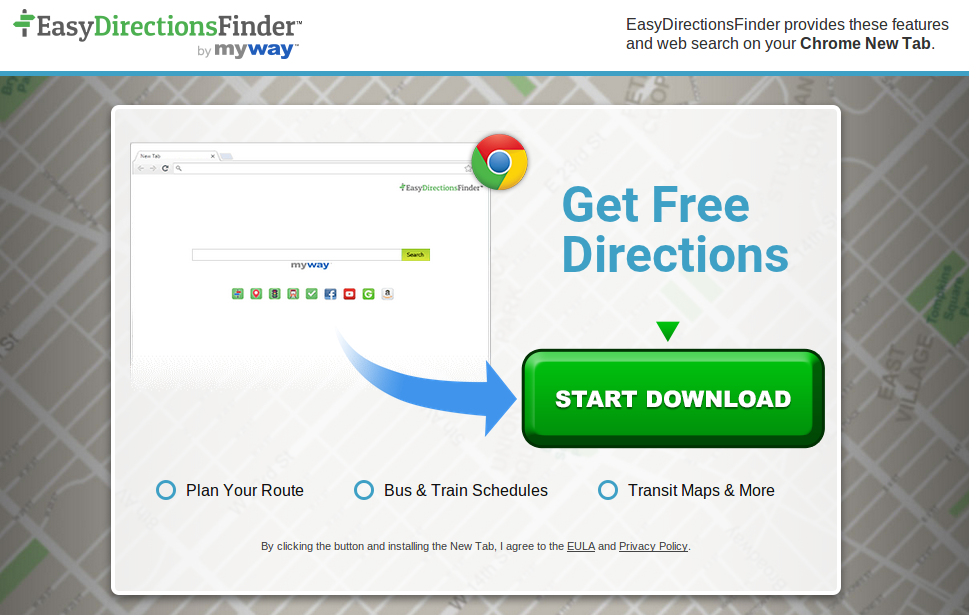
How Does EasyDirectionsFinder Toolbar Spread?
Generally, this adware program spreads bundled with freeware application as an “optional” or “additional” component. When system user make a mistake by accepting wrong installation setup, then EasyDirectionsFinder Toolbar gets inside the machine and might cause several issues as well. Once it gets inside the targeted computer, it might replace the homepage and default search of your current web browsers and might provide plenty of intrusive pop-ups and ads on your system screen. These issues are really unbearable, and the computer users have to look for its complete removal solutions. The security researchers at RMV recommend choosing the easiest way to eliminate this adware – to run a full PC scan with reputed anti-spyware scanner, like the one provided below in this article. However, if you prefer to remove this unwanted application manually, then scroll down to the end of this security article, there you will find illustrated and detailed instructions how to do it.
System Related Issues Caused by EasyDirectionsFinder Toolbar
After the successful installation or infiltration of EasyDirectionsFinder Toolbar, infected computer users might be offered or forced to use a questionable search engine that has some quick access to all toolbar's features. However, using this dubious search engine might dangerous. Additionally, the search engine website provided by such adware infection deliver modified search results. In other words, few real search results might be replaced with various sponsored links. The main problem is that these links might rerouted to potentially unsafe web portals. Although, the same issue exists with the adverts delivered by this toolbar. Therefore, immediate removal of EasyDirectionsFinder Toolbar is especially recommended to those computer users who has no idea how this unwanted program appeared on their machine.
Click to Free Scan for EasyDirectionsFinder Toolbar on PC
Step:1 Remove EasyDirectionsFinder Toolbar or any Suspicious Program from Control Panel resulting in Pop-ups
- Click on Start and in Menu, Select Control Panel.

- In Control Panel, Search for EasyDirectionsFinder Toolbar or any suspicious program

- Once found, Click to Uninstall EasyDirectionsFinder Toolbar or related program from list of Programs

- However, if you are not sure do not Uninstall it as this will remove it permanently from the system.
Step:2 How to Reset Google Chrome to Remove EasyDirectionsFinder Toolbar
- Open Google Chrome browser on your PC
- On the top right corner of the browser you will see 3 stripes option, click on it.
- After that click on Settings from the list of menus available on chrome’s panel.

- At the end of the page, a button is available with option to “Reset settings”.

- Click on the button and get rid of EasyDirectionsFinder Toolbar from your Google Chrome.

How to Reset Mozilla Firefox to Uninstall EasyDirectionsFinder Toolbar
- Open Mozilla Firefox web browser and click on the options icon with 3 stripes sign and also click on help option with (?) mark.
- Now click on “Troubleshooting Information” from the given list.

- Within the upper right corner of the next window you can find “Refresh Firefox” button, click on it.

- To reset your Mozilla Firefox browser simply click on “Refresh Firefox” button again, after which all unwanted changes made by EasyDirectionsFinder Toolbar will be removed automatically.
Steps to Reset Internet Explorer to Get Rid of EasyDirectionsFinder Toolbar
- You need to close all Internet Explorer windows which are currently working or open.
- Now open Internet Explorer again and click on Tools button, with wrench icon.
- Go to the menu and click on Internet Options.

- A dialogue box will appear, then click on Advanced tab on it.
- Saying Reset Internet Explorer Settings, click on Reset again.

- When IE applied the default settings then, click on Close. And then click OK.
Restart the PC is a must for taking effect on all the changes you have made.
Step:3 How to Protect your PC from EasyDirectionsFinder Toolbar in Near Future
Steps to Turn On Safe Browsing Features
Internet Explorer: Activate SmartScreen Filter against EasyDirectionsFinder Toolbar
- This can be done on IE Versions 8 and 9. It mailnly helps in detecting EasyDirectionsFinder Toolbar while browsing
- Launch IE
- Choose Tools in IE 9. If you are using IE 8, Find Safety option in Menu
- Now Select SmartScreen Filter and opt for Turn on SmartScreen Filter
- Once done, Restart IE

How to Enable Phishing and EasyDirectionsFinder Toolbar Protection on Google Chrome
- Click on Google Chrome browser
- Select Customize and Control Google Chrome (3-Bar Icon)
- Now Choose Settings from the option
- In the Settings Option, Click on Show advanced Settings which can be found at the bottom of the Setup
- Select Privacy Section and click on Enable Phishing and Malware Protection
- Now Restart Chrome, this will keep your browser safe from EasyDirectionsFinder Toolbar

How to Block EasyDirectionsFinder Toolbar Attack and Web Forgeries
- Click to Load Mozilla Firefox
- Press on Tools on Top Menu and Select options
- Choose Security and enable check mark on following
- warn me when some site installs add-ons
- Block reported Web forgeries
- Block reported attack Sites

If still EasyDirectionsFinder Toolbar exists on your system, Scan your PC to detect and Get Rid of it
Kindly submit your question, incase if you wish to know more about EasyDirectionsFinder Toolbar Removal




