soLucky Chrome Extension – Complete Inspection
If your Google Chrome is display search result in a weird way then your computer may be affected with soLucky Chrome Extension that is promoted as a toolbar that allows you to skip the sponsored search results on famous search engine like Google, Bing, Yahoo etc. Before proceeding, we would like to mention that soLucky is not a malicious browser extension since it alters search results page without consent, many people think that it is a malicious extension. Why not, certain changes make people curious. soLucky Chrome Extension technically not a virus but it acts as an adware (potentially unwanted program). As you know legitimate search engines don't flood your browsers will creepy ads. You might see around 5-10 relevant ads on the search page.
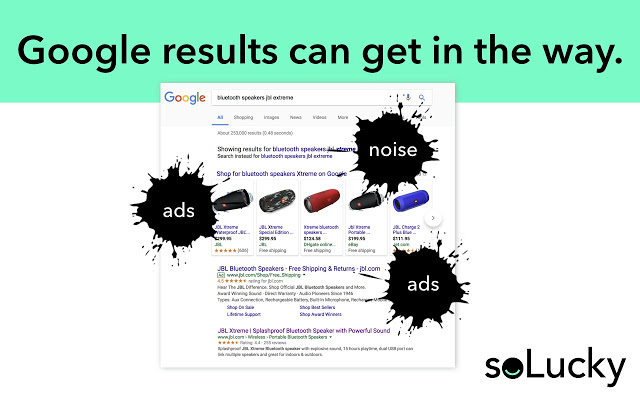
Since, hundreds of users have posted negative review against soLucky extension on various security forums. We got interested in performing initial test. Let us mention, what we found during the the analysis. Apparently, this Chrome extension is incapable of making good prediction and it may limit your search capabilities instead of improving them. When you install the extension, it gains following privileges:
-
read and modify all data on the web pages that you visit.
-
permission to change your privacy related settings automatically.
Furthermore, it necessary to mention that soLucky Chrome Extension restricts you from viewing more than four results. When activated, the extension appears in the top-right corner where you see short overview of the next 3 search result pages. If you don't have problem with Google, Yahoo or Bing search results structure then you will surely not like this new Chrome extension. We also suspect that trusting it could bring more issues related to your privacy. Surprisingly, its official website solucky.co/home has not mentioned that where they store collected information. Just like other potentially unwanted program it may selling our credentials to interested third parties – ads publishers or con artists.
Therefore, it is essential that you choose Advanced or Custom option before proceeding freeware installation. You should also read EULA (End User License Agreement) associated to the freeware that you are installing. It will surely benefit you in order to judge what kind of application you are installing. Next, you should know that installing fake updates or untrusted programs may also bring such potentially unwanted apps. At current time, we suggest you to follow given guide and remove soLucky Chrome Extension from Google Chrome or other browsers immediately.
Click to Free Scan for soLucky Chrome Extension on PC
Step:1 Remove soLucky Chrome Extension or any Suspicious Program from Control Panel resulting in Pop-ups
- Click on Start and in Menu, Select Control Panel.

- In Control Panel, Search for soLucky Chrome Extension or any suspicious program

- Once found, Click to Uninstall soLucky Chrome Extension or related program from list of Programs

- However, if you are not sure do not Uninstall it as this will remove it permanently from the system.
Step:2 How to Reset Google Chrome to Remove soLucky Chrome Extension
- Open Google Chrome browser on your PC
- On the top right corner of the browser you will see 3 stripes option, click on it.
- After that click on Settings from the list of menus available on chrome’s panel.

- At the end of the page, a button is available with option to “Reset settings”.

- Click on the button and get rid of soLucky Chrome Extension from your Google Chrome.

How to Reset Mozilla Firefox to Uninstall soLucky Chrome Extension
- Open Mozilla Firefox web browser and click on the options icon with 3 stripes sign and also click on help option with (?) mark.
- Now click on “Troubleshooting Information” from the given list.

- Within the upper right corner of the next window you can find “Refresh Firefox” button, click on it.

- To reset your Mozilla Firefox browser simply click on “Refresh Firefox” button again, after which all unwanted changes made by soLucky Chrome Extension will be removed automatically.
Steps to Reset Internet Explorer to Get Rid of soLucky Chrome Extension
- You need to close all Internet Explorer windows which are currently working or open.
- Now open Internet Explorer again and click on Tools button, with wrench icon.
- Go to the menu and click on Internet Options.

- A dialogue box will appear, then click on Advanced tab on it.
- Saying Reset Internet Explorer Settings, click on Reset again.

- When IE applied the default settings then, click on Close. And then click OK.
Restart the PC is a must for taking effect on all the changes you have made.
Step:3 How to Protect your PC from soLucky Chrome Extension in Near Future
Steps to Turn On Safe Browsing Features
Internet Explorer: Activate SmartScreen Filter against soLucky Chrome Extension
- This can be done on IE Versions 8 and 9. It mailnly helps in detecting soLucky Chrome Extension while browsing
- Launch IE
- Choose Tools in IE 9. If you are using IE 8, Find Safety option in Menu
- Now Select SmartScreen Filter and opt for Turn on SmartScreen Filter
- Once done, Restart IE

How to Enable Phishing and soLucky Chrome Extension Protection on Google Chrome
- Click on Google Chrome browser
- Select Customize and Control Google Chrome (3-Bar Icon)
- Now Choose Settings from the option
- In the Settings Option, Click on Show advanced Settings which can be found at the bottom of the Setup
- Select Privacy Section and click on Enable Phishing and Malware Protection
- Now Restart Chrome, this will keep your browser safe from soLucky Chrome Extension

How to Block soLucky Chrome Extension Attack and Web Forgeries
- Click to Load Mozilla Firefox
- Press on Tools on Top Menu and Select options
- Choose Security and enable check mark on following
- warn me when some site installs add-ons
- Block reported Web forgeries
- Block reported attack Sites

If still soLucky Chrome Extension exists on your system, Scan your PC to detect and Get Rid of it
Kindly submit your question, incase if you wish to know more about soLucky Chrome Extension Removal




