Trojan.Micropsia – Initial Analysis Report
Cyber security firms like ClearSky and Palo Alto Networks have been working together on preventing and tracing targeted attack of Trojan.Micropsia in the Middle East. This trojan is only compatible with Microsoft Windows. Further, Malware researchers uncovered few evidences that link the trojan with Google Android Malware families – SECUREUPDATE and VAMP. Trojan.Micropsia is very tightly packed which makes it to appear smaller than it is, identical to the human condition micropsia. The trojan is especially created to target Windows system users located in United States, Israel, Palestinian Territories and Egypt. Although, there are occasional outliers. Notable outliers include media organizations in a variety of countries on the planet Earth.
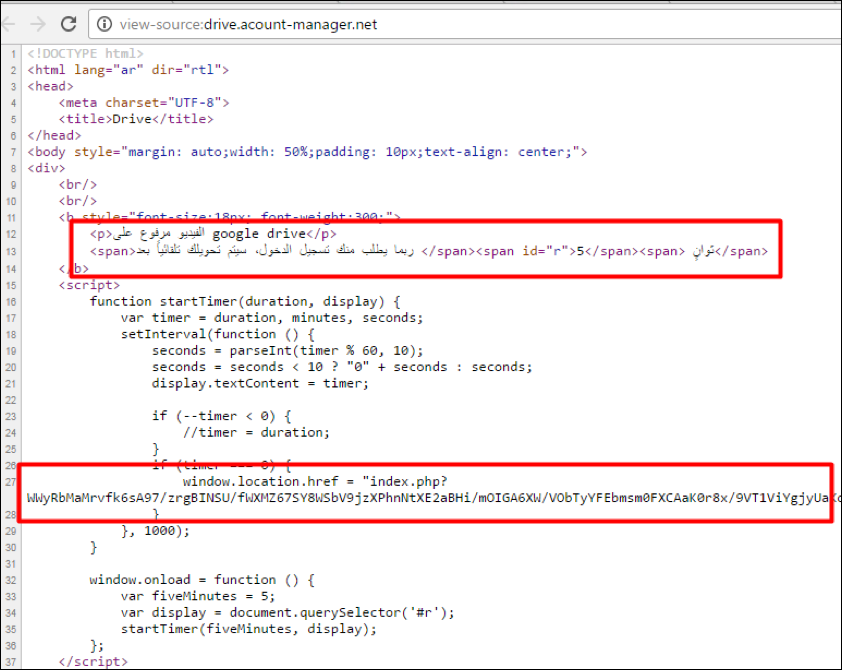
You must note that threats actors are using URL Shortening Services to disguise the true links, they are sending in spear phishing emails. According to initial inspection, a number of samples were analyzed that were linked via URL shortening Service (bit.ly). Apparently, these shorten URLs redirect potential victims to the compromised servers where malicious payloads appear and infect aimed system literally. Even, threat actors send fake new to potential victims and lure them into clicking shady links and compromised their PC with Trojan.Micropsia.
Trojan.Micropsia – Highlights
First of all, you should know that Trojan.Micropsia is written in Delphi. Indeed, it is created with a wide range of data theft functionality for stealing information. It also transfer collected data on servers being controlled by cyber punks. Thus, we can say that it is kind of spyware trojan that should not be ignored or existed on your computer. The final payload contains four legitimate executables as resources:
- Two embedded DLLs relating to the OpenSSL library used for traffic encryption.
- A copy of a command line version of WinRAR – used for encrypting and compressing the exfiltrated data
- The file ‘shortcut.exe’ from optimumx.com (Creates, modifies or queries Windows shell links)
- this is used for persistence by creating a link in the startup folder to the payload.
- The malware begins execution by first copying itself to a predefined location, setting up persistence via an LNK file (hence the inclusion of the aforementioned shortcut.exe)
Trojan.Micropsia is capable of performing following activities:
- Logging of keystrokes on affected PC to a hardcoded text file and exfiltration to a remote server hosted by cyberpunks.
- Capturing screenshots of your various activities on the infected machines .
- Searching for important files with extensions matching Microsoft Office documents or spreadsheets and using WinRAR to archive these prior to exfiltration secretly.
Therefore, to fight against Trojan.Micropsia, we advise you to make use of reliable Antivirus software of yours choice and do not forget to scan your computer daily atleast once. Now, if you are a tech personal then you proceed Trojan.Micropsia manual removal process given below:
>>Free Download Trojan.Micropsia Scanner<<
How to Remove Trojan.Micropsia from Compromised PC (Manual Steps)
(This guide is intended to help users in following Step by Step instructions in making Windows Safe)
The first step which need to be followed is to Restart Windows PC in Safe Mode
Reboot in Safe Mode (For Windows XP | Vista | Win7)
- Restart Computer
- Tap on F8 continuously when the PC starts booting and select the option to enter Safe Mode with Networking.

For Windows 8/8.1
- Press on the Start Button and then Choose Control Panel from the menu option
- Users need to opt for System and Security, to select Administrative Tools and then System Configuration.

3. Next, Click on the Safe Boot option and then choose OK, this will open a pop-up window, next Select Restart Option.
For Windows 10
- Start Menu is to be selected to Open it
- Press the power button icon which is present in the right corner, this will display power options menu.
- Keeping the SHIFT Key pressed on the keyboard, select the restart option. This will reboot Win 10
- Now you need to select the Troubleshoot icon, followed by advanced option in the startup Settings. Click on Restart. This will give the option to reboot, now select Enter Safe Mode with Networking.
Step 2. Uninstall Trojan.Micropsia from Task Manager on Windows
How to End the Running Process related to Trojan.Micropsia using Task Manager
- Firstly, Open Task Manager by Pressing Ctrl+Shift+Esc in Combination
- Next, Click on processes to Find Trojan.Micropsia
- Now Click and select End Process to terminate Trojan.Micropsia.

Step3: How to Uninstall Trojan.Micropsia from Control Panel on Windows
for Win XP| Vista and Win 7 Users
- Click and Select on Start Menu
- Now Control Panel is to be selected from the list
- Next Click on Uninstall Program
- Users need to Choose suspicious program related to Trojan.Micropsia and right clicking on it.
- Finally, Select Uninstall option.



For Win 8
- Click and Select “Charms bar”
- Now Select Settings Option
- Next Click on Control Panel
- Select on Uninstall a Program Option and right click on program associated to Trojan.Micropsia and finally uninstall it.

For Windows 10
- The first Step is to Click and Select on Start Menu
- Now Click on All Apps
- Choose Trojan.Micropsia and other suspicious program from the complete list
- Now right Click on to select Trojan.Micropsia and finally Uninstall it from Windows 10


Step: 4 How to Delete Trojan.Micropsia Created Files from Registry
- Open Registry by Typing Regedit in the Windows Search Field and then press on Enter.
- This will open the registry entries. Now users need to press CTRL + F together and type Trojan.Micropsia to find the entries.
- Once located, delete all Trojan.Micropsia named entries. If you are unable to find it, you need to look up for it on the directories manually. Be careful and delete only Trojan.Micropsia entries, else it can damage your Windows Computer severely.
HKEY_CURRENT_USER—-Software—–Random Directory.
HKEY_CURRENT_USER—-Software—Microsoft—-Windows—CurrentVersion—Run– Random
HKEY_CURRENT_USER—-Software—Microsoft—Internet Explorer—-Main—- Random
Still having any problem in getting rid of Trojan.Micropsia, or have any doubt regarding this, feel free to ask our experts.




