
Expert Analysis on NZMR Ransomware
NZMR Ransomware is recently identified ransomware that added to the cyber security databases on June 13th, 2017. It has been detected as a custom build of EDA2 open source ransomware that encrypts almost all types of file and ask victim to pay ransom amount. According to the reports of researcher, it attacks in South and North America users but it is possible that it can be expand to the East Asia and Europe. It makes entries in the registry to achieve the persistence and launch the repress processes in the Windows environment. Such a malicious entires are designed in such a way that they can launch the threat automatically when you start your PC. Similar to the other ransomware infection, NZMR Ransomware has been also created by the team of cyber offenders to scare victim and extort money from them.
Infection Methods of NZMR Ransomware
Being a member of dangerous ransomware family, NZMR Ransomware uses several deceptive channels to attack Windows System but some of them are listed below :
- Vulnerabilities in the outdated browsers and unpatched Windows OS.
- Spam emails containing malicious attachments or hyperlinks.
- Suspicious SMS message, spam emails or attachments that sent via unverified sources.
- Installation of pirated software through malicious domain.
- Downloading and installing of cost free application from untrusted sources etc.
File Encryption Process of NZMR Ransomware
According to the malware researcher, NZMR Ransomware is a variant of both EDA2 open-source ransomware and HiddenTear projects that encrypts almost all file extensions including :
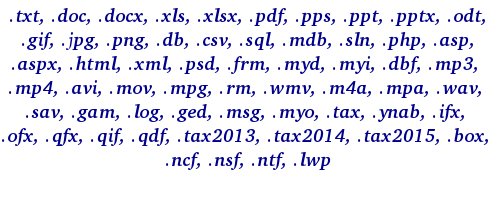
The encrypted files of such a ransomware can be easily identified because it appends .nzmr file extensions at the end of the filename. To encrypt files, it uses strong AES encryption algorithm and makes all files inaccessible. It scare victim by saying that it can erase all Shadow Volume Copies from your Windows OS. Apart from this scary message, it displays a ransom message on victim's desktop screen which contains the following text :
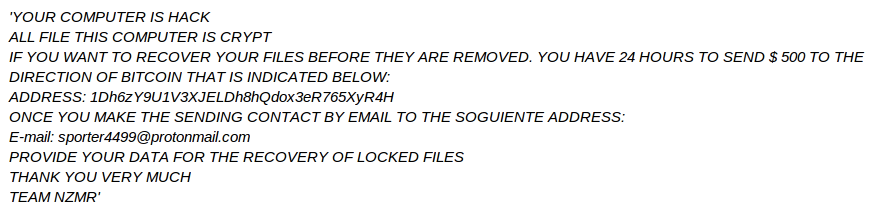
Depth Analysis of Ransom Message Displayed By NZMR Ransomware
By displaying ransom message, NZMR Ransomware asks victim to contact with [email protected] and pay half a thousand US dollars. Before paying a huge amount of ransom fee or making a deal with remote attacker, you have to know that paying in Bitcoins does not guarantee that you will get the decryption key or get access over your all files. Victim can easily get their files back using the backup but if you have not then you should take an effective or appropriate action immediately to eliminate NZMR Ransomware. Regarding its removal and file decryption, an expert solution is described here. Just scroll down and get a proven uninstallation tip.
Free Scan your Windows PC to detect NZMR Ransomware
How To Remove NZMR Ransomware Virus Manually
Step 1 : Restart your computer in safe with networking
- Restart your computer and keep pressing F8 key continuously.

- You will find the Advance Boot Option on your computer screen.

- Select Safe Mode With Networking Option by using arrow keys.

- Login your computer with Administrator account.
Step 2 : Step all NZMR Ransomware related process
- Press the Windows+R buttons together to open Run Box.

- Type “taskmgr” and Click OK or Hit Enter button.

- Now go to the Process tab and find out NZMR Ransomware related process.

- Click on End Process button to stop that running process.
Step 3 : Restore Your Windows PC To Factory Settings
System Restore Windows XP
- Log on to Windows as Administrator.
- Click Start > All Programs > Accessories.

- Find System Tools and click System Restore.

- Select Restore my computer to an earlier time and click Next.

- Choose a restore point when system was not infected and click Next.
System Restore Windows 7/Vista
- Go to Start menu and find Restore in the Search box.

- Now select the System Restore option from search results.
- From the System Restore window, click the Next button.

- Now select a restore points when your PC was not infected.

- Click Next and follow the instructions.
System Restore Windows 8
- Go to the search box and type Control Panel.

- Select Control Panel and open Recovery Option.

- Now Select Open System Restore option.

- Find out any recent restore point when your PC was not infected.

- Click Next and follow the instructions.
System Restore Windows 10
- Right click the Start menu and select Control Panel.

- Open Control Panel and Find out the Recovery option.

- Select Recovery > Open System Restore > Next.

- Choose a restore point before infection Next > Finish.

Hope these manual steps help you successfully remove the NZMR Ransomware infection from your computer. If you have performed all the above manual steps and still can’t access your files or cannot remove this nasty ransomware infection from your computer then you should choose a powerful malware removal tool. You can easily remove this harmful virus from your computer by using third party tool. It is the best and the most easy way to get rid of this infection.
If you have any further question regarding this threat or its removal then you can directly ask your question from our experts. A panel of highly experienced and qualified tech support experts are waiting to help you.




