Last month security experts has detected a new FLocker Ransomware threat which attacks Smart TVs. Now not only your computer and smartphones but Android TV has been found to be under ransomware attacks. This makes your infected Smart TV unusable until the ransom demand has not been fulfilled. It has been detected by malware researchers as ANDROIDOS_FLOCKER.A and has been given short name as FLocker Ransomware.
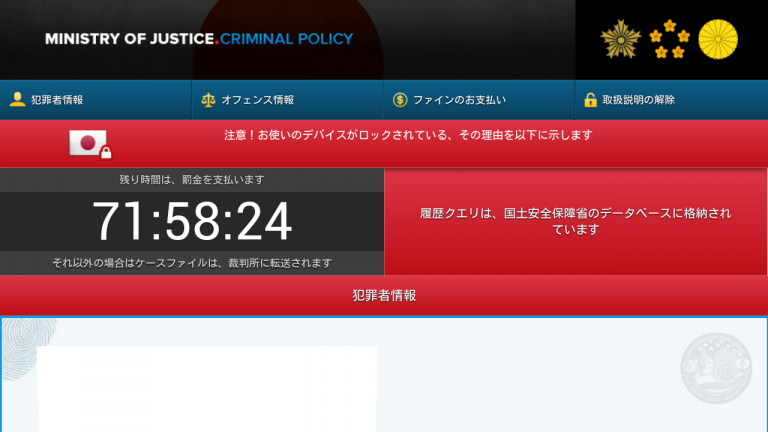
How Does FLocker Ransomware Intrude and What are Its Aftereffects ?
Well security experts has not found out about how Smart TVs is being attacked by this dangerous ransomware threat. But it has been presumed that FLocker Ransomware attacks has been triggered by malicious links through SMS. Once this infects Smart TV, it locks the screen with a ransom note from US Cyber Police and other cyber security institution in their regional language. It demands for a ransom of about $200 USD in gift cards to unlock your device.
Beware of such kinds of fake and dubious claims of FLocker Ransomware as there has no guarantee that it will do what it says. Moreover it has been observed that after this infects your android device this stand still for 30 minutes and requests for device administrator privileges. If you denied the admin rights then it will freeze and start showing fake device update alerts, so that the users provides it the admin access. Once this gets the admin rights, it will connect the machine to the remote command and control servers and download payload misspelled.apk and HTML ransom note in JavaScript form. And, hence FLocker Ransomware lock down your smart televisions and android OS. Besides its a ransomware threat it doesn't encrypts a single file nor harvest any data from the compromised device.
If you are a tech savvy user then you may try to remove the ransomware threat from your infected device but after declining the administrator privileges to it. But according to the security experts it has been suggested to contact to the device vendor, otherwise you can do it by enabling the ADB debugging. You just have to run PM clear %pkg% command in the ADB shell which will kill the suspicious processes and unlocks your device screen. Then you can further uninstall FLocker Ransomware.
What To Do If Your PC Get Infected By FLocker Ransomware
The ransomware infection has been mainly designed with the purpose to scare users and trick their money. It take your files on hostage and demand ransom to return your important data. But now the question is what you can do when your system got infected by FLocker Ransomware virus? Here are some option that you can use to get rid of this nasty infection.
Don’t Panic – Well the first thing is Don’t panic and then completely check out your system for any working files. If you got any working files then copy it to USB drive.
Pay Ransom – Other option is you can pay the ransom and wait to get your files back. (really a bad option)
Use Backup – Clean you entire system files, remove the infection completely from your PC and restore your files with any backup.
Remove Infection – You can also delete FLocker Ransomware virus using malware removal tool and remove all the infected files. You can later recover all your data by using any data recovery tool. (In case you don’t have backup of your files.) – Recommended Method.
Reinstall Windows – The last option is reinstall your Windows OS. It will completely remove all your data as well as infection. You will get a completely new infection free PC.
How To Remove FLocker Ransomware Virus From Your PC
Step 1 – Boot your computer in Safe mode.
Step 2 – Remove the infected registry entry files.
- Click Windows Flag and R button together.

- Type “regedit” and click OK button

- Find and delete following entries.
HKEY_LOCAL_MACHINESOFTWAREsupWPM
HKEY_LOCAL_MACHINESYSTEMCurrentControlSetServicesWpm
HKEY_CURRENT_USERSoftwareMicrosoftInternet ExplorerMain “Default_Page_URL”
HKEY_LOCAL_Machine\Software\Classes\[FLocker Ransomware]
HKEY_CURRENT_USER\Software\Microsoft\Windows\CurrentVersion\Uninstall\[FLocker Ransomware]
Step 3 – Remove From msconfig
- Click Windows + R buttons simultaneously.

- Type msconfig and press Enter

- Go to Startup tab and uncheck all entries from unknown manufacturer.

Step 4 – Restart your computer normally.
Check your computer now. If the virus has gone then you can start using your computer. If the infection still remains then head to the next step.
Step 5 – System Restore
- Insert Windows installation disk to CD drive and restart your PC.
- While system startup, keep pressing F8 or F12 key to get boot options.
- Now select the boot from CD drive option to start your computer.
- Then after you will get the System Recovery Option on your screen.
- Select the System Restore option from the list.
- Choose a nearest system restore point when your PC was not infected.
- Now follow the option on your screen to Restore your computer.
If the above manual methods didn’t removed FLocker Ransomware virus then you have only option to remove infection using a malware removal tool. It is last and the only option that can easily and safely remove this nasty threat from your computer.
Having some alarming questions in your mind? Get your doubt cleared from our experienced tech support experts. Just go to the Ask Your Question section, fill in the details and your question. Our expert team will give you detailed reply about your query.




