Trojan:Win32/Kovter.A!Ink – In-depth Inspection
Trojan:Win32/Kovter.A!Ink belongs to a very sophisticated trojan family – Kovter. Upon infiltration, it makes significant changes into your default system settings and browser settings as well. In fact, the trojan is especially coded to perform click-fraud while running on your Windows system in the background without your awareness. The bottom line is, you should avoid getting infected with this newly released trojan horse otherwise remote hackers will take full advantages of your unsuspecting behavior for generating affiliate revenue. As Trojan:Win32/Kovter.A!Ink observes your online activities and collects credentials silently and stores the data in an INI file. You should know that the trojan might be installed into your system via exploit kits delivered by phishing sites or trojan droppers like Nemucod. Unfortunately, the infection is stored in the Registry entries. So that, you can not find a suspicious file on your hard disk. This action allows the new trojan to bypass Antimalware scans easily.

Further, it is worth mentioning that Trojan:Win32/Kovter.A!Ink creates various autorun entries to set itself as a Startup program in order to run in the background without your consent. It will not make any change that how many times you restart your computer. During depth inspection we got our eyes on the way these registry entries are made. Actually, we were unable to view the values or delete them with default application – Windows Registry Editor. If you try to see its registry entries forcefully then you will see error alerts stating “Cannot display: Error reading the value's contents.
Noticeable Symptoms of Trojan:Win32/Kovter.A!Ink
- You might notice numerous occurrences of powershel.exe and mshta.exe processes running in Task Manger. You can see these processes running in “Process” tab after opening the task manager.
- You may be unable to visit some important pages while browsing the Internet.
- Your affected system acts sluggish and programs take a longer time to respond than usual.
- Important files and folder saved on local disk may have been modified, deleted or stolen.
- You might see security alerts stating that PowerShell has stopped working.
Therefore, you need to protect your computer from trojan attack by installing a reliable Antimalware onto your computer. Also, you need to keep everything up-to-date onto your computer to witness real time protection against threats. Now you should delete Trojan:Win32/Kovter.A!Ink using provided guideline:
>>Free Download Trojan:Win32/Kovter.A!Ink Scanner<<
Steps to Delete Trojan:Win32/Kovter.A!Ink
Step: 1 Restart your Windows PC in Safe Mode
Find the complete details on how to Reboot your PC in Safe Mode (if you are a novice, follow the above given instructions on how to boot up your PC in Safe mode irrespective of the Windows Version that is being used as Windows XP, 7, Win 8, 8.1 and Windows 10)
Step:2 Remove Trojan:Win32/Kovter.A!Ink from Task Manager
Press CTRL+ALT+DEL simulataneously to open Task manager. Find Trojan:Win32/Kovter.A!Ink Related processes or any other suspicious processes that are running on it. Now Select and delete Trojan:Win32/Kovter.A!Ink virus from Task Manager at once.

Step:3 How to Delete Trojan:Win32/Kovter.A!Ink Related Startup Items
Press Win + R together and Type “msconfig”.

Now press Enter Key or Select OK.
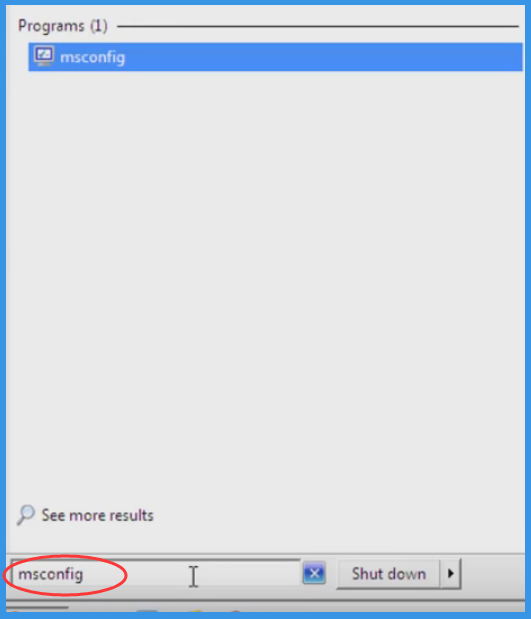
“Startup” option is to be selected on the Pop-up Window Tab
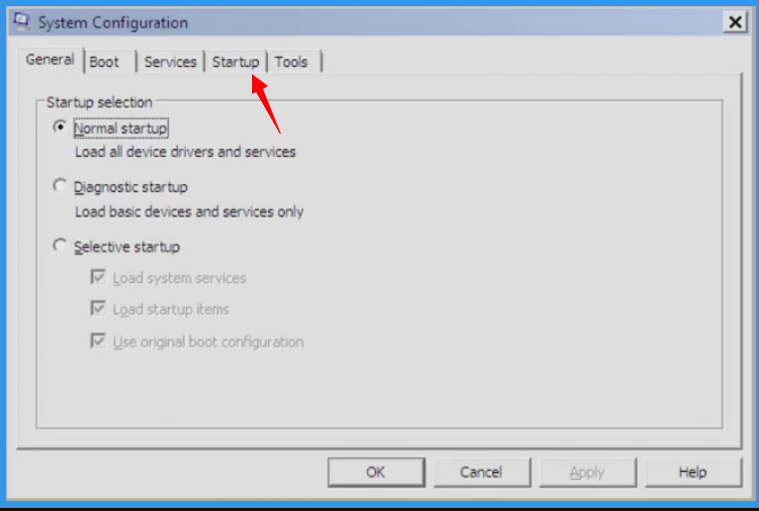
Now Search for Trojan:Win32/Kovter.A!Ink Related applications on Startup Items
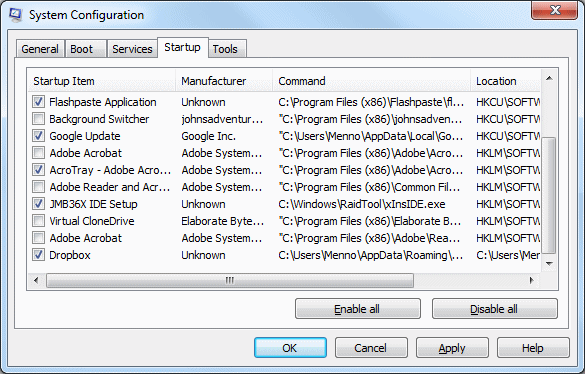
Now Uncheck all Unknown or Suspicious items from “System Configuration” related to Trojan:Win32/Kovter.A!Ink

Now Click and Select Restart to Start your Computer in Normal Mode
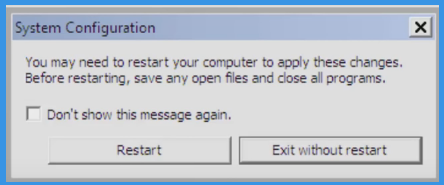
Step: 4 How to Delete Trojan:Win32/Kovter.A!Ink from Windows Registry
- Press Win + R in combination to Open Run Box, Type regedit on the search box and press enter.
- This will Open the registry entries.
- Find Trojan:Win32/Kovter.A!Ink related entries from the list and carefully delete it. However be careful and do not delete any other entries as this could severely damage the Windows Component.

Also, after completing the above steps, it is important to search for any folders and files that has been created by Trojan:Win32/Kovter.A!Ink and if found must be deleted.
Step 5 How to View Hidden Files and Folders Created by Trojan:Win32/Kovter.A!Ink
- Click on the Start Menu
- Go to Control Panel, and Search for folder Options
- Click on view hidden files and folders Options, For your convenience, we have included complete process on how to unhide files on all Windows Version. This will delete all the files and folders associated with Trojan:Win32/Kovter.A!Ink that was existing on your compromised system.
Still, if you are unable to get rid of Trojan:Win32/Kovter.A!Ink using manual steps, you need to scan your PC to detect Trojan:Win32/Kovter.A!Ink.
Don’t forget to submit your questions or any other queries if you have and get complete solution from our Expert’s Panel. Good Luck!




