Things You Should Know About GifsGalore Toolbar
GifsGalore Toolbar is a web browser add-on which swaps default homepage address with the customized version of search.myway.com search engine website. The program itself offers access to epic GIFs and also a free web search from Google Chrome New Tab. However, the modification that it performs on user's Internet browsers might not be pleasant for every system users. This toolbar offers 'New Tab Search' which means that the threat sets a new URL as a main start page into your browser. Consequently, you are now going to run into the above-mentioned website as soon as your open your web browser or launch a new tab onto it with the presence of GifsGalore Toolbar adware onto your computer.
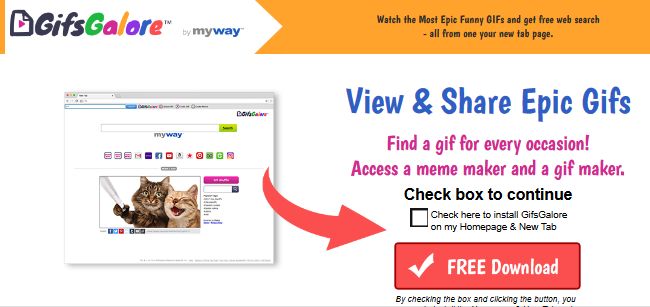
Moreover, the search engine tool provided on that page often serves a lot of paid search results, that might not please some system users. In order to provide compelling advertisements for the infected machine users, GifsGalore Toolbar threat gathers certain amount of data from the affected web browsers. The information captured by this dubious program is browser type, system's IP address, geographical location, browsing history, search queries, visited web pages, as well as the keyword used in web searches and few other similar data. According to the privacy policy of this potentially undesired application, the main purpose of collecting these data or information are:
- Display content and adverts tailored to the user's interests.
- Deliver services and products that the infected user has requested.
- Perform analysis and research about the user's interest in particular products.
However, if you are totally interested in receiving such annoying advertisements via search results, the RMV security investigators strongly suggest you to delete GifsGalore Toolbar from your web browser without any hesitation. Although, there is no need to keep a browser toolbar if you are not interested in any kind of services that it provides.
Invasion Methods Used by GifsGalore Toolbar
It is almost possible that you might be offered to download and install this browser extension while installing a different freeware program. Be aware that 'Standard' or 'Default' installation procedure include permissions to install few extra applications. Therefore, in order to opt out them, you have to select 'Advanced' or 'Custom' installation settings. Besides, GifsGalore Toolbar also has its own domain which offers to install the extension and you can also access the add-on via Chrome Web Store as well. Now, its up to you to whether you want to eliminate it or remain this toolbar installed onto your computer.
Click to Free Scan for GifsGalore Toolbar on PC
Know How to Remove GifsGalore Toolbar – Adware Manually from Web Browsers
Remove malicious Extension From Your Browser
GifsGalore Toolbar Removal From Microsoft Edge
Step 1. Start your Microsoft Edge browser and go to More Actions (three dots “…”) option

Step 2. Here you need to select last Setting option.

Step 3. Now you are advised to choose View Advance Settings option just below to Advance Settings.

Step 4. In this step you have to Turn ON Block pop-ups in order to block upcoming pop-ups.

Uninstall GifsGalore Toolbar From Google Chrome
Step 1. Launch Google Chrome and select Menu option at the top right side of the window.
Step 2. Now Choose Tools >> Extensions.
Step 3. Here you only have to pick the unwanted extensions and click on remove button to delete GifsGalore Toolbar completely.

Step 4. Now go to Settings option and select Show Advance Settings.

Step 5. Inside the Privacy option select Content Settings.

Step 6. Now pick Do not allow any site to show Pop-ups (recommended) option under “Pop-ups”.

Wipe Out GifsGalore Toolbar From Internet Explorer
Step 1 . Start Internet Explorer on your system.
Step 2. Go to Tools option at the top right corner of the screen.
Step 3. Now select Manage Add-ons and click on Enable or Disable Add-ons that would be 5th option in the drop down list.

Step 4. Here you only need to choose those extension that want to remove and then tap on Disable option.

Step 5. Finally Press OK button to complete the process.
Clean GifsGalore Toolbar on Mozilla Firefox Browser

Step 1. Open Mozilla browser and select Tools option.
Step 2. Now choose Add-ons option.
Step 3. Here you can see all add-ons installed on your Mozilla browser and select unwanted one to disable or Uninstall GifsGalore Toolbar completely.
How to Reset Web Browsers to Uninstall GifsGalore Toolbar Completely
GifsGalore Toolbar Removal From Mozilla Firefox
Step 1. Start Resetting Process with Firefox to Its Default Setting and for that you need to tap on Menu option and then click on Help icon at the end of drop down list.

Step 2. Here you should select Restart with Add-ons Disabled.

Step 3. Now a small window will appear where you need to pick Reset Firefox and not to click on Start in Safe Mode.

Step 4. Finally click on Reset Firefox again to complete the procedure.

Step to Reset Internet Explorer To Uninstall GifsGalore Toolbar Effectively
Step 1. First of all You need to launch your IE browser and choose “Internet options” the second last point from the drop down list.

Step 2. Here you need to choose Advance tab and then Tap on Reset option at the bottom of the current window.

Step 3. Again you should click on Reset button.

Step 4. Here you can see the progress in the process and when it gets done then click on Close button.

Step 5. Finally Click OK button to restart the Internet Explorer to make all changes in effect.

Clear Browsing History From Different Web Browsers
Deleting History on Microsoft Edge
- First of all Open Edge browser.
- Now Press CTRL + H to open history
- Here you need to choose required boxes which data you want to delete.
- At last click on Clear option.
Delete History From Internet Explorer

- Launch Internet Explorer browser
- Now Press CTRL + SHIFT + DEL button simultaneously to get history related options
- Now select those boxes who’s data you want to clear.
- Finally press Delete button.
Now Clear History of Mozilla Firefox

- To Start the process you have to launch Mozilla Firefox first.
- Now press CTRL + SHIFT + DEL button at a time.
- After that Select your required options and tap on Clear Now button.
Deleting History From Google Chrome

- Start Google Chrome browser
- Press CTRL + SHIFT + DEL to get options to delete browsing data.
- After that select Clear browsing Data option.
If you are still having issues in the removal of GifsGalore Toolbar from your compromised system then you can feel free to talk to our experts.




