Know More About Powerfulsearch.net
Powerfulsearch.net is a dubious search engine which pretends to be a simple and hassle-free search tool to the web surfers. The main page of this website consists a single search field, search button, logo, and links to privacy policy and contacts page. At the end of May 2017, this search engine domain starts accumulating and the system users reported it as a browser hijacker threat due to the unwanted redirects and excessive amount of ads on their new tab page. According to the research report, it is identified that the website is connected with a hijacker infection that may be provided to the targeted users as a web browser add-on or extension reported as “Powerful Search”.
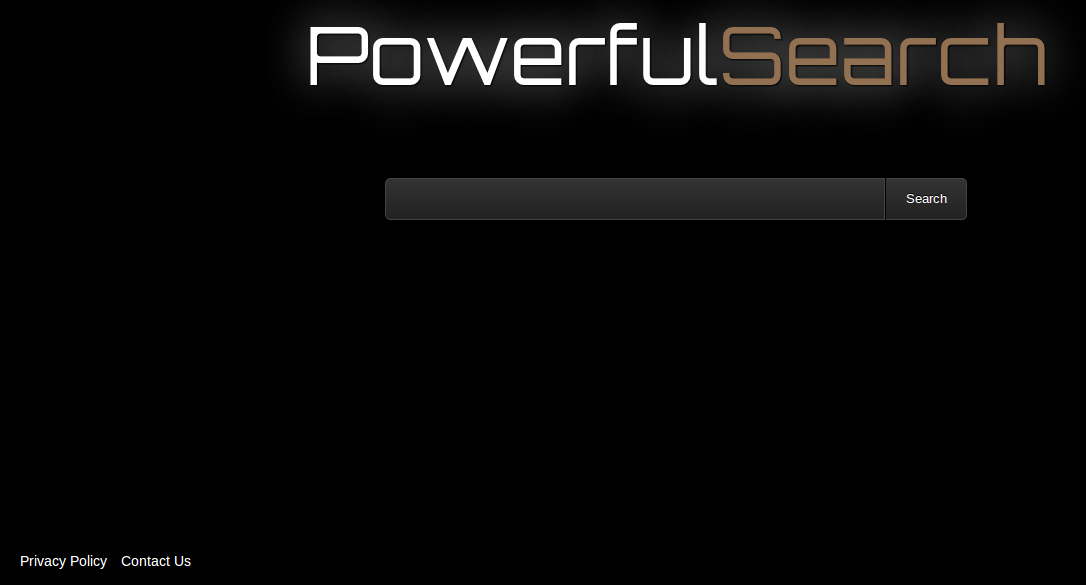
Security investigators also revealed that Powerfulsearch.net is registered to 109.236.87.241 IP address, which is associated with various other hijacker infections. The web portals that are associated with the aforementioned IP address are related to browser hijacker which offer access to customized version of Yahoo search engine. However, you may think that you are provided with the real Yahoo experience, but it is not true. Due to the presence of Powerfulsearch.net hijacker, your search queries may be rerouted to compromised or even unsafe web pages. The cyber criminals behind this web portal might have limited your search capabilities, and it is possible that you might not know it.
Unpleasant Features of Powerfulsearch.net
According to the Alexa.com, the global ranking of this website is 3,072,954 (at the time of writing this article), which absolutely does not describe the web portal as particularly popular. The security analysts of RMV have identified several sites which is identical to Powerfulsearch.net and associated with same IP address and the websites are Rightclicksearch.info, Startsearch.org and many others. The developers of this threat may get benefited through the maximum website traffic and thanks to the advertising revenue from the Google's Adsense. Besides, the advertisements displayed on this domain may be safe to explore, but the displayed search results may include unsafe links to insecure pages. Computer users affected with this hijacker may notice that their default homepage and search engine are taken over by this website. Therefore, it is strongly recommended to remove Powerfulsearch.net hijacker safely from your infected machine and Internet browsers.
>>Free Download Powerfulsearch.net Scanner<<
Manual Steps to Remove Powerfulsearch.net From Your Hijacked Browser
Simple Steps To Remove Infection From Your Browser |
Set Up or Changes Your Default Search Engine Provider
For Internet Explorer :
1. Launch Internet explorer and click on the Gear icon then to Manage Add-ons.

2. Now click on Search Provider tab followed by Find more search providers…

3. Now look for your preferred search engine provider for instance Google Search engine.

4. Further you need to click on Add to Internet Explorer option appeared on the page. After then tick out the Make this my default search engine provider appeared on the Add Search Provider window and then click on Add button.

5. Restart Internet explorer to apply the new changes.
For Mozilla :
1. Launch Mozilla Firefox and go for the Settings icon (☰) followed by Options from the drop down menu.

2. Now you have to tap on Search tab there. And, under Default Search Engine you can choose your desirable search engine provider from the drop down menu and remove Powerfulsearch.net related search providers.

3. If you want to add another search option into Mozilla Firefox then you can do it by going through Add more search engines… option. It will take you to the Firefox official Add-ons page from where you can choose and install search engine add-ons from their.

4. Once installed you can go back to Search tab and choose your favorite search provider as a default.
For Chrome :
1. Open Chrome and tap on Menu icon (☰) followed by Settings.

2. Now under Search option you can choose desirable Search engine providers from drop down menu.

3. If you want to use another search engine option then you can click on Manage search engines… which opens current list of search engines and other as well. To choose you have to take your cursor on it and then select Make default button appears there followed by Done to close the window.

Reset Browser Settings to Completely Remove Powerfulsearch.net
For Google Chrome :
1. Click on Menu icon (☰) followed by Settings option from the drop down menu.

2. Now tap Reset settings button.

3. Finally select Reset button again on the dialog box appeared for confirmation.

For Mozilla Firefox :
1. Click on Settings icon (☰) and then to Open Help Menu option followed by Troubleshooting Information from drop down menu.

2. Now Click on Reset Firefox… on the upper right corner of about:support page and again to Reset Firefox button to confirm the resetting of Mozilla Firefox to delete Powerfulsearch.net completely.

Reset Internet Explorer :
1. Click on Settings Gear icon and then to Internet options.

2. Now tap Advanced tab followed by Reset button. Then tick out the Delete personal settings option on the appeared dialog box and further press Reset button to clean Powerfulsearch.net related data completely.

3. Once Reset completed click on Close button and restart Internet explorer to apply the changes.
Reset Safari :
1. Click on Edit followed by Reset Safari… from the drop down menu on Safari.

2. Now ensure that all of the options are ticked out in the appeared dialog box and click on Reset button.

Uninstall Powerfulsearch.net and other Suspicious Programs From Control Panel
1. Click on Start menu followed by Control Panel. Then click on Uninstall a program below Programs option.

2. Further find and Uninstall Powerfulsearch.net and any other unwanted programs from the Control panel.

Remove Unwanted Toolbars and Extensions Related With Powerfulsearch.net
For Chrome :
1. Tap on Menu (☰) button, hover on tools and then tap on Extension option.

2. Now click on Trash icon next to the Powerfulsearch.net related suspicious extensions to remove it.

For Mozilla Firefox :
1. Click on Menu (☰) button followed by Add-ons.

2. Now select the Extensions or Appearance tab in Add-ons Manager window. Then click on Disable button to remove Powerfulsearch.net related extensions.

For Internet Explorer :
1. Click on Settings Gear icon and then to Manage add-ons.

2. Further tap on Toolbars and Extensions panel and then Disable button to remove Powerfulsearch.net related extensions.

From Safari :
1. Click on Gear Settings icon followed by Preferences…

2. Now tap on Extensions panel and then click on Uninstall button to remove Powerfulsearch.net related extensions.

From Opera :
1. Click on Opera icon then hover to Extensions and click Extensions manager.

2. Now click on X button next to unwanted extensions to remove it.

Delete Cookies to Clean Up Powerfulsearch.net Related Data From Different Browsers
Chrome : Click on Menu (☰) → Settings → Show advanced Settings → Clear browsing data.

Firefox : Tap on Settings (☰) →History →Clear Reset History → check Cookies → Clear Now.

Internet Explorer : Click on Tools → Internet options → General tab → Check Cookies and Website data → Delete.

Safari : Click on Settings Gear icon →Preferences → Privacy tab → Remove All Website Data…→ Remove Now button.

Manage Security and Privacy Settings in Google Chrome
1. Click on Menu (☰) button followed by Settings.

2. Tap on Show advanced settings.

- Phishing and malware protection : It is enables by default in privacy section. Warns users if detected any suspicious site having phishing or malware threats.
- SSL certificates and settings : Tap on Manage certificates under HTTPS/SSL section to manage SSL certificates and settings.
- Web Content settings : Go to Content settings in Privacy section to manage plug-ins, cookies, images, location sharing and JavaScript.

3. Now tap close button when done.
If you are still having issues in the removal of Powerfulsearch.net from your compromised system then you can feel free to talk to our experts.




