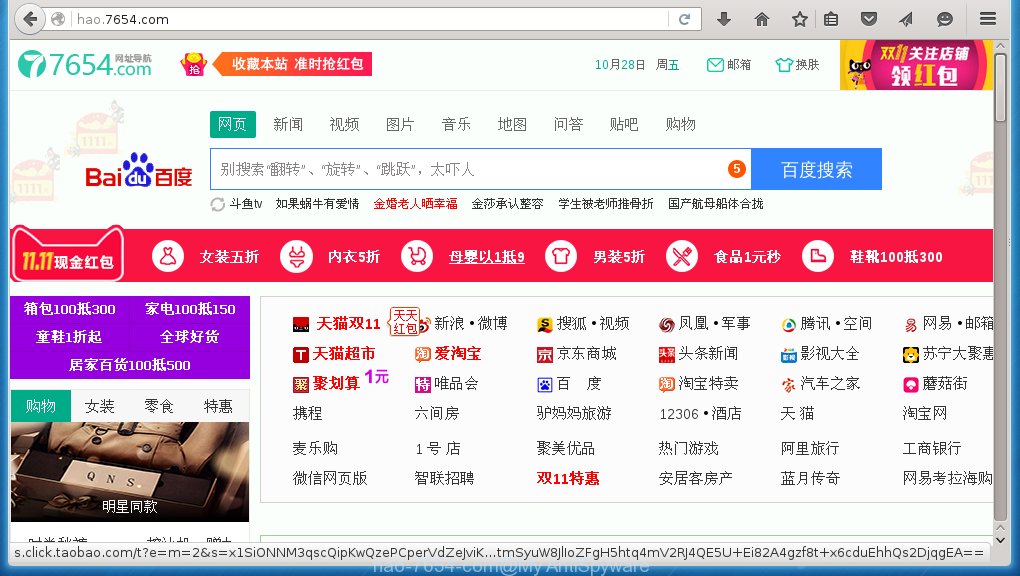
Hao.7654.com : Overview
Hao.7654.com is another malicious Chinese search engine, which uses all kinds of tactics to gain size into the targeted PC. It set your homepage and start page of your browsers to a Chinese website http://hao.7654.com/… the browser hijacker uses of dangerous and even malicious techniques, which often result in random web browser redirects to dangerous or malicious web ads. Hao.7654.com is categorized as a browser hijacker and also similar to Hao.360.cn hijacker. It falsely claiming to improved search results and providing quick access to various popular websites. But is reality, developers promote this site as deceptive software. If any user download or installation its tools that hijack web browsers and modify various options. Additional, the browser hijacker monitors users' Internet browsing activity. It has ability to hijack your all working web browsers like Google Chrome, Mozilla Firefox, Safari, Microsoft Edge and Internet Explorer.
How Hao.7654.com Secretly Proliferates The PC?
- Download or install any freeware application from unofficial sites.
- Using peer-to-peer file sharing networks.
- Using any infected media device without scanning.
- Opening any spam or junk email attachments which is not familiar with you.
- Browse rogue sites and install pirated software.
- Clicking porn sites and uses outdated anti-virus programs.
- Playing online games an watching adult movies.
Symptoms Of Hao.7654.com
- Pop-up ads.
- Search redirecting.
- Reduce Internet speed.
- Slower down PC performance.
- Changed search engine or homepage.
Malicious Activities Of Hao.7654.com
When your computer is infected by Hao.7654.com, every time you launch your Internet browser you will see this web-site. You may get redirected to unknown sites. It also monitor your browsing histories and gather your all crucial information such as login details, IP address, username, password, bank account related details and more. These details sent to cyber crooks in order to making money. If the browser hijacker stays for a longer into the PC then it can sent more other nasty stuffs into the PC. The browser hijacker hijacks your all famous browsers and redirects you to dubious sites. It pops up annoying ads and provides you suspicious free software. The browser hijacker adds the HKLM\SOFTWARE\Wow6432Node\Policies\Google\Chrome\RestoreOnStartupURLs\1 and HKLM\SOFTWARE\Wow6432Node\Policies\Google\Chrome\HomepageLocation registry policies that will automatically open Chrome to the http://hao.7654.com site even if your shortcuts are cleaned and your homepage set to another location. Due to this rubbish hijacker change your default homepage and takes over your browser with unrelated search result. It occupies a lot of memory and weakens your Internet speed as well as PC performance. So, it is very important to get rid of Hao.7654.com from the PC as quickly as possible.
Measures To Avoid Hao.7654.com
- You should always keep your software up to date
- Never download apps from unfamiliar sites
- Always install any apps from trusted or official sources
- Be very careful while you surfing online.
- Install a suitable security app in order to protect your PC.
- Do not visit or click any malicious links.
- Firstly scan any storage device then insert the PC.
- You should not open any email attachments.
>>Free Download Hao.7654.com Scanner<<
Know How to Uninstall Hao.7654.com Manually From Windows PC
In order to do it, it is advised that, start your PC in safe mode by just following the steps:-
Step 1. Restart your computer and Press F8 button until you get the next window.

Step 2. After that on the new screen you should select Safe Mode option to continue this process.

Now Show Hidden Files As Follows :
Step 1. Go to Start Menu >> Control Panel >> Folder Option.

Step 2. Now Press View Tab >> Advance Setting category >> Hidden Files or Folders.

Step 3. Here you need to tick in Show hidden files, folder or drives.
Step 4. Finally hit Apply and then OK button and at the end close the current Window.
Time To Delete Hao.7654.com From Different Web browsers
For Google Chrome
Steps 1. Start Google Chrome and hot Menu icon at the top right corner of the screen and then select Settings option.

Step 2. Here you need to select required search provider in Search option.

Step 3. You can also manage search engine and make it your personalize setting by clicking on Make it default button.

Reset Google Chrome Now in given way:-
Step 1. Get Menu Icon >> Settings >> Reset settings >> Reset

For Mozilla Firefox:-
Step 1. Start Mozilla Firefox >> Setting icon >> Options.

Step 2. Press Search option and pick required search provider to make it default and also remove Hao.7654.com from here.

Step 3. You can also add other search option on your Mozilla Firefox.
Reset Mozilla Firefox
Step 1. Choose Settings >> Open Help Menu >> Troubleshooting >> Reset Firefox

Step 2. Again click Reset Firefox to eliminate Hao.7654.com in easy clicks.

For Internet Explorer
If you want to remove Hao.7654.com from Internet Explorer then please follow these steps.
Step 1. Start your IE browser and select Gear icon >> Manage Add-ons.

Step 2. Choose Search provider >> Find More Search Providers.

Step 3. Here you can select your preferred search engine.

Step 4. Now Press Add to Internet Explorer option >> Check out Make this my Default Search Engine Provider From Add Search Provider Window and then click Add option.

Step 5. Finally relaunch the browser to apply all modification.
Reset Internet Explorer
Step 1. Click on Gear Icon >> Internet Options >> Advance Tab >> Reset >> Tick Delete Personal Settings >> then press Reset to remove Hao.7654.com completely.

Clear browsing History and Delete All Cookies
Step 1. Start with the Internet Options >> General Tab >> Browsing History >> Select delete >> Check Website Data and Cookies and then finally Click Delete.

Know How To Fix DNS Settings
Step 1. Navigate to the bottom right corner of your desktop and right click on Network icon, further tap on Open Network and Sharing Center.

Step 2. In the View your active networks section, you have to choose Local Area Connection.

Step 3. Click Properties at the bottom of Local Area Connection Status window.

Step 4. Next you have to choose Internet Protocol Version 4 (TCP/IP V4) and then tap on Properties below.

Step 5. Finally enable the Obtain DNS server address automatically option and tap on OK button apply changes.

Well if you are still facing issues in removal of malware threats then you can feel free to ask questions. We will feel obliged to help you.




