Complete Explanation on Horoscope Buddy Toolbar
Horoscope Buddy Toolbar is a horoscope themed application which spreads as a free extension in software packages. For this reason, the computer users often install it unwillingly onto their famous Internet browsers like Google Chrome, Mozilla Firefox, Opera, Internet Explorer and others. Although, it has an official website from where users can download this program. Its associated website looks like as an ordinary search provider which redirects you to unfamiliar web portal as well. It has an feature which allows you to read daily predictions for each zodiac signs. Although, Horoscope Buddy Toolbar is categorized as a potentially unwanted program or an adware threat. Besides, the research of this toolbar warns about possible browser redirect issues. It might deliver plenty of misleading adverts that lead to potentially unsafe domains.
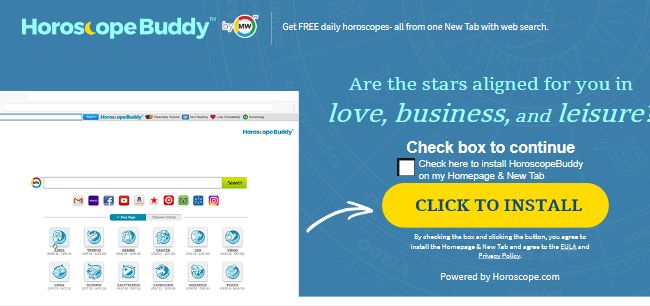
Furthermore, the infected users can be forcibly diverted to the third party domains when they click on a displayed ad, sponsored link or any other content. It might also alter the default settings on infected web browsers. Horoscope Buddy Toolbar might bring you one step closer to real cyber attack. The threat might also pose a danger to your online privacy and its security. According to the Privacy Policy of this adware program, it might gather information about the type of your Internet browser, browsing history, ISP, search queries, geo-location etc. One of the main reason why such informations is captured is that it is closely related with online marketing. The developers of this toolbar might share some of the collected data with third party advertising network as well.
Distribution Tendencies of Horoscope Buddy Toolbar
As the RMV security experts have already mentioned, the potentially unwanted program like Horoscope Buddy Toolbar usually promoted in various software bundles. This distribution method is widely used by the cyber criminals in order to proliferate similar PUPs, or hijackers. It helps adware programs to get installed onto the targeted computer secretly when a user rushes to install any kind of new freeware program. Therefore, in order to avoid happening this, you need to opt for 'Advanced' or 'Custom' installation wizard and carefully read all attached documents. Once you notice the list of 'additional downloads', then immediately reject their installation by unchecking them. Hence, if you don't want to receive suspicious ads or links, then you should remove Horoscope Buddy Toolbar from your system immediately without making any delay.
Click to Free Scan for Horoscope Buddy Toolbar on PC
Learn To Remove Horoscope Buddy Toolbar Using Manual Methods
Phase 1 : Show Hidden Files To Delete Horoscope Buddy Toolbar Related Files And Folders
1. For Windows 8 or 10 Users : From the Ribbon’s View in My PC click on Options icon.

2. For Windows 7 or Vista Users : Open My Computer and tap on Organize button on the upper left corner and then to Folder and Search Options from the drop down menu.

3. Now go to the View tab and enable Show hidden files and folder options and then uncheck the Hide protected system operating files checkbox option below.

4. Finally look for any suspicious files in the hidden folders as given below and delete it.

- %AppData%\[adware_name]
- %Temp%\[adware_name]
- %LocalAppData%\[adware_name].exe
- %AllUsersProfile%random.exe
- %CommonAppData%\[adware_name]
Phase 2 : Get Rid of Horoscope Buddy Toolbar Related Extensions Related From Different Web Browsers
From Chrome :
1. Click on Menu icon, hover through More Tools then tap on Extensions.

2. Now click on Trash icon on the extensions tab there next to suspicious extensions to remove it.

From Internet Explorer :
1. Click on Manage add-ons option from the drop down menu on going through Gear icon.

2. Now if you find any suspicious extension in the Toolbars and Extensions panel then right click on it and Delete option to remove it.

From Mozilla Firefox :
1. Tap on Add-ons on going through Menu icon.

2. In the Extensions tab click on Disable or Remove button next to Horoscope Buddy Toolbar related extensions to remove them.

From Opera :
1. Press Opera menu, hover to Extensions and then select Extensions manager there.

2. Now if any browser extension looks suspicious to you then click on (X) button to remove it.

From Safari :
1. Click Preferences… on going through Settings Gear icon.

2. Now on Extensions tab click on Uninstall button to remove it.

From Microsoft Edge :
Note:–As there is no option for Extension Manager in Microsoft Edge so in order to sort out issues related with adware programs in MS Edge you can change its default homepage and search engine.
Change Default Homepage of Ms Edge –
1. Click on More(…) followed by Settings and then to Start page under Open With section.

2. Now select View advanced settings button and then in Search in the address bar with section, you can select Google or any other homepage as your preference.

Change Default Search Engine Settings of Ms Edge –
1. Select More(…) then Settings followed by View advanced settings button.

2. Under Search in the address bar with box click on <Add new>. Now you can choose from the available list of search providers or add you preferred search engine and click Add as default.

Phase 3 : Block Unwanted Pop-ups from Horoscope Buddy Toolbar On Different Web Browsers
1. Google Chrome : Click Menu icon → Settings → Show advanced settings… → Content Settings… under Privacy section → enable Do not allow any site to show pop-ups (recommended) option → Done.

2. Mozilla Firefox : Tap on Menu icon → Options → Content panel → check Block pop-up windows in Pop-ups section.

3. Internet Explorer : Click Gear Settings icon → Internet Options → in Privacy tab enable Turn on Pop-up Blocker under Pop-up Blocker Section.

4. Microsoft Edge : Press More(…) option → Settings → View advanced settings → toggle on Block pop-ups.

Still having troubles in removing Horoscope Buddy Toolbar from your compromised PC ? Then you don’t need to worry. You can feel free to ask questions to us about malware related issues.




