Why should you remove search.searchgrm.com?
Search.searchgrm.com is a kind of nasty browser hijacker virus that can infiltrate your system by pretending itself as a legit toolbar of freeware applications. Once this hijacker gets inside your computer, it starts tracking your online activities and causes unexpected redirects to unfamiliar web portals. Although, the creators of such dubious sites seek to promote their domain in exchange for money. Thus, you may find yourself on shady websites that are intended to infect your machine with noxious parasites. As soon as it enters the computer, it takes control of all installed web browsers and alters their settings for evil purposes. If search.searchgrm.com hijacker virus appeared on your PC without your knowledge, then you should immediately consider its removal.
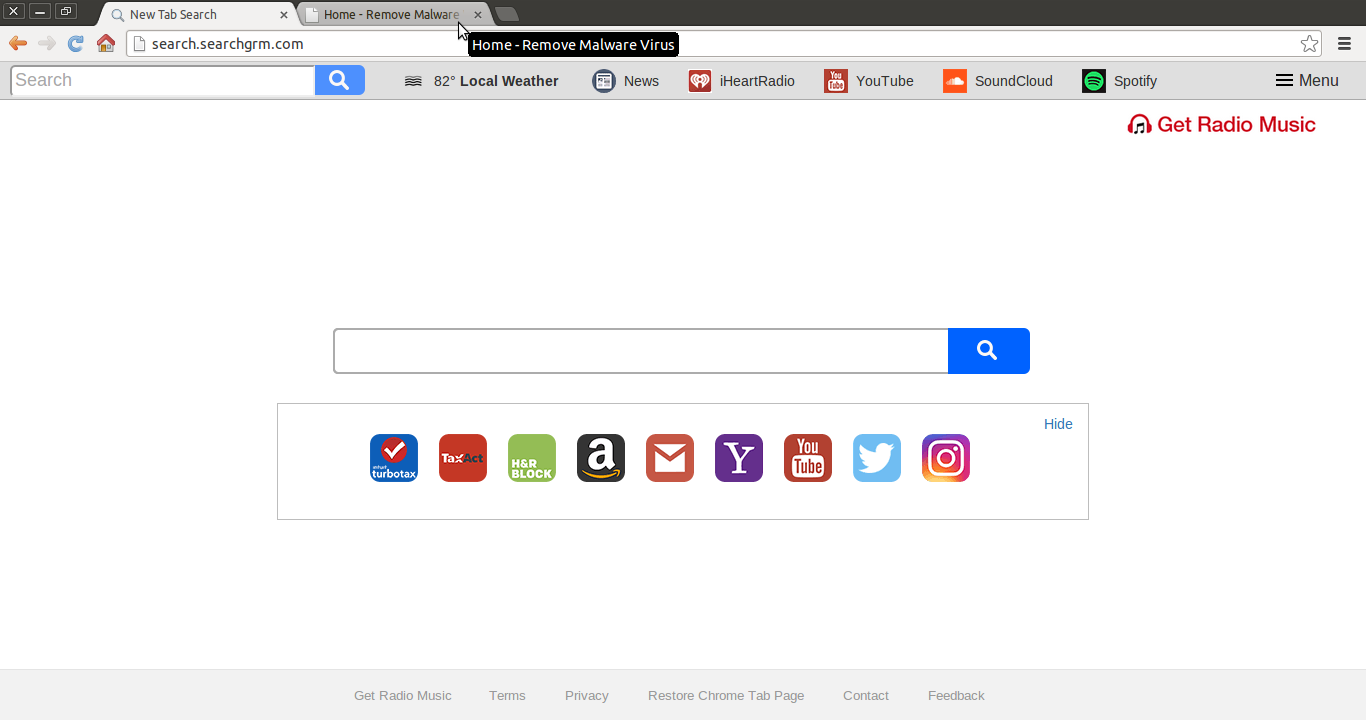
Specific Information on search.searchgrm.com
The website itself a hijacker virus which comes as a part of “Get Radio Music” toolbar considered as a potentially unwanted program. This unwanted software is powered by the SaferBrowser, the company responsible for producing hijacker threats, such as Search.mytelevisionxp.com, Search.yourcurrentnewsnow.com, Search.em-cmf.com and many more including search.searchgrm.com. However, the toolbar “Get Radio Music” has its own official website identified as “Getradiomusic.com”, but it doesn’t provide a working download link. It means that the application associated with this browser hijacker gets distributed with the help of freeware bundles. The domain functions as a default homepage and modifies your search engine and new tab page as well. Therefore, if you want to revert the previous settings, you have to delete search.searchgrm.com from your PC without further delay.
How Can You Protect Yourself From search.searchgrm.com Hijack?
Furthermore, if you can’t remember when did you installed the program “Get Radio Music” associated with this hijacker infection on your device, then let our security experts help you out. In such circumstances, you just need to remember that what kind of softwares you have recently downloaded and installed on your PC. As you may know, most of the computer threats distributed with the help of freeware and can be installed easily when you choose “Standard” or “Default” installation mode. Hence, in order to avoid the installation of adware programs related with search.searchgrm.com hijacker threat, you must opt for Advanced or Custom settings and deselect additional components.
>>Free Download search.searchgrm.com Scanner<<
Know How To Remove search.searchgrm.com Manually
Easy search.searchgrm.com Removal From Windows Registry
First of all You need to restart your PC in Safe Mode and for that you can follow the below given steps.
Step 1. Start your PC and Hold F8 Keyword for few Second.

Step 2. Here you will find a Black screen with different option and you need to Click on Safe Mode option. Now your PC will start in safe mode and you can easily perform required activity to remove search.searchgrm.com in convenient manner.

Step 3. Now you advised to hot “Windows + R” Keys at the same time.

Step 4. In this step you can find Run option where in the text box you have to type “regedit” and then click OK button.

Step 5. Here you need to either click on Edit option in Menu or press CTRL+F button on the keyboard.

Step 6. After that you only have to type the name of infection in the box and then press Find Next option.

Here you can find all entries created by search.searchgrm.com on your PC and some are listed below that you need to delete as soon as possible.
[HKEY_LOCAL_MACHINE\SOFTWARE\Wow6432Node\Microsoft\Windows\CurrentVersion\Uninstall\{EAF386F0-7205-40F2-8DA6-1BABEEFCBE89}]
“DisplayName”=”search.searchgrm.com”
[HKEY_USERS\S-1-5-21-3825580999-3780825030-779906692-1001\Software\Microsoft\Windows\CurrentVersion\Uninstall\{50f25211-852e-4d10-b6f5-50b1338a9271}]
“DisplayName”=”search.searchgrm.com”
Now Clean Corrupted Web Browsers
Sometimes it happens that due to invasion of browser redirect virus like search.searchgrm.com some unwanted plug-ins or toolbars get attached with the browser that you have to remove first and then you can rest your web browsers to make its functionality as it was earlier. In this regard steps are give below, take a look:-
Step 1. Launch your browser and click on Menu option at the Top right corner of the window. From the drop down list you have to select More Tools option and then Extensions.

Step 2. In this page you can find all unknown extensions created by search.searchgrm.com on your browser that you only have to select and remove by pressing delete button at the side of the window.

View the Following Video Guide to Terminate search.searchgrm.com from PC
Know How To Reset Your Homepage
Before doing it, you can check for any unwanted pages created by this hijacker on the browser and if so then delete it immediately, for that you can follow the steps
Step 1. Open your browser and choose setting option from the Top right Menu.

Step 2. Under the On Startup option, you need to pick Open a Specific Page to set of pages. After that choose Set Pages option. You can also remove any unknown pages created by this threat from here by simply selecting and clicking on “X” button. Finally press OK to save changes.

Step 3. In the Appearance option, click Open Homepage button and tap on Change link option.

Resetting of Web browser for complete search.searchgrm.com Removal
Step 1. Start the Web browser and go to Menu icon and choose Settings option.

Step 2. In this page users are advised to select Show Advance Settings option and then press Reset Browser Settings.

Step 3. At last you need to click Reset button again to confirm the action.

Quickly Remove search.searchgrm.com and other Malware program From Control Panel
Step 1. Firstly, open your PC and then pick Start menu and from there you can choose Control Panel from the available list.

Step 2. Here you need to select Programs and then pick Uninstall a Program.

Step 3. Here you will find complete list of installed program and applications. You only have to choose search.searchgrm.com those programs that you want to uninstall by pressing button at the top Menu.

Still having any problem in getting rid of search.searchgrm.com, or have any doubt regarding this, feel free to ask our experts.




