What do you know about CryPy Ransomware?
CryPy Ransomware is a noxious computer virus which is written in Python programming language and is used to encode the files stored on victims' PC. After encrypting the users' files, it will demand the payment of ransom money in exchange for decryption tool. The malware uses AES-256 encryption algorithm in order to carry out the encryption of the infected system files. Once the ransomware encodes the affected users' files, it renames these data by appending their name with “.Cry” extension. However, CryPy Ransomware represents a real threat to the victims files and thus, urgent steps should be taken by the users to perform its removal and keep their data from the viruses like ransomware.
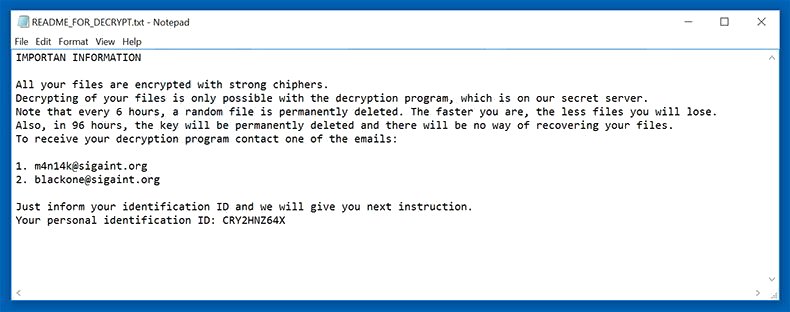
Deceptive Tactics Used on CryPy Ransomware Attack
The developers of this malware threatens the victimized computer users with deleting a random file in every six hours. After the 96 hours have passed, the ransom note displayed by this virus claims that the decryption tool will be deleted entirely and making it no longer possible to restore the system files. Victims of this ransomware are asked to mail one of the two provided email addresses in order to receive the further instructions for file decryption. Unluckily, once this CryPy Ransomware enciphered files and data, it is not possible to decode them without accessing the decryption key. That is what makes this ransomware so popular among the cyber hackers. The ransom note which is displayed onto the victims' machine in the form of HTML and text files dropped into the system's hard drive as well as into the computer's desktop as an image which says:
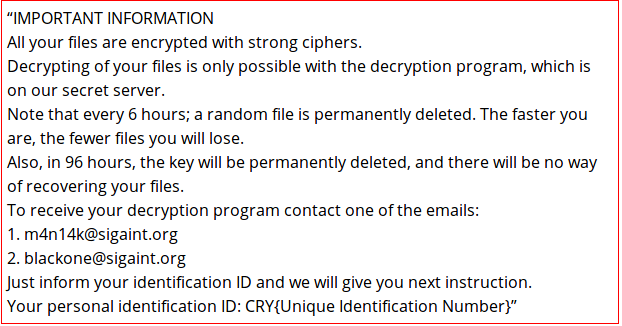
Besides, even if CryPy Ransomware is removed from your PC, the damages has been done by the malware which is irreversible and the victims' files and data will remain encrypted. However, the system security researchers do not recommend that the compromised system users pay the ransom money, even if for some which may be the only resource just due to a lack of proper data backup solution. In most of the cases, the criminal hackers may not deliver the real decryption tool and deliver a key which does not work. What's worse, it attempts to install even more nasty threats onto the victims' machine or simply ask for more money. Therefore, you cannot trust the developers of CryPy Ransomware in order to keep their work.
Free Scan your Windows PC to detect CryPy Ransomware
Free Scan your Windows PC to detect CryPy Ransomware
A: How To Remove CryPy Ransomware From Your PC
Step: 1 How to Reboot Windows in Safe Mode with Networking.
- Click on Restart button to restart your computer
- Press and hold down the F8 key during the restart process.

- From the boot menu, select Safe Mode with Networking using the arrow keys.

Step: 2 How to Kill CryPy Ransomware Related Process From Task Manager
- Press Ctrl+Alt+Del together on your keyboard

- It will Open Task manager on Windows
- Go to Process tab, find the CryPy Ransomware related Process.

- Now click on on End Process button to close that task.
Step: 3 Uninstall CryPy Ransomware From Windows Control Panel
- Visit the Start menu to open the Control Panel.

- Select Uninstall a Program option from Program category.

- Choose and remove all CryPy Ransomware related items from list.

B: How to Restore CryPy Ransomware Encrypted Files
Method: 1 By Using ShadowExplorer
After removing CryPy Ransomware from PC, it is important that users should restore encrypted files. Since, ransomware encrypts almost all the stored files except the shadow copies, one should attempt to restore original files and folders using shadow copies. This is where ShadowExplorer can prove to be handy.
Download ShadowExplorer Now
- Once downloaded, install ShadowExplorer in your PC
- Double Click to open it and now select C: drive from left panel

- In the date filed, users are recommended to select time frame of atleast a month ago
- Select and browse to the folder having encrypted data
- Right Click on the encrypted data and files
- Choose Export option and select a specific destination for restoring the original files
Method:2 Restore Windows PC to Default Factory Settings
Following the above mentioned steps will help in removing CryPy Ransomware from PC. However, if still infection persists, users are advised to restore their Windows PC to its Default Factory Settings.
System Restore in Windows XP
- Log on to Windows as Administrator.
- Click Start > All Programs > Accessories.

- Find System Tools and click System Restore

- Select Restore my computer to an earlier time and click Next.

- Choose a restore point when system was not infected and click Next.
System Restore Windows 7/Vista
- Go to Start menu and find Restore in the Search box.

- Now select the System Restore option from search results
- From the System Restore window, click the Next button.

- Now select a restore points when your PC was not infected.

- Click Next and follow the instructions.
System Restore Windows 8
- Go to the search box and type Control Panel

- Select Control Panel and open Recovery Option.

- Now Select Open System Restore option

- Find out any recent restore point when your PC was not infected.

- Click Next and follow the instructions.
System Restore Windows 10
- Right click the Start menu and select Control Panel.

- Open Control Panel and Find out the Recovery option.

- Select Recovery > Open System Restore > Next.

- Choose a restore point before infection Next > Finish.

Method:3 Using Data Recovery Software
Restore your files encrypted by CryPy Ransomware with help of Data Recovery Software
We understand how important is data for you. Incase the encrypted data cannot be restored using the above methods, users are advised to restore and recover original data using data recovery software.



