What is the purpose of Driving Directions Home?
If you enter a phrase “Driving Directions Home virus” into your online search and you would be presented with various blog posts, the IT news and cyber security web portals discussing the suspicious features of this program and providing different removal solutions. The main truth is that it cannot be categorized as a virus. It is yet another creation of Polarity Technologies Ltd. promoted on the website 'Drivingdirectionshome.org'. The company responsible for this creation has already released plenty of apps for the Internet browsers. One of the main reason the toolbar is so poorly evaluated by the computer users and even some security researchers mainly stems from the softwares' tendency to appear onto the targeted machine without user's permission. Well, this is only partially true.
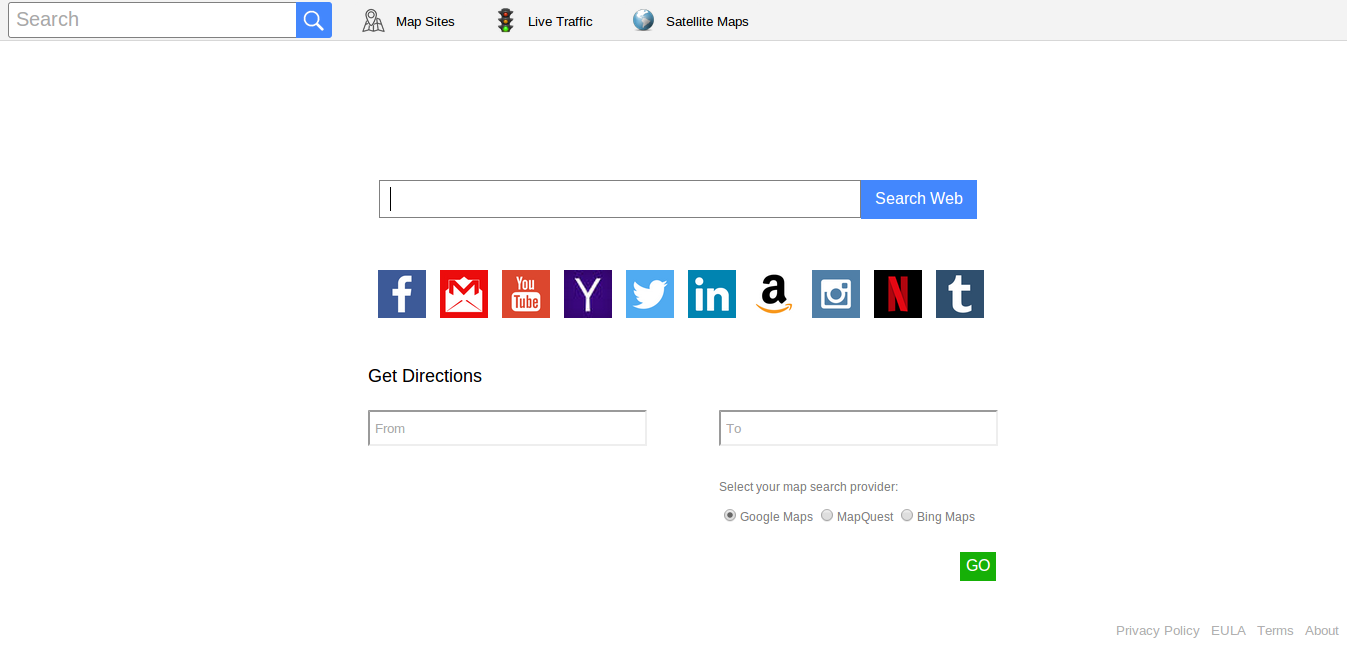
The potentially unwanted programs like Driving Directions Home does not hijack the computers by brute force like some of the other malicious system viruses do. In fact, the PC users play a significant role in letting this application onto their machine themselves. Let our security researchers first discuss what this program actually is, how it works on the systems and disclose the main factors that make this toolbar a potentially undesired software. It is a kind of web browser extension which may be added to the browser's default search engine in order to improve quality of regular web browsing or general PC use. The benefit related to Driving Directions Home is that it provides a convenient and quick access to driving directions and maps. In this way, it allows the users to navigate and also browse the web simultaneously.
Why Driving Directions Home should be removed?
Unfortunately, the system users who install this toolbar onto their devices willingly, or the ones who find this add-on already set up onto their web browsers, unanimously claim that the program bring nothing but trouble. The computer users report a considerable increase of unexpected redirects, online advertising and even modifications in browser's default search engine and homepage due to the presence of Driving Directions Home adware. In fact, the creators of this toolbar also inform user's about the potential data collection and the affiliations in website's Terms of Service. The system users also experience some difficulties while attempting to delete this unwanted program from their machine. Although, having this in mind, it is not quite difficult to see why this application receives such negative feedback. Though, the add-on itself is not malicious, but you may always check your system with a reputable anti-spyware shield in order to make sure that your PC is not in danger, and use this tool for the complete removal of Driving Directions Home.
Click to Free Scan for Driving Directions Home on PC
Know How to Remove Driving Directions Home – Adware Manually from Web Browsers
Remove malicious Extension From Your Browser
Driving Directions Home Removal From Microsoft Edge
Step 1. Start your Microsoft Edge browser and go to More Actions (three dots “…”) option

Step 2. Here you need to select last Setting option.

Step 3. Now you are advised to choose View Advance Settings option just below to Advance Settings.

Step 4. In this step you have to Turn ON Block pop-ups in order to block upcoming pop-ups.

Uninstall Driving Directions Home From Google Chrome
Step 1. Launch Google Chrome and select Menu option at the top right side of the window.
Step 2. Now Choose Tools >> Extensions.
Step 3. Here you only have to pick the unwanted extensions and click on remove button to delete Driving Directions Home completely.

Step 4. Now go to Settings option and select Show Advance Settings.

Step 5. Inside the Privacy option select Content Settings.

Step 6. Now pick Do not allow any site to show Pop-ups (recommended) option under “Pop-ups”.

Wipe Out Driving Directions Home From Internet Explorer
Step 1 . Start Internet Explorer on your system.
Step 2. Go to Tools option at the top right corner of the screen.
Step 3. Now select Manage Add-ons and click on Enable or Disable Add-ons that would be 5th option in the drop down list.

Step 4. Here you only need to choose those extension that want to remove and then tap on Disable option.

Step 5. Finally Press OK button to complete the process.
Clean Driving Directions Home on Mozilla Firefox Browser

Step 1. Open Mozilla browser and select Tools option.
Step 2. Now choose Add-ons option.
Step 3. Here you can see all add-ons installed on your Mozilla browser and select unwanted one to disable or Uninstall Driving Directions Home completely.
How to Reset Web Browsers to Uninstall Driving Directions Home Completely
Driving Directions Home Removal From Mozilla Firefox
Step 1. Start Resetting Process with Firefox to Its Default Setting and for that you need to tap on Menu option and then click on Help icon at the end of drop down list.

Step 2. Here you should select Restart with Add-ons Disabled.

Step 3. Now a small window will appear where you need to pick Reset Firefox and not to click on Start in Safe Mode.

Step 4. Finally click on Reset Firefox again to complete the procedure.

Step to Reset Internet Explorer To Uninstall Driving Directions Home Effectively
Step 1. First of all You need to launch your IE browser and choose “Internet options” the second last point from the drop down list.

Step 2. Here you need to choose Advance tab and then Tap on Reset option at the bottom of the current window.

Step 3. Again you should click on Reset button.

Step 4. Here you can see the progress in the process and when it gets done then click on Close button.

Step 5. Finally Click OK button to restart the Internet Explorer to make all changes in effect.

Clear Browsing History From Different Web Browsers
Deleting History on Microsoft Edge
- First of all Open Edge browser.
- Now Press CTRL + H to open history
- Here you need to choose required boxes which data you want to delete.
- At last click on Clear option.
Delete History From Internet Explorer

- Launch Internet Explorer browser
- Now Press CTRL + SHIFT + DEL button simultaneously to get history related options
- Now select those boxes who’s data you want to clear.
- Finally press Delete button.
Now Clear History of Mozilla Firefox

- To Start the process you have to launch Mozilla Firefox first.
- Now press CTRL + SHIFT + DEL button at a time.
- After that Select your required options and tap on Clear Now button.
Deleting History From Google Chrome

- Start Google Chrome browser
- Press CTRL + SHIFT + DEL to get options to delete browsing data.
- After that select Clear browsing Data option.
If you are still having issues in the removal of Driving Directions Home from your compromised system then you can feel free to talk to our experts.




