PDF Baron : A New Shady Browser Extension
PDF Baron is a kind of dubious web browser extension also categorized as a potentially unwanted program and an adware. This toolbar has its own official website known as 'pdfbaron.com', from where a system user can download it onto their machine. It is Chrome extension which claims to power the web surfers who want to convert their PDF files to DOC file format and vice versa in an easy and simple way. Before going to download the program and installing it onto your PC, you need to read the End User License Agreement (EULA) and the Privacy Policy document completely which is also available in its official website 'pdfbaron.com' by taking your complete time.
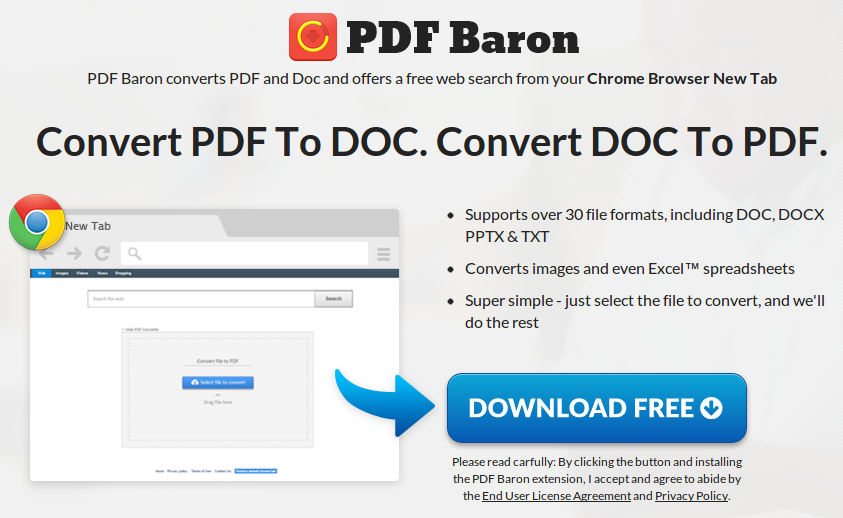
Although, it is important for you to understand that PDF Baron is an ad-supported browser extension developed by Tersertude Ltd. company. With the help of this free program, you can take its benefit and convert for files with no-cost, but you should note that the application requires permission to access your vital data while installing it onto your PC. It mainly requires access to read all data on your system and installed web browsers to share these information with third parties. This adware gathers information, such as your online browsing activities, and the lists of extension that are running in the computer's background. Here, the RMV security researchers are listed the complete requests that are made by PDF Baron at the time of its installation:
- Manage your installed browser extensions, applications and themes.
- Read and modify all the data on your each and every visited we portals.
- Replace the default page whenever you try to open a new tab.
What are the annoyances caused by PDF Baron?
Due to the presence of this unwanted extension onto your browser, your default new tab page in Google Chrome will be changed with 'tab.pdfbaron.com' website. The web portals associated with PDF Baron presented as a search engine which claims to provide you the desired search results. However, it should be noted that its related search tool does not have the HTTPS encryption. As a result, third parties can capture your input without asking for your permission. Therefore, you should feeding any kind of personal information on such visited websites, because these data may be used by the cyber crooks or marketers for wrong purposes. So, it would be better for you to delete PDF Baron from your system without any delay.
Click to Free Scan for PDF Baron on PC
Step:1 Remove PDF Baron or any Suspicious Program from Control Panel resulting in Pop-ups
- Click on Start and in Menu, Select Control Panel.

- In Control Panel, Search for PDF Baron or any suspicious program

- Once found, Click to Uninstall PDF Baron or related program from list of Programs

- However, if you are not sure do not Uninstall it as this will remove it permanently from the system.
Step:2 How to Reset Google Chrome to Remove PDF Baron
- Open Google Chrome browser on your PC
- On the top right corner of the browser you will see 3 stripes option, click on it.
- After that click on Settings from the list of menus available on chrome’s panel.

- At the end of the page, a button is available with option to “Reset settings”.

- Click on the button and get rid of PDF Baron from your Google Chrome.

How to Reset Mozilla Firefox to Uninstall PDF Baron
- Open Mozilla Firefox web browser and click on the options icon with 3 stripes sign and also click on help option with (?) mark.
- Now click on “Troubleshooting Information” from the given list.

- Within the upper right corner of the next window you can find “Refresh Firefox” button, click on it.

- To reset your Mozilla Firefox browser simply click on “Refresh Firefox” button again, after which all unwanted changes made by PDF Baron will be removed automatically.
Steps to Reset Internet Explorer to Get Rid of PDF Baron
- You need to close all Internet Explorer windows which are currently working or open.
- Now open Internet Explorer again and click on Tools button, with wrench icon.
- Go to the menu and click on Internet Options.

- A dialogue box will appear, then click on Advanced tab on it.
- Saying Reset Internet Explorer Settings, click on Reset again.

- When IE applied the default settings then, click on Close. And then click OK.
Restart the PC is a must for taking effect on all the changes you have made.
Step:3 How to Protect your PC from PDF Baron in Near Future
Steps to Turn On Safe Browsing Features
Internet Explorer: Activate SmartScreen Filter against PDF Baron
- This can be done on IE Versions 8 and 9. It mailnly helps in detecting PDF Baron while browsing
- Launch IE
- Choose Tools in IE 9. If you are using IE 8, Find Safety option in Menu
- Now Select SmartScreen Filter and opt for Turn on SmartScreen Filter
- Once done, Restart IE

How to Enable Phishing and PDF Baron Protection on Google Chrome
- Click on Google Chrome browser
- Select Customize and Control Google Chrome (3-Bar Icon)
- Now Choose Settings from the option
- In the Settings Option, Click on Show advanced Settings which can be found at the bottom of the Setup
- Select Privacy Section and click on Enable Phishing and Malware Protection
- Now Restart Chrome, this will keep your browser safe from PDF Baron

How to Block PDF Baron Attack and Web Forgeries
- Click to Load Mozilla Firefox
- Press on Tools on Top Menu and Select options
- Choose Security and enable check mark on following
- warn me when some site installs add-ons
- Block reported Web forgeries
- Block reported attack Sites

If still PDF Baron exists on your system, Scan your PC to detect and Get Rid of it
Kindly submit your question, incase if you wish to know more about PDF Baron Removal




