My system has got infected by HydraCrypt Ransomware. It has locked all my system files and demanding ransom to give me the decryption key. I have no idea how my computer got infected by HydraCrypt Ransomware. It was working fine and all of a sudden all my files got locked. I am unable to use any of data. My anti-virus is also not helping me. What should I do now? How to unlock my files? How can I remove HydraCrypt Ransomware from my computer? Please help me.
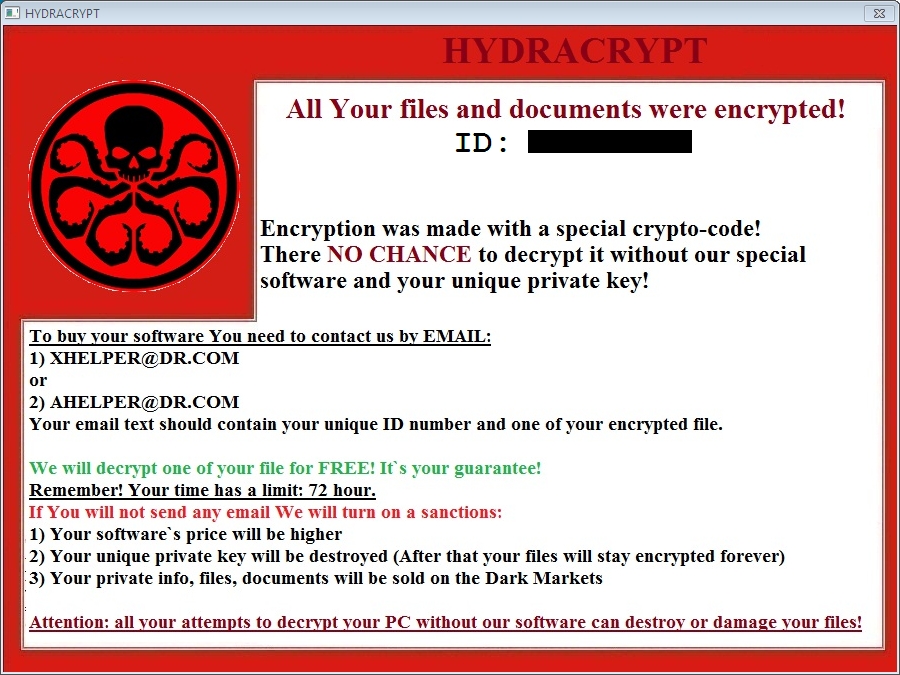
HydraCrypt Ransomware is a nasty PC virus created by cyber criminals. It is a harmful threat that lock your system data and demand ransom to provide the decryption key. This nasty threat is able to infect all version of Windows computer very easily. It is mainly intended to exptrt the money by scaring users. It is normally get distributed Trojan dropper and uses the Angler Exploit kit loaded on the remote server. It can also get inside your computer through bundled freeware programs, malicious websites, network file sharing and spam emails. After getting inside your computer, it will scan your system for files and lock down all your videos, images, audios, PDF, Word file, PPT and many more. HydraCrypt Ransomware is able to infect a wide range of file extension. The data encryption process will run in the background when you are using your computer, playing games and surfing the Internet.
After encrypting your system data, HydraCrypt Ransomware will show a ransom message on your computer screen and ask you to pay the ransom amount within 72 hours. The ransom message contains the following instructions :-
All your files and documents were encrypted!
Encryption was made a special crypto- code!
There is NO CHANCE to decrypt it without our special software and your unique private key!
Attention :- all your attempts to decrypt your PC without our software can destroy or damage your files!
HydraCrypt Ransomware will also decrypt your one file as a guarantee, but you should not pay ransom to this threat. It will not unlock your all data. You must remove this threat completely from your system. Follow the below guide to remove HydraCrypt Ransomware from your system.
Free Scan your Windows PC to detect HydraCrypt Ransomware
Remove HydraCrypt Ransomware From Your PC
Step 1: Remove HydraCrypt Ransomware in Safe Mode with Command Prompt
- First of all disconnect your PC with network connection.
- Click restart button and keep pressing F8 key regularly while system restart.

- You will see “Windows Advanced Options Menu” on your computer screen.

- Select “Safe Mode with Command Prompt” and press Enter key.

- You must login your computer with Administrator account for full privilege.

- Once the Command Prompt appears then type rstrui.exe and press Enter

- Now follow the prompts on your screen to complete system restore.
Step 2: Remove HydraCrypt Ransomware using MSConfig in Safe Mode:
- Power off your computer and restart again.
- While booting press the “F8 key” continuously to open “Windows Advanced Options Menu”.

- Use the arrow keys to select “Safe Mode” option and press Enter key.

- Once system get started go to Start menu. Type “msconfig” in the search box and launch the application.

- Go to the Startup tab and look for files from %AppData% or %Temp% folders using rundll32.exe. See an example below:
C:\Windows\System32\rundll32.exe C:\Users\username\appdata\local\temp\regepqzf.dll,H1N1
- Disable all the malicious entries and save the changes.
- Now restart your computer normally.
Step 3 : Kill Malicious Process Related To HydraCrypt Ransomware
- Press Alt+Ctrl+Del buttons together.

- It will open the Task manager on your screen.
- Go to Process Tab and find HydraCrypt Ransomware related process.
- Click the End Process Now button to stop the running process.
Step 4 : Remove HydraCrypt Ransomware Virus From Registry Entry
- Press “Windows + R” key together to open Run Box.

- Type “regedit” and click OK button.

- Find and remove HydraCrypt Ransomware related entries.
HKEY_LOCAL_MACHINE\SOFTWARE\Microsoft\Windows\CurrentVersion\Run
HKEY_LOCAL_MACHINE\SOFTWARE\Microsoft\Windows\CurrentVersion\RunOnce
HKEY_LOCAL_MACHINE\SOFTWARE\Microsoft\Windows\CurrentVersion\RunOnceEx
HKEY_LOCAL_MACHINE\SOFTWARE\Microsoft\Windows\CurrentVersion\RunServices
HKEY_LOCAL_MACHINE\SOFTWARE\Microsoft\Windows\CurrentVersion\RunServicesOnce
HKEY_LOCAL_MACHINE\SOFTWARE\Microsoft\Windows\CurrentVersion\Policies\Explorer\Run
HKEY_CURRENT_USER\Software\Microsoft\Windows\CurrentVersion\Run
HKEY_CURRENT_USER\Software\Microsoft\Windows\CurrentVersion\Runonce
HKEY_CURRENT_USER\Software\Microsoft\Windows\CurrentVersion\RunServices
HKEY_CURRENT_USER\Software\Microsoft\Windows\CurrentVersion\RunServicesOnce
HKEY_CURRENT_USER\Software\Microsoft\Windows\CurrentVersion\Policies\Explorer\Run
Now hopefully you have completely removed the HydraCrypt Ransomware virus from your computer. If you are still get ransom message from the threat or unable to access your files, then it means that virus still remain into your computer. In such situation you don’t have any other option except removing this virus using any powerful malware removal tool.
Whereas if you have any backup of your infected or encrypted files, then you can also reinstall your Windows OS. This will erase all your files and data as along with the HydraCrypt Ransomware infection. You will get a completely empty computer system with no files. Now you can use your backup to get your files. If you don’t have any backup then using malware removal tool is a better option for you.
If you have any query or question regarding your computer, then you can easily ask your problem to our experts. Go to the Ask Any Question page and get the answer for your query directly from out experts.




