Everything You Need To Know About Torrenthunt.net
Torrenthunt.net is a shady website falls into the category of browser hijacker infection which mainly invades the user's machine with a browser extension identified as 'Tsearch' or 'Torrent Search'. It claims to help the system users to find desired torrents as fast as possible. Once you install the browser extension associated with this hijacker, you will see a TSearch icon into the top right corner of your Google Chrome browser. There after, it alters your default search engine and the homepage with this dubious web portal. Whenever you try to visit any torrent website, the search bar from Torrenthunt.net opens up automatically. However, right after its successful installation, its related adware program will install plenty of '.dll' files without asking for your permission and them marks them as exclusions in the Windows Defender.
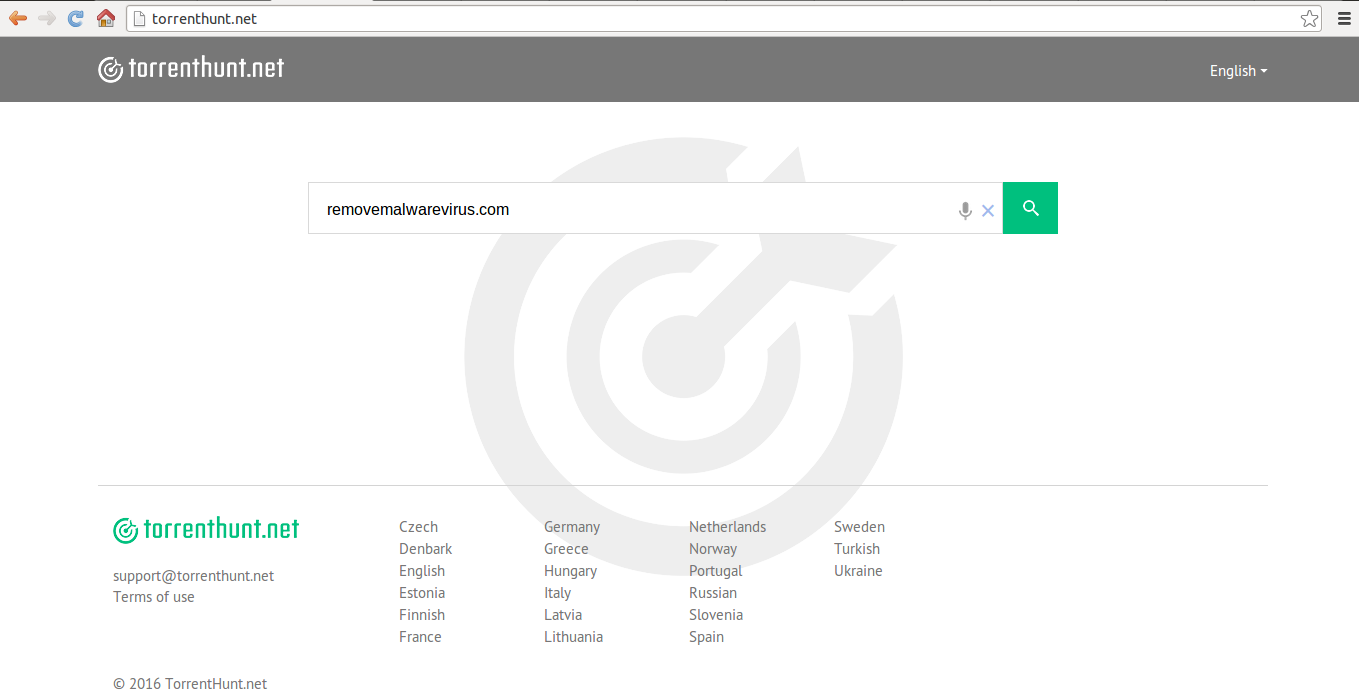
Moreover, one of the most important fact why the creators of this hijacker threat don't want for the system security applications to detect the files associated with it. It is understandable that torrent cheat web portals and softwares often try to works as a veneer of computer malware and infects the targeted machine with a nasty virus as well. Consequently, the files installed by Torrenthunt.net hijacker or its associated program may make your infected device more vulnerable for malicious virus attack. It is not considered as a reliable search tool, because it does not provide any kind of explicit information about its privacy policy, main purpose etc. and also the lack of its developers information as well. Due to its negative properties, it can display unwanted pop-ups on your system screen. Hence, do not wait for the unwanted browser redirections it may cause. Therefore, take immediate action for the complete removal of Torrenthunt.net infection.
Infiltration Tactics Used by Torrenthunt.net Virus
In most of the cases, this hijacker infiltrates the user's machine with the help of potentially unwanted program or an adware threat. It is known traveling as a web browser add-on or extension bundled with freeware applications. Hence, if you want to prevent your system from the attack of Torrenthunt.net threat, you need to select 'Advanced' or 'Custom' wizard at the time of installing freeware programs onto your PC. Only when you are sure that no other additional components are attached with your desired freeware apps, then you should proceed for its installation procedure, otherwise careless operation may lead to the invasion of browser hijacker virus like the one mentioned in this article.
>>Free Download Torrenthunt.net Scanner<<
Know How to Uninstall Torrenthunt.net Manually From Windows PC
In order to do it, it is advised that, start your PC in safe mode by just following the steps:-
Step 1. Restart your computer and Press F8 button until you get the next window.

Step 2. After that on the new screen you should select Safe Mode option to continue this process.

Now Show Hidden Files As Follows :
Step 1. Go to Start Menu >> Control Panel >> Folder Option.

Step 2. Now Press View Tab >> Advance Setting category >> Hidden Files or Folders.

Step 3. Here you need to tick in Show hidden files, folder or drives.
Step 4. Finally hit Apply and then OK button and at the end close the current Window.
Time To Delete Torrenthunt.net From Different Web browsers
For Google Chrome
Steps 1. Start Google Chrome and hot Menu icon at the top right corner of the screen and then select Settings option.

Step 2. Here you need to select required search provider in Search option.

Step 3. You can also manage search engine and make it your personalize setting by clicking on Make it default button.

Reset Google Chrome Now in given way:-
Step 1. Get Menu Icon >> Settings >> Reset settings >> Reset

For Mozilla Firefox:-
Step 1. Start Mozilla Firefox >> Setting icon >> Options.

Step 2. Press Search option and pick required search provider to make it default and also remove Torrenthunt.net from here.

Step 3. You can also add other search option on your Mozilla Firefox.
Reset Mozilla Firefox
Step 1. Choose Settings >> Open Help Menu >> Troubleshooting >> Reset Firefox

Step 2. Again click Reset Firefox to eliminate Torrenthunt.net in easy clicks.

For Internet Explorer
If you want to remove Torrenthunt.net from Internet Explorer then please follow these steps.
Step 1. Start your IE browser and select Gear icon >> Manage Add-ons.

Step 2. Choose Search provider >> Find More Search Providers.

Step 3. Here you can select your preferred search engine.

Step 4. Now Press Add to Internet Explorer option >> Check out Make this my Default Search Engine Provider From Add Search Provider Window and then click Add option.

Step 5. Finally relaunch the browser to apply all modification.
Reset Internet Explorer
Step 1. Click on Gear Icon >> Internet Options >> Advance Tab >> Reset >> Tick Delete Personal Settings >> then press Reset to remove Torrenthunt.net completely.

Clear browsing History and Delete All Cookies
Step 1. Start with the Internet Options >> General Tab >> Browsing History >> Select delete >> Check Website Data and Cookies and then finally Click Delete.

Know How To Fix DNS Settings
Step 1. Navigate to the bottom right corner of your desktop and right click on Network icon, further tap on Open Network and Sharing Center.

Step 2. In the View your active networks section, you have to choose Local Area Connection.

Step 3. Click Properties at the bottom of Local Area Connection Status window.

Step 4. Next you have to choose Internet Protocol Version 4 (TCP/IP V4) and then tap on Properties below.

Step 5. Finally enable the Obtain DNS server address automatically option and tap on OK button apply changes.

Well if you are still facing issues in removal of malware threats then you can feel free to ask questions. We will feel obliged to help you.




