Important Facts About Trojan.Dridex
Previously reported Trojan.Dridex virus makes its move again. This time the malware has become a notorious threat already in year 2014 when countless corporate system users worldwide reported of their stolen passwords of online banking accounts. As a result, they encountered huge financial losses. Due to its complex and exquisite structure as well as the proliferation methods, this Trojan has succeeded in causing the chaos over the Internet. Its deceptive techniques helped the infection to stand its ground among other hazardous PC threats and remain invincible. While the Trojan.Dridex mainly targeted the Western Europe and North America, now it moves further east.
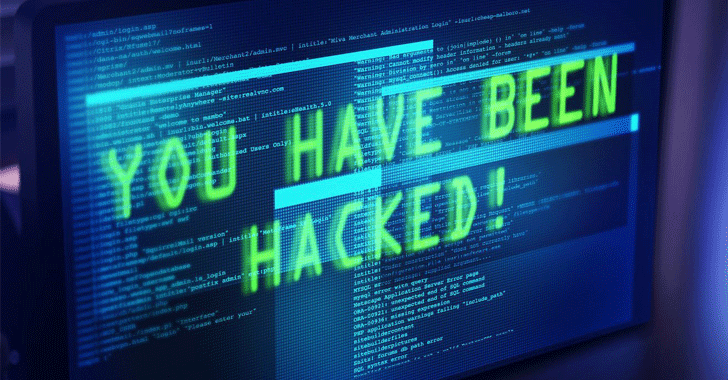
Ordinary computer users are likely to become the victims of this Trojan. Thus, if you were unlucky enough to encounter this notorious system virus, then you should remove it right away from your machine. Credible security program will speed up the Trojan.Dridex removal process. Start its elimination process at once as the malware might be already stealing crucial information and transferring the captured data to the criminal hackers. It has the ability to steal log-in credentials by making various modifications in the web browsers installed on the victim's machine. Since it operates as a vicious Trojan virus, it managed to escape the detection of a security application in the past.
Why Trojan.Dridex is so dangerous?
Once the malware successfully settles on the targeted machine, its malicious features get activated. Likewise, the Trojan.Dridex meddles with your Internet browser settings by rerouting you to the bogus version of your banking portal instead of leading to the original domain. As a result, it has the ability to track and capture all your passwords and spy on your online activities by taking secret screenshots of your PC screen. Moreover, when the malware takes control of the computer, you might notice unfamiliar device errors and notifications to reboot the machine. When the required data is recorded, it is transferred to hidden cyber hackers' servers. Hence, victims might suffer with huge financial losses overnight or just within a couple of hours after the attack of Trojan.Dridex virus.
Propagation Methods Used by Trojan.Dridex
The Trojan started its infection campaign using MS Word to dispatch messages which allegedly including financial documentation. There after, when the system user opens the harmful document, the added corrupted scripts may start executing their malicious assignments and infect the targeted machine with this noxious malware. As any other Trojan virus, Trojan.Dridex is a highly nasty infection that must be eradicated upon its detection.
>>Free Download Trojan.Dridex Scanner<<
Manual Trojan.Dridex Removal Guide
Step 1: How to Start your PC in Safe Mode with Networking to Get Rid of Trojan.Dridex
(For Win 7 | XP | Vista Users)
- first of all PC is to be rebooted in Safe Mode with Networking
- Select on Start Button and Click on Shutdown | Restart option and select OK
- when the PC restarts, keep tapping on F8 until you don’t get Advanced Boot Options.
- Safe Mode with Networking Option is to be selected from the list.

(For Win 8 | 8.1 | Win 10 Users)
- Click on Power Button near Windows Login Screen
- Keep Shift Button on the keyboard pressed and select Restart Option
- Now Select on Enable Safe Mode with Networking Option

In case Trojan.Dridex, is not letting your PC to Start in Safe Mode, then following Step is to followed
Step 2: Remove Trojan.Dridex Using System Restore Process
- PC need to be rebooted to Safe Mode with Command Prompt
- As soon as Command Prompt Window appear on the screen, select on cd restore and press on Enter option

Type rstrui.exe and Click on Enter again.

Now users need to Click on Next option and Choose restore point that was the last time Windows was working fine prior to Trojan.Dridex infection. Once done, Click on Next button.


Select Yes to Restore your System and get rid of Trojan.Dridex infection.

However, if the above steps does not work to remove Trojan.Dridex, follow the below mentioned steps
Step:3 Unhide All Hidden Files and Folders to Delete Trojan.Dridex
How to View Trojan.Dridex Hidden Folders on Windows XP
- In order to show the hidden files and folders, you need to follow the given instructions:-
- Close all the Windows or minimize the opened application to go to desktop.
- Open “My Computer” by double-clicking on its icon.
- Click on Tools menu and select Folder options.
- Click on the View tab from the new Window.
- Check the Display contents of the system folders options.
- In the Hidden files and folders section, you need to put a check mark on Show hidden files and folders option.
- Click on Apply and then OK button. Now, close the Window.
- Now, you can see all the Trojan.Dridex related hidden files and folders on the system.

How to Access Trojan.Dridex Hidden folders on Windows Vista
- Minimize or close all opened tabs and go to Desktop.
- Go to the lower left of your screen, you will see Windows logo there, click on Start button.
- Go to Control Panel menu and click on it.
- After Control Panel got opened, there will two options, either “Classic View” or “Control Panel Home View”.
- Do the following when you are in “Classic View”.
- Double click on the icon and open Folder Options.
- Choose View tab.
- Again move to step 5.
- Do the following if you are “Control Panel Home View”.
- Hit button on Appearance and Personalization link.
- Chose Show Hidden Files or Folders.
- Under the Hidden File or Folder section, click on the button which is right next to the Show Hidden Files or Folders.
- Click on Apply button and then hit OK. Now, close the window.
- Now, to show you all hidden files or folders created by Trojan.Dridex, you have successfully considered Windows Vista.

How to Unhide Trojan.Dridex Created Folders on Windows 7
1. Go to the desktop and tap on the small rectangle which is located in the lower-right part of the system screen.
2. Now, just open the “Start” menu by clicking on the Windows start button which is located in the lower-left side of the PC screen that carries the windows logo.
3. Then after, look for the “Control Panel” menu option in the right-most row and open it.
4. When the Control Panel menu opens, then look for the “Folder Options” link.
5. Tap over the “View tab”.
6. Under the “Advanced Settings” category, double click on the “Hidden Files or Folders” associated with Trojan.Dridex.
7. Next, just select the check-box in order to Show hidden files, folders, or drives.
8. After this, click on “Apply” >> “OK” and then close the menu.
9. Now, the Windows 7 should be configured to show you all hidden files, folders or drives.

Steps to Unhide Trojan.Dridex related Files and Folders on Windows 8
- First of all, power on your Windows PC and click on start logo button that is found in left side of the system screen.
- Now, move to program lists and select control panel app.
- When Control panel is open completely, click on more settings option.
- After, you will see a Control panel Window and then you choose “Appearance and Personalization” tab.
- In Advance settings dialogue box, you need to tick mark on Show hidden files and folders and clear the check box for Hide protected system files.
- Click on Apply and Ok button. This apply option helps you to detect and eradicate all types of Trojan.Dridex related suspicious files.
- Finally, navigate your mouse cursor on close option to exit this panel.

How to View Trojan.Dridex associated folders on Windows 10
1. Open the folder if you wish to unhide files.
2. Search and Click on View in Menu bar
3. In Menu click on to view folder options.
4. Again click on View and Enable Radio Button associated with Show hidden files created by Trojan.Dridex, folder and drive.
5. Press apply and OK.

Step 4: Press Start Key along with R- copy + paste the below stated command and Click on OK
notepad %windir%/system32/Drivers/etc/hosts
- This will open up a new file, in case if your system has been hacked, some IP’s will be shown at the bottom of the screen

Click on the Start Menu, Input “Control Panel” in the search box —> Select. Network and Internet —> Network and Sharing Center —> Next Change Adapter Settings. Right-click your Internet connection —> Select on Properties.
- In case if you find Suspicious IP in the local host –or if you are finding it difficult and have any problem then submit question to us and we will be happy to help you.




