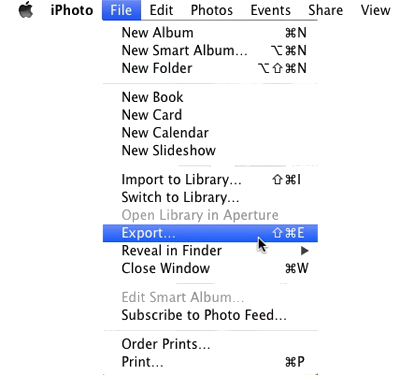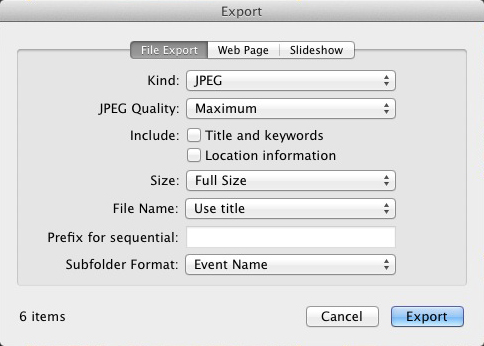iPhoto Library Recovery Software – In-depth Guide To Recover Your Lost Photos from iPhoto Library
|
Whenever we are being reported issues related to iPhoto Library like iPhoto corruption, or photos missing from iPhoto library we assure our clients that they shouldn’t worry as these lost photos can be easily recovered. |
 Are you suffering from iPhoto Library corruption?
Are you suffering from iPhoto Library corruption?
Looking for Photos after permanent deletion of iPhoto Library?
Missing your iPhoto album?
Looking to restore iPhoto from Time Machine?
Are you facing any of the mentioned errors? Don’t worry! You are at right place and reading useful tutorial for iPhoto Library Recovery. Here you will get complete information about iPhoto library corruption issues, how to rebuild iPhoto effectively and more.
However, as we all know any kind of damage or corruption with iPhoto Library can be quite troublesome as there are images of our memorable moments of life. Be Relaxed! read the article till the end as here we will guide you with different techniques to restore your lost iPhoto.
Lets understand various situations in which the iPhoto Library get corrupted or might deleted accidentally. Here we will discuss all various conditions of data loss.
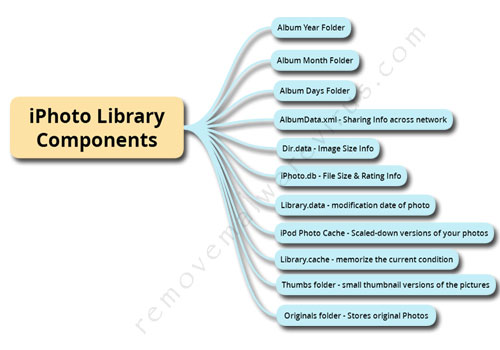
Cases Of iPhoto Library Disappear or Lost
iPhoto Library Corruption: Corruption in iPhoto library package may result in slow performance or frequent iPhoto crash, making all your photos present in iPhoto library inaccessible or sometimes lead to permanent deletion.
iPhoto Library Hanged: The situations become more critical once the iPhoto Library become hang and once you launch it, circle just goes round and round forever. Due to this some time you need to delete iPhoto Library.
Synchronization Error: All your data may be lost if any kind of error occurs in between synchronization of iPhoto Library between two Mac machines, as sync error may cause deletion of iPhoto Library or its data completely.
Accidental Deletion Of iPhoto Library: Deleting photos from iPhoto library accidentally, thinking it has been backed up or accidentally deleted the entire iPhoto library, will lead to loss of photo files. Reference
How To Avoid iPhoto Library Corruption
|
As we know you have reached this article means you have lost your photos or you don’t know how to restore your photo back such that it appears in iPhoto library software.
Easy, Secure Method For iPhoto Library Recovery From Mac OS
iPhoto Library corruption issue is very common problem which occur due to various reasons like unintentionally deletion, virus attack, application hang and might be due to some other unseen reasons. Reasons may whatever be, the prime concern over here is how to recover iPhoto Library effectively on Mac OS. In order to repair and recover iPhoto Library, there are two best methods to solve all issues.
- Manual Method
- Automatic Method – Third Party Software to recover & restore your lost Photo’s from iPhoto Library.
Manual Method to Restore your iPhoto
Rebuild iPhoto Library To Recover Lost Data
The application iPhoto includes a tremendous feature that allows you to rebuild the currently selected iPhoto Library. This process helps to resolve issues like library appearing to be unreadable, missing photos, iPhoto library recover or other related to fetching the iPhoto library structure. It is also important for user, before rebuilding install any iPhoto updates. If software update resolve your issues then no need to rebuilding the iPhoto Library.
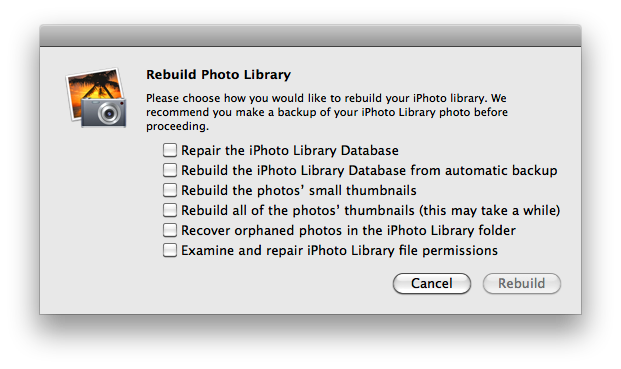
Steps To Rebuild The iPhoto Library
Step 1: Close or Quit iPhoto if it is open.
Step 2: Hold down the Command and Option keys on the keyboard.
Step 3: Open iPhoto
Step 4: Keep the keys held down until you are prompted to rebuild the library.
Step 5: A dialog box will appear with rebuild options. Select the option you want to use.
Step 6: Click Rebuild to begin the rebuild process. This may take few minutes to completely.
iPhoto Library Recover Using Time Machine
Use this step if you have taken the Time Machine Backup. Having a Time Machine backup is quite a relief as you don’t need any third party software to recover the lost photos.
Step 1: Quit iPhoto.
Step 2: Connect your Time Machine drive.
Step 3: In the Finder, open the folder containing your iPhoto Library. Unless you’ve moved your iPhoto Library, it can be found in Home/Pictures/iPhoto Library.
Step 4: Enter Time Machine. (Time Machine can be found in the Dock or in the /Applications folder.)
Step 5: Choose your desired backup. The timeline on the right side of the screen displays a purple tick mark for each of the backups stored on your Time Machine drive.
Step 6: Select the iPhoto library you would like to restore, and click the Restore button.
Note: If you are using earlier versions of iPhoto 9 and OS X Lion, please update them first. When using iPhoto version 11 (version 9.2 or later) and Time Machine with OS X Lion 10.7.2 (or later), iPhoto no longer has the Browse Backups option. This means that instead of restoring specific photos within your iPhoto Library, you must restore your entire iPhoto Library.
|
Recovered your lost photos? if yes Good Luck otherwise don’t worry you still have very high probability to recover your lost iPhoto by using third party software i.e Automatic Method for iPhoto Library Recovery. |
Automatic Method – Software to Recover Photos from iPhoto Library
Mac users can use third party iPhoto Library Recovery Software. These software comes with highly sophisticated and advance programming techniques which helps to recover lost files easily and safely. It performs deep scanning to extract and locate photos along with other important information’s. These software’s are simple and intuitive user interface will guide you all through the recovery process. If you are using Mac and disappointed because of this iPhoto Library corruption then just relax, use these tool to fix iPhoto Library recovery and get once again accessibility over saved folder Data.
|
Rank |
Software |
Download |
Test Result Score/10 |
#1 |
Stellar iPhoto Recovery Software – Editor’s Choice |
[su_button background=”#d92f23″ url=”http://www.removemalwarevirus.com/stellariphotorecoveryrecovery”] Download Now [/su_button] |
9 |
#2 |
Remo iPhoto Library Recovery |
[su_button background=”#d92f23″ url=”http://www.removemalwarevirus.com/remoiphotolibraryrecovery”] Download Now [/su_button] |
7.5 |
#3 |
Do Your Data Mac Data Recovery |
[su_button background=”#d92f23″ url=”http://www.removemalwarevirus.com/doyourdatamacdatarecovery”] Download Now [/su_button] |
7.0 |
#4 |
Wondershare Data Recovery For Mac |
[su_button background=”#d92f23″ url=”http://www.removemalwarevirus.com/wondersharedatarecoveryformac”] Download Now [/su_button] |
6.5 |
#5 |
PhotoRec Mac Data Recovery |
[su_button background=”#d92f23″ url=”http://www.removemalwarevirus.com/photorecmacdatarecovery”] Download Now [/su_button] |
4.5 |
Below is the test result. We have tested all the five software on same platform. Stellar Phoenix out-stands all the other software in recovering photos from iPhoto.
|
Test Scenario’s |
Stellar iPhoto Recovery Software |
Remo iPhoto Library Recovery |
Do Your Data Mac Data Recovery |
Wondershare Data Recovery For Mac |
PhotoRec Mac Data Recovery |
|
Test Results on Different Test Scenario’s |
|||||
| Album Year Folder Deleted 1 Year Complete Folder |
Recovered Completely |
Recovered Completely |
Recovered Some Photos Missing |
Recovered Some Photos Missing |
Recovered Some Photos Missing |
| Album Month Folder Deleted 2 Months Folder |
Recovered Completely |
Recovered Some Photos Missing |
Recovered Some Photos Missing |
Recovered Some Photos Missing |
Recovered Some Photos Missing |
| Album Days Folder Deleted 5 Days Folder |
Recovered Completely |
Recovered Some Photos Missing |
Recovered But File Corrupted |
Recovered But File Corrupted |
Recovered But File Corrupted |
| AlbumData.xml Sharing Info across network Deleted AlbumData.xml file |
Not Recovered |
Not Recovered |
Not Recovered |
Not Recovered |
Not Recovered |
| Dir.data Image Size Info Deleted Dir.data file |
Recovered But File Corrupted |
Recovered But File Corrupted |
Recovered But File Corrupted |
Not Recovered |
Not Recovered |
| iPhoto.db File Size & Rating Info Deleted iPhoto.db file |
Recovered But File Corrupted |
Recovered But File Corrupted |
Not Recovered |
Not Recovered |
Not Recovered |
| Library.data modification date of photo Deleted Library.data file |
Recovered Completely |
Recovered But File Corrupted |
Not Recovered |
Not Recovered |
Not Recovered |
| iPod Photo Cache Scaled-down versions of your photos Deleted iPod Photo Cache |
Recovered Completely |
Recovered But File Corrupted |
Not Recovered |
Not Recovered |
Not Recovered |
| Library.cache memorize the current condition Deleted Library.cache |
Not Recovered |
Not Recovered |
Not Recovered |
Not Recovered |
Not Recovered |
| Thumbs folder small thumbnail versions of the pictures Deleted Thumbs Folder |
Not Recovered |
Not Recovered |
Not Recovered |
Not Recovered |
Not Recovered |
| Originals folder Stores original Photos Deleted Original Folders |
Recovered Completely |
Recovered But File Corrupted |
Recovered But File Corrupted |
Not Recovered |
Not Recovered |
| Stellar Phoenix | Remo | Do Your Data | Wondershare | PhotoRec | |
| [su_button background=”#d92f23″ url=”http://www.removemalwarevirus.com/stellariphotorecoveryrecovery”] Download Now [/su_button] | [su_button background=”#d92f23″ url=”http://www.removemalwarevirus.com/remoiphotolibraryrecovery”] Download Now [/su_button] | [su_button background=”#d92f23″ url=”http://www.removemalwarevirus.com/doyourdatamacdatarecovery”] Download Now [/su_button] | [su_button background=”#d92f23″ url=”http://www.removemalwarevirus.com/wondersharedatarecoveryformac”] Download Now [/su_button] | [su_button background=”#d92f23″ url=”http://www.removemalwarevirus.com/photorecmacdatarecovery”] Download Now [/su_button] | |
#1 Stellar iPhoto Library Recovery – Mac Data Recovery Software
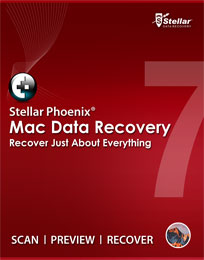
Stellar Mac Data Recovery is all-in-one data solution that quickly and easily recovers lost, deleted, formatted or inaccessible photos, videos or other multimedia data from your Mac. This powerful tool retrieves your most valued files, folders and documents, even after you have emptied your Trash basket. Mac Data Recovery uses cutting-edge recovery technology to bring back complete data sets from any HFS, HFS+ and FAT file system-based storage media, whether the deletion was done on purpose or by accident. No matter what your level of technical skill, you will still be able to command this tool to do exactly what you want without requiring any extra help.
Key Features
- Recovers iPhoto library, deleted files, including documents, images, music, video, Mac volumes & more
- Recovers from any hard drive, USB flash drive, memory card, iPod and optical media
- Supports recovery from all the Intel based Mac and Power PC
- Compatible with the latest OS X 10.8 Mountain Lion & lower versions as well
Free Download #1 Stellar Phoenix iPhoto Library Software
|
#2 Remo iPhoto Library Recovery – Mac Data Recovery Software
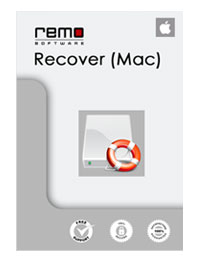 Remo Mac iPhoto Recovery is the most effective and advanced photo recovery software that supports recovery of almost any type of digital photo file format. In case your iPhoto Library corrupted, damaged or accidentally deleted due to any unknown reason from your Mac and lost all your photos present in it then, Remo Mac Data Recovery is the perfect remedy for it. it recovers your iPhotos Library as well as all your photos easily from Mac Os X. The software recover or extract the photos from Mac volumes and restores it, by using in-built scanning algorithm.
Remo Mac iPhoto Recovery is the most effective and advanced photo recovery software that supports recovery of almost any type of digital photo file format. In case your iPhoto Library corrupted, damaged or accidentally deleted due to any unknown reason from your Mac and lost all your photos present in it then, Remo Mac Data Recovery is the perfect remedy for it. it recovers your iPhotos Library as well as all your photos easily from Mac Os X. The software recover or extract the photos from Mac volumes and restores it, by using in-built scanning algorithm.
Key Features
- Supports both Intel and PowerPC Mac hardware .
- Recover corrupted or lost iPhoto library along with photos.
- Preview recovered photos to ensure right recovery .
- Advanced algorithms helps to perform deleted iPhoto recovery .
- Sort recovered photo files on the basis of their file name, size, date and extension .
- Facilitates option to find and recover all popular photo, audio, video and digital RAW photo files based on their file extension, which you have chosen .
- Supports iPhoto recovery from HFS+, HFSX formatted Mac volumes.
Free Download #2 Remo iPhoto Library SoftwareMac OS X 10.5 and 10.6 |
#3 Do Your Data Mac Data Recovery – iPhoto Library Recovery Software
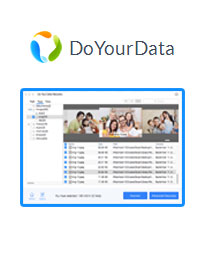 Do Your Data Mac Data Recovery is yet another file recovery tool that quickly recovers deleted files. No issue the files you may erase from trash, Do Your Data Mac Data Recovery may recover all your data effectively. It also can recovery photos, MS documents, files, videos, music files and many more easily. The full feature file recovery software can retrieve lost files from deleted, lost or inaccessible hard drives volumes.
Do Your Data Mac Data Recovery is yet another file recovery tool that quickly recovers deleted files. No issue the files you may erase from trash, Do Your Data Mac Data Recovery may recover all your data effectively. It also can recovery photos, MS documents, files, videos, music files and many more easily. The full feature file recovery software can retrieve lost files from deleted, lost or inaccessible hard drives volumes.
Key Features
- Recovering photos by yourself is best choice because it is cheap, convenient and safe.
- Taking 4 to 6 minutes to find photos on Mac
- Apply two recover methods to ensure finding every deleted photos.
- The recovery tool is compatible with all version of OS X.
Free Download #3 Do Your Mac Data SoftwareCompatible with macOS 10.12 Sierra and OS X 10.11 El Capitan, 10.10, 10.9, 10.8, 10.7, 10.6 |
#4 Wondershare Data Recovery For Mac – iPhoto Library Recovery
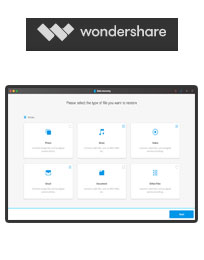 Wondershare Data Recovery for mac is a comprehensive data recovery software to recover Mac OS X data due to accidentally lost, virus infection, formatting, improper operation, unexpected power failure and other unknown reasons. The application perform quick operation to recover lost photos, videos, mps or other multimedia files. Wondershare tool is compatible with HFS+,FAT16/32 and NTFS file system volumes. This non-destructive Mac file recovery software ensures safe Mac file recovery without modifying the original data saved on the Mac machine.
Wondershare Data Recovery for mac is a comprehensive data recovery software to recover Mac OS X data due to accidentally lost, virus infection, formatting, improper operation, unexpected power failure and other unknown reasons. The application perform quick operation to recover lost photos, videos, mps or other multimedia files. Wondershare tool is compatible with HFS+,FAT16/32 and NTFS file system volumes. This non-destructive Mac file recovery software ensures safe Mac file recovery without modifying the original data saved on the Mac machine.
Key Features
- Risk free recovery, No any writing operations to original data.
- Real time and direct scan result for images recovery.
- Option to choose target file type to scan.
- Restore deleted files for Mac with original file names.
- Easy-to-use and clean wizard for beginners.
Free Download #4 Wondershare Data Recovery For MacMac OS X 10.10, 10.11(El Capitan), 10.12(Sierra), 10.10(Yosemite), 10.9(Mavericks), 10.8, 10.7, or 10.6 |
#5 PhotoRec Mac Data Recovery
 PhotoRec Mac Data Recovery is a free and open source file carver data recovery tool designed to recover more than 390 file types including documents, archives, video files, executable and even disk images. Usually the software is famous to recover lost images from any kind storage, hard disk, or camera. It recovers most common photo formats including JPEG, audio file including MP3, document formats including Open Document, Microsoft Office and archive formats including ZIP.
PhotoRec Mac Data Recovery is a free and open source file carver data recovery tool designed to recover more than 390 file types including documents, archives, video files, executable and even disk images. Usually the software is famous to recover lost images from any kind storage, hard disk, or camera. It recovers most common photo formats including JPEG, audio file including MP3, document formats including Open Document, Microsoft Office and archive formats including ZIP.
Key Features
- Restore lost or deleted files, photos, audio, music, emails from any storage device completely and safely.
- Recover data from recycle bin, memory card, hard drive, flash drive, digital camera and camcorders.
- Supports to recover data for sudden deletion, formatting, hard drive corruption, virus attack, system crash under different situations.
Free #5 PhotoRec Data Recovery For MacRuns only on Windows NT 4/2000/XP/2003/Vista/2008/7/10 |
How Do I Find My iPhoto Library In Finder ?Are you searching your iPhoto Library on Mac OS ? Is your iPhoto Library is missing and you are unable to find it using Finder? If yes and you want your iPhoto Library package back then you are at right place. Just go this this article and you will get solution of your problem in few easy steps. However, it is very common issues which is faced by most Mac users. Typically, the iPhoto library is essentially a directory, but this folder is a database package. Mac users are not supposed to edit or delete any picture inside this package. All files organization inside this iPhoto Library is done by iPhoto according to the software’s needs, not to be altered or readable by any user. That is why this folder appears to you as a simple item. If you make change or modify images inside this database package by opening the originals in another photo application outside of iPhoto, you may corrupt your iPhoto library. Then you may see various issues while accessing iPhoto or iPhoto Library. Since it is advisable that while working with the original files inside iPhoto Library, any single changes in the package content, you won’t be able to return or revert it in any way. So don’t try to open the images in the other application that will show you severe time. Three Easy & Simple Steps To Locate Your iPhoto Library :-Step 1: Select the iPhoto image or images from your iPhoto app you want to locate in Finder. iPhoto highlights selected images with a yellow border. Step 2: With iPhoto as the active app, click “File” in your Mac’s top menu bar. Step 3: Select “Reveal in Finder” and then “Original File” in the drop down menu. Step 4: In the Finder’s Column View you can track back to the iPhoto Library’s location. Above four steps will open Finder and take you right into your iPhoto library that you were looking for.
|
How do I get my pictures out of iPhoto?
Apple’s iPhoto is a default picture management application which is compatible with almost all version of Mac System. This application allows Mac user to capture their memorable moments for future, share pictures to other device or social site etc. iPhoto stores almost all photos and videos in the iPhoto Library folder so that user can easily store and retrieve their pictures without any hassle. Featured with several advanced features, iPhoto is considered as a great tool for the Mac OS X user to organize and edit photos. But sometimes, it may be possible that you get some error message while accessing iPhoto or unable to open objects of iPhoto library. Behind this, there are numerous reasons responsible but some of the most common responsible factors are virus attack, sudden power failure, corruption of iPhoto, mishandling of iPhoto library and much more. If you are also unable to access your iPhoto then no need to be worry because there is a way through which you can easily get your iPhoto pictures back. To get images or pictures out of the iPhoto, follow the below mentioned steps carefully in an exact order : • First of all, open iPhoto • Choose a single or multiple images • Go to File menu and choose “Export” option from the drop down menu.
• On your Windows screen, a dialog box will be open. • Select the “File Export” tab.
• On this tab you have to fill 7 options. • After filling all options carefully, click on the Export button. • Once, you clicked on the “Export” button, a dialog box will be open on your screen. • At last, choose the destination where you want to save the items or files of iPhoto. |
Where do I find the iPhoto library?Are you encountering difficulties in finding iPhoto library in your Mac OS ? Have attempted numerous measures regarding the particular purpose as encountering issues while making access to the photos stored in the iPhoto app ? If so, well then you are kindly suggested to continue reading as below brief description on iPhoto library has been stated along with steps to find its exact location in the system. iPhoto library is actually a self-contained folder which might looks like a single file in the Finder application. It includes all the Mac users Master images, preview and thumbnail versions of their images, along with the database files which the iPhoto application reads and writes to know all of the information about each of the user’s images and how he/she might have them organized. iPhoto library plays a very crucial role in the life of iPhoto application as it is the first and foremost file which the app loads after loading itself completely. One can have as many iPhoto library files in his/her system as he/she wishes. Experts notified iPhoto app loading the same library file which the user had opened the last time he/she has utilized iPhoto, by default. Now though because of all such applicable functionalities, the particular file seems highly beneficial but often becomes troublesome at the time when becomes inaccessible to the users. So, to help the Mac users in this sort of situation here direct method have been briefed on how to find the iPhoto library : • Go to Photos Menu → Preferences → General • Tap the ‘Shown in Finder’ button in the dialog box. • Make right-click and then select ‘Show Package Contents’. A directory list will get viewed. • Select and open the folder namely ‘Masters’. Implementation of the aforementioned steps will surely help the Mac users in finding the iPhoto library. |
Editor’s Pick
Stellar iPhoto Library Recovery Software Is The Best Mac Data Recovery
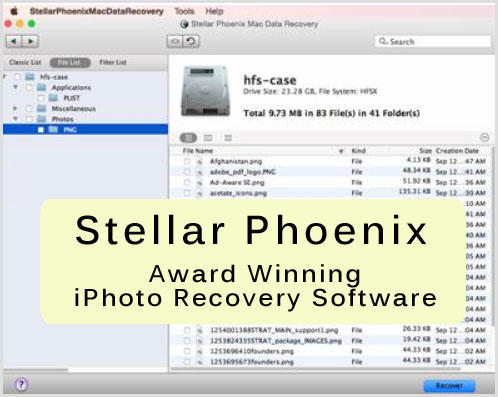
Hence, in any case of corruption of your data or any accidental deletion of your multimedia files, you should not get worried about which software is best to restore data. For a Mac user is tough to choose one of them but as deep research and based on expert opinion use Stellar Photo Recovery Software. It can recover your almost all types of files formats as jpeg, giff, bmp, jp2 and other similar one. It easily recover your lost data from your memory cards, hard drives, USB, Cameras etc. Sometime, recovery of lost audio files could be problematic, but with the use of Stellar Mac Data Recovery Software, you can recover your multimedia files from any file format.
Why Stellar Mac Data Recovery For iPhoto Library?
Stellar Data Recovery Software gives you the chance to restore all your lost data with accuracy and within minimum time with the help of stellar software. This data recovery software for Windows and Mac operating systems shows you the preview of the recovered files before recovery and then be saved at the desired location on the hard drive or external media. The software products have interactive GUIs that make working you very efficiently with them very simple and are fully with impressive features to fight data loss in complex scenarios.
Key Features That Makes unique
- Recover Documents, Photos, files, server, database and many more.
- Powerful and Efficiently scans more than 2TB of data
- Restore files with an advanced find option
- Supports Windows and Mac Operating system
- Supports all types of file systems like FAT, NTFS and ExFAT and Mac file system too
- Recover data upto 100%
- Recover lost partition, deleted data and many more
How to Use Stellar iPhoto Library Recovery To Recover Your Lost iPhotos
Step 1 : Launch Stellar software and click on start scan option
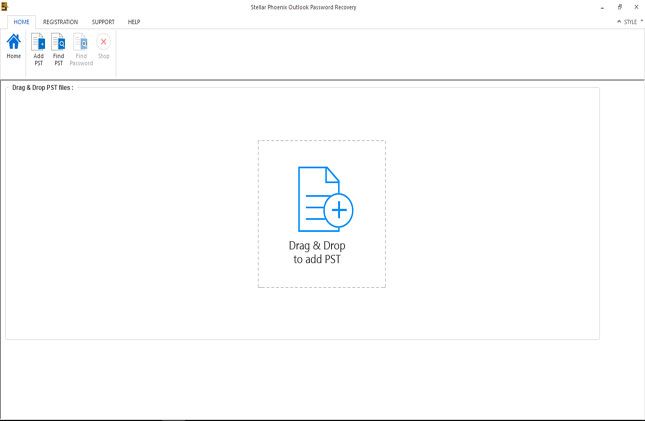
Step 2 : You will see the files scanning in progress
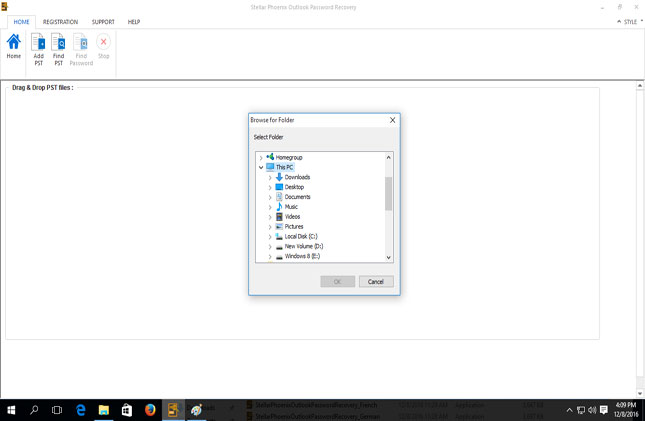
Step 3 : Choose the files you need to recover and click on recover

Step 4 : Before restoration, you can see the preview of recovered files
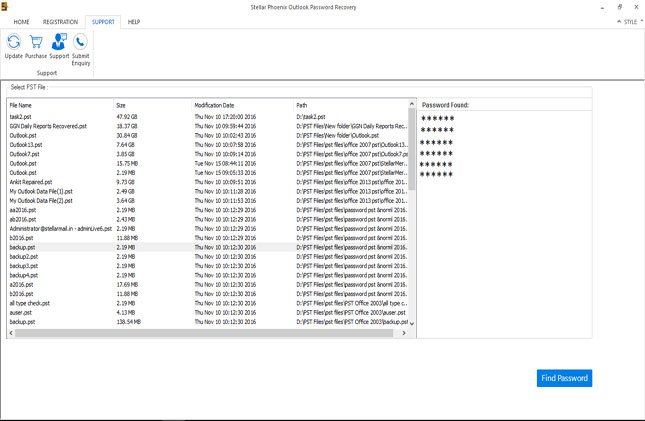
Step 5 : You are free to select single or multiple files to recover
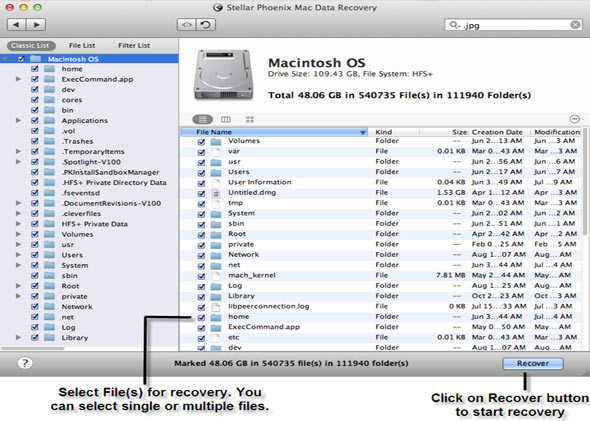
Step 6 : At the end, select the your preferred location to save your files.
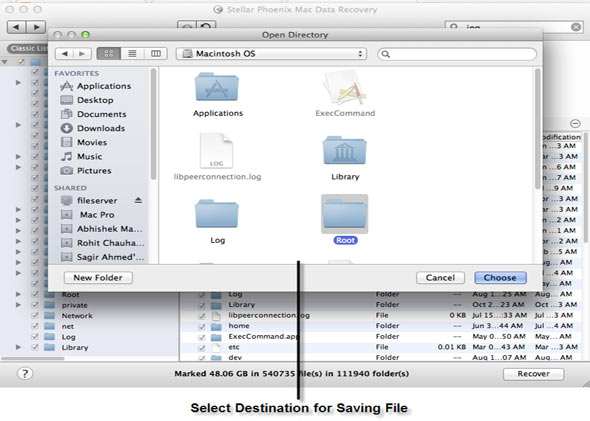
Download Award Winning Stellar Phoenix iPhoto Library Software
|