Technical Details : Msvc.exe CPU Miner
|
Name |
Msvc.exe CPU Miner |
|
Type |
Trojan |
|
Risk Impact |
Severe |
|
Symptoms |
Slow and sluggish PC, corrupt files, replaces system programs and settings etc. |
|
Distribution |
Spam email attachments, pirated programs, infected advertisements or links etc. |
|
Aliases |
|
|
Affected systems |
Windows |
Msvc.exe CPU Miner Can Make System Inaccessible To Mine Digital Currency
Msvc.exe is a malicious process which is a part of Trojan virus that uses affected system resources to mine digital currency such as Dashcoin, Bitcoin, DarkNetCoin, Monero and similar others without your permission. When it installed on your computer then it loads a Msvc.exe executable when a user login into Windows. Once started the miner will automatically connected with a pool at address of 144.73.201.175:8085 in order to mine the digital currency. It uses compromised system resources at very high level. The Msvc.exe CPU is a variant of XMRig CPU Miner Trojan that has been detected in April 2017. Users reported about malicious processes into their TaskManager which can uses almost 60%of the available resources of the system. While the hackers thought that it deemed inefficient to mine BTC and XMR on the single machine software.
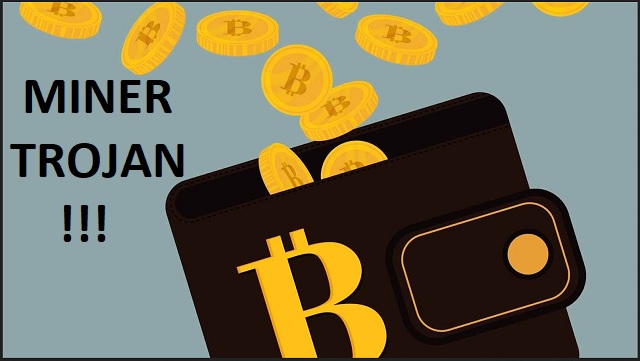
This is the main reason the makers of this infection file wanted to spread infection to as many as possible PCs by using spam emails and other infecting skills. In a report said that the miner saved all of their files at "C:\Users\\AppData\Roaming\msvc\msvc.exe" and added an automatic process into startup settings that launches the virus every time whenever system gets boot. It start running inside of system background. Infected PC users might experience the slow system performance and unresponsive commands of as fast as before and sometimes system crash also. Most of the time this kind of infections comes inside of the system while you downloading any of suspicious program on system, opening spam emails which might contain infection files into their legit looking attachments and when you download on systems then the executable start running on it and got infected. So you should be very careful about any suspicious activities on system.
You might feel the intrusion of the miner by seeing some of the following unwanted system activities which is as
- Running of Msvc.exe on system TaskManager that uses 30-60% of CPU.
- Games opening slowly, videos getting stutter, Windows maximize and minimize slowly.
- System programs loads very slowly.
- Slow processing speed of PC.
Therefore if you wanted to use PC conveniently then you should remove Msvc.exe CPU Miner from infected system by using a reliable anti-malware.
>>Free Download Msvc.exe CPU Miner Scanner<<
How to Remove Msvc.exe CPU Miner from Compromised PC (Manual Steps)
(This guide is intended to help users in following Step by Step instructions in making Windows Safe)
The first step which need to be followed is to Restart Windows PC in Safe Mode
Reboot in Safe Mode (For Windows XP | Vista | Win7)
- Restart Computer
- Tap on F8 continuously when the PC starts booting and select the option to enter Safe Mode with Networking.

For Windows 8/8.1
- Press on the Start Button and then Choose Control Panel from the menu option
- Users need to opt for System and Security, to select Administrative Tools and then System Configuration.

3. Next, Click on the Safe Boot option and then choose OK, this will open a pop-up window, next Select Restart Option.
For Windows 10
- Start Menu is to be selected to Open it
- Press the power button icon which is present in the right corner, this will display power options menu.
- Keeping the SHIFT Key pressed on the keyboard, select the restart option. This will reboot Win 10
- Now you need to select the Troubleshoot icon, followed by advanced option in the startup Settings. Click on Restart. This will give the option to reboot, now select Enter Safe Mode with Networking.
Step 2. Uninstall Msvc.exe CPU Miner from Task Manager on Windows
How to End the Running Process related to Msvc.exe CPU Miner using Task Manager
- Firstly, Open Task Manager by Pressing Ctrl+Shift+Esc in Combination
- Next, Click on processes to Find Msvc.exe CPU Miner
- Now Click and select End Process to terminate Msvc.exe CPU Miner.

Step3: How to Uninstall Msvc.exe CPU Miner from Control Panel on Windows
for Win XP| Vista and Win 7 Users
- Click and Select on Start Menu
- Now Control Panel is to be selected from the list
- Next Click on Uninstall Program
- Users need to Choose suspicious program related to Msvc.exe CPU Miner and right clicking on it.
- Finally, Select Uninstall option.



For Win 8
- Click and Select “Charms bar”
- Now Select Settings Option
- Next Click on Control Panel
- Select on Uninstall a Program Option and right click on program associated to Msvc.exe CPU Miner and finally uninstall it.

For Windows 10
- The first Step is to Click and Select on Start Menu
- Now Click on All Apps
- Choose Msvc.exe CPU Miner and other suspicious program from the complete list
- Now right Click on to select Msvc.exe CPU Miner and finally Uninstall it from Windows 10


Step: 4 How to Delete Msvc.exe CPU Miner Created Files from Registry
- Open Registry by Typing Regedit in the Windows Search Field and then press on Enter.
- This will open the registry entries. Now users need to press CTRL + F together and type Msvc.exe CPU Miner to find the entries.
- Once located, delete all Msvc.exe CPU Miner named entries. If you are unable to find it, you need to look up for it on the directories manually. Be careful and delete only Msvc.exe CPU Miner entries, else it can damage your Windows Computer severely.
HKEY_CURRENT_USER—-Software—–Random Directory.
HKEY_CURRENT_USER—-Software—Microsoft—-Windows—CurrentVersion—Run– Random
HKEY_CURRENT_USER—-Software—Microsoft—Internet Explorer—-Main—- Random
Still having any problem in getting rid of Msvc.exe CPU Miner, or have any doubt regarding this, feel free to ask our experts.




