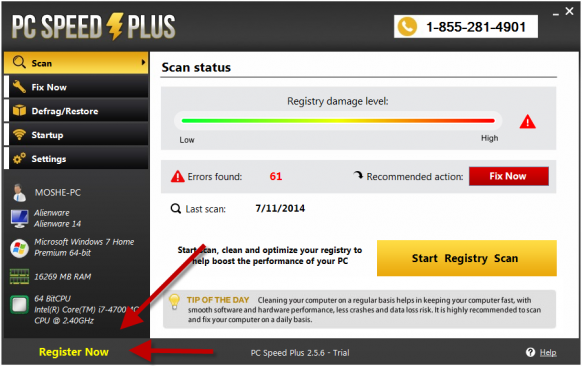
What Exactly is ‘PC Speed Boost’ app?
PC Speed Boost app is a creation of a questionable company named Boost Software Inc. The company claims that PC Speed Boost is a PC optimization tool which is useful in solving performance related issues of any PC. But the truth is, it’s nothing more than a creepy application. PC Speed Boost mostly get installed on your PC along with other free games or software like video converter, media player, flash player etc. Afterwards, it scans your PC and shows you a bunches of bad registry entries bad program in scan results but when you click ‘continue’ to get rid of the listed issues then it asks you to purchase PRO version of PC Speed Boost. Without purchasing a PRO version, the application will help you for fixing any error, instead it uses your system memory and CPU and set itself as an automatic start up program.
Later on, this potentially unwanted program will report that your PC has many potential threats and you are highly recommended to remove all of them as soon as possible. Despites, it also informs that if you want to fix all the problems of your system, you have to purchase certain programs from PC Speed Boost (official websites). If you are convinced by their tricks, you don’t only let other Potentially unwanted application fall on your Windows PC, but also expose your personal information to unknown third parties like advertisers or hacker. Either of them will use your credentials for their personal benefits. And you will have to bear a huge loss.
Why is PC Speed Boost so dangerous?
-
Disables your security firewall and applications without your consent.
-
Degrades system performance and shows you fake infection reports.
-
Tries to purloin your personal information for online marketing or illegal purposes.
-
Opens your web browser to display its own official web page and starts system scan compulsively.
-
Aims to lure you into buying full version of PC Speed Boost application which has been already identified as a potentially unwanted application.
How to avoid being infected with PC Speed Boost?
First of all, you must go through custom/advanced installation while you install any free software like flash player, media player, Java Update, file downloader or file converter. Where you will see option to decline optional apps installation. Once you do so apps like PC Speed Boost will never get installed bundled with freeware. Moreover, you also be careful while surfing Internet cause there you may see fake scan reports and suggestion to install PC Speed Boost app or any other application. Do not install it. Most importantly, keep a highly active Antivirus installed on your PC.
However, as of now, we recommend you to follow the provided guideline to get rid of PC Speed Boost application from your PC.
Best Solution To Uninstall PC Speed Boost From Your PC
Click to Free Scan for PC Speed Boost on PC
How to Uninstall PC Speed Boost from Compromised System
Step:1 First of all, Reboot your PC in Safe Mode to make it safe from PC Speed Boost
(this Guide illustrates how to restart Windows in Safe Mode in all versions.)
Step:2 Now you need to View all Hidden Files and Folders that exist on different drives
Step:3 Uninstall PC Speed Boost from Control Panel
- Press Start Key + R together and Type appwiz.cpl

- Now Press on OK
- This will Open the Control Panel. Now look for PC Speed Boost or any other Suspicious program
- once found, Uninstall PC Speed Boost ASAP
Step:4 How to Remove PC Speed Boost from Startup Items
- To Go to Startup Area, Click on Start Key + R
- Type msconfig in the search area and click on Enter. A window will pop-out

- In the Startup area, look for any suspicious PC Speed Boost entries or that are from Unknown Manufacturers
- (This is an important step and users are advised to monitor all items carefully over here before proceeding further.)
Step:5 How to Remove PC Speed Boost from Localhost Files
- Click on Start Key + R in Combination. Copy and Paste to Open hosts File
- notepad %windir%/system32/Drivers/etc/hosts
- Soon, you will get a list of suspicious IP’s in the bottom of the screen

- this is quite helpful in knowing if your browser has been hacked
Steps 6: How to Remove PC Speed Boost and Block Pop-ups on Browsers
How to Remove PC Speed Boost from IE
Open IE and Click on Tools. Now Select Manage add-ons

In the pane, under Toolbars and Extensions, Choose the PC Speed Boost extensions which is to be deleted

- Now Click on Remove or Disable Option.
- Press Tool button and Select Internet Option

- This will lead you to the Tab, now Select Privacy Tab, Turn on Pop-up blocker by clicking on it.

How to Uninstall PC Speed Boost from Google Chrome
- Google Chrome is to be Opened
- Now Click on menu present at the top right corner
- Choose Tools >> Extensions
- Select PC Speed Boost related Extensions and now Click on Trash icon to remove PC Speed Boost

- Under Advanced Settings Option, Enable Do not allow any Site to Show pop-ups. Click on Ok to apply it.

How to Block PC Speed Boost on Mozilla FF
- Select and Open Mozilla FF, Select PC Speed Boost or other Add-ons by clicking on Menu button

- In the Add-ons Manager, Select the extension related to PC Speed Boost.

- Now Click on Remove to delete PC Speed Boost permanently

- Also Select and Check mark “Block Pop-up Windows” under po-ups in the Content Tab
How to Get Rid of PC Speed Boost on Edge on Win 10
- First of all Open MS Edge and Click on “More actions(…)” link

- Now Select and Click on Settings In Menu under “More Actions”

- Under Settings, screen click on View Advanced Settings button

- In Advanced Settings, turn on Block pop-ups by toggling button to ON

Following the above Manual Steps will be effective in blocking PC Speed Boost. However, if you are unable to accomplish these steps, click the button given below to scan your PC
Don’t forget to given your feedback or submit any question if you have any doubt regarding PC Speed Boost or its removal process




