First Investigation Report on UEFI Ransomware
UEFI Ransomware is yet another hazardous computer virus reported in the first week of August 2017 by the system security researchers. However, this ransomware threat is a bit uncommon as compare to most other hazardous ransomware virus. According to the malware analysts, the threat is somehow similar to Petya Ransomware, because both of these ransomware works on the basic system level just before the Windows operating system is loaded and modify the MBR partition of the main computer disk. Although, it does not encode the files stored on infected system, instead UEFI Ransomware is especially programmed by the team of cyber extortionists in order to interrupt the boot sequence of contaminated Windows machine and then display a ransom notification.
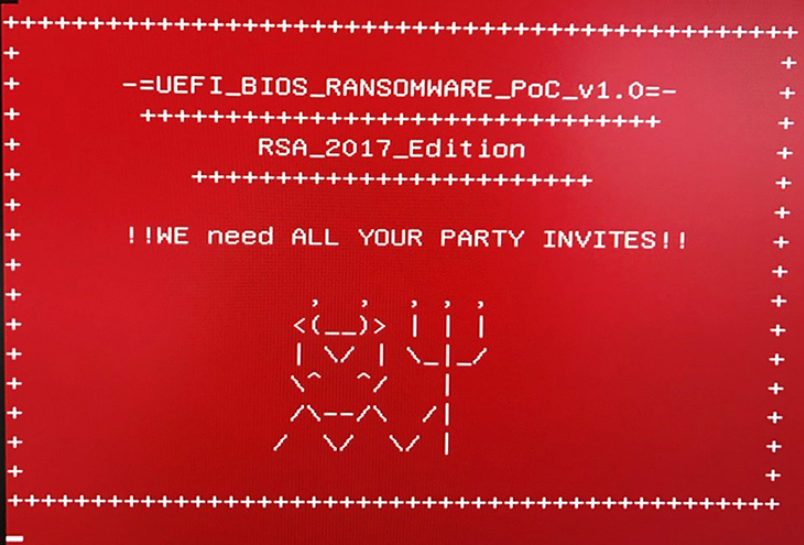
Consequently, UEFI Ransomware may be developed as a copy of previously reported Radiation Ransomware virus, because it uses the same file structure and string in its malicious code. Besides, some anti-virus vendors may refer this malware as a Hell Ransomware, because the developers of UEFI virus copies the malicious code and working principles of the successful competitors. The main objective of such precarious virus is to threatens the computer users into paying the asked ransom money. Usually, this crypto-virus distributes among the system users by using malicious spam email campaign and deliver numerous emails that are equipped with the payload of UEFI Ransomware every day. The ransom notification related with this ransomware is identified as “decrypt.txt” and also replaces the default image of system's desktop.
How To Protect Yourself From UEFI Ransomware Attack?
According the cyber security experts, this ransomware is not able to work according the same working principles of Petya ransomware yet. The RMV researchers believe that the creators of UEFI Ransomware will update its working predecessor in near future and it is best for the system users to take preemptive measures in order to lower down the risk of malware invasion. First of all, you will need to have a reputable and credible backup solution and always make sure to have regular backups onto the external drives. You can also use the services of Mega, Dropbox, Backup and Sync from Google Drive that may help you to retrieve your vital data after the attack of such noxious virus.
Files Associated with UEFI Ransomware Detected As:
- Trojan.Ransom.Uefi (A)
- Ransom_HELLSCRYPT.A
- W32.Troj.Ransom.Filecoder!c
- TR/Crypt.XPACK.Gen
- Win32.Trojan-Ransom.Filecoder.BS
- Trojan.Win32.Ransom.93696.E
- Trojan.GenericKD.5777960
Free Scan your Windows PC to detect UEFI Ransomware
Free Scan your Windows PC to detect UEFI Ransomware
A: How To Remove UEFI Ransomware From Your PC
Step: 1 How to Reboot Windows in Safe Mode with Networking.
- Click on Restart button to restart your computer
- Press and hold down the F8 key during the restart process.

- From the boot menu, select Safe Mode with Networking using the arrow keys.

Step: 2 How to Kill UEFI Ransomware Related Process From Task Manager
- Press Ctrl+Alt+Del together on your keyboard

- It will Open Task manager on Windows
- Go to Process tab, find the UEFI Ransomware related Process.

- Now click on on End Process button to close that task.
Step: 3 Uninstall UEFI Ransomware From Windows Control Panel
- Visit the Start menu to open the Control Panel.

- Select Uninstall a Program option from Program category.

- Choose and remove all UEFI Ransomware related items from list.

B: How to Restore UEFI Ransomware Encrypted Files
Method: 1 By Using ShadowExplorer
After removing UEFI Ransomware from PC, it is important that users should restore encrypted files. Since, ransomware encrypts almost all the stored files except the shadow copies, one should attempt to restore original files and folders using shadow copies. This is where ShadowExplorer can prove to be handy.
Download ShadowExplorer Now
- Once downloaded, install ShadowExplorer in your PC
- Double Click to open it and now select C: drive from left panel

- In the date filed, users are recommended to select time frame of atleast a month ago
- Select and browse to the folder having encrypted data
- Right Click on the encrypted data and files
- Choose Export option and select a specific destination for restoring the original files
Method:2 Restore Windows PC to Default Factory Settings
Following the above mentioned steps will help in removing UEFI Ransomware from PC. However, if still infection persists, users are advised to restore their Windows PC to its Default Factory Settings.
System Restore in Windows XP
- Log on to Windows as Administrator.
- Click Start > All Programs > Accessories.

- Find System Tools and click System Restore

- Select Restore my computer to an earlier time and click Next.

- Choose a restore point when system was not infected and click Next.
System Restore Windows 7/Vista
- Go to Start menu and find Restore in the Search box.

- Now select the System Restore option from search results
- From the System Restore window, click the Next button.

- Now select a restore points when your PC was not infected.

- Click Next and follow the instructions.
System Restore Windows 8
- Go to the search box and type Control Panel

- Select Control Panel and open Recovery Option.

- Now Select Open System Restore option

- Find out any recent restore point when your PC was not infected.

- Click Next and follow the instructions.
System Restore Windows 10
- Right click the Start menu and select Control Panel.

- Open Control Panel and Find out the Recovery option.

- Select Recovery > Open System Restore > Next.

- Choose a restore point before infection Next > Finish.

Method:3 Using Data Recovery Software
Restore your files encrypted by UEFI Ransomware with help of Data Recovery Software
We understand how important is data for you. Incase the encrypted data cannot be restored using the above methods, users are advised to restore and recover original data using data recovery software.



