Complete Details & Removal Guide of VMProtect Miner Trojan
As name suggests, VMProtect Miner Trojan is another Trojan program that is used by team of cyber hackers to mine the digital crytocurrencies on PCs. This variant of Trojan program is used to infect almost all version of Windows System such as Windows XP, Server, Vista, Me, NT, 7, 8, 8.1, 10 and so on and use their all processing resources to earn the digital currency or money. By default, digital currency miners are not listed as an unsafe programs for the PC but actually it is unsafe for Windows System.
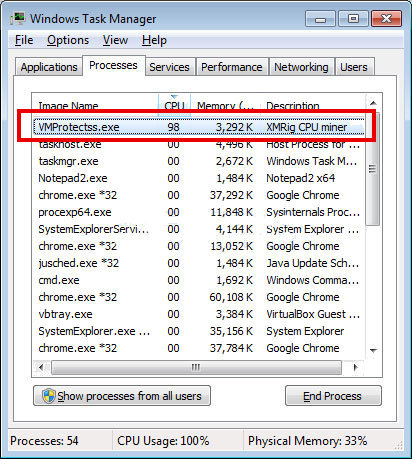
In the computing world, there are several open source solutions that allow System users to use old System or System's network to earn money. As the rise on BTC prices in the Summer and Spring of 2017, it motivates threat creators to create more malicious threats. According to the security analyst reports, it is specifically designed to mine the Monero coins by using the 70% of processing CPU. The main process which is launched by this Trojan program is known to execute as "VMProtectss.exe". This executable process can be easily seen in your Task Manager. It also executed over the Windows PC as "VMProtectss.exe" having description "_Kill_." It is capable of injecting corrupted DLLs into the System 32 under Windows directory and inject malicious code to all reputable browsers.
Silent Sources of VMProtect Miner Trojan Infiltration
VMProtect Miner Trojan has no need to accept the installation approval to lurks inside the PC. It started over the Windows PC automatically using several advanced, deceptive and tricky methods. But most of the cases, it bundled with the cost free packages that user download from the Internet. Some of the freeware or shareware packages adequately do not disclose about the download & installation of the software that secretly lurks inside your PC without your awareness. Hackers usually hide it's installation package within the Advanced/Custom installation mode. Therefore, System experts are highly advised users that they must choose always Custom or Advanced mode of installation, so that they can easily avoid the installation of dubious or unknown program.
Common Symptoms Through Which You Can Notice The Presence of VMProtect Miner Trojan
- You may notice VMProtectss.exe and VMProtectks.exe file executing in Task Manger with XMRig CPU Miner and _Kill_ respectively.
- Your System behaves too much weird and slower than before.
- Your existing program or application does not launch quickly.
- You may notice several unexpected and unnoticed changes in entire System and crucial settings.
- The firewall settings and anti-virus application does not work properly and much more.
>>Free Download VMProtect Miner Trojan Scanner<<
Steps to Remove VMProtect Miner Trojan
Step 1>> How to Boot Windows in Safe Mode to isolate VMProtect Miner Trojan
Step 2>> How to View Hidden Files created by VMProtect Miner Trojan
for Windows XP
- Exit all Program and Go to Desktop
- Select My Computer icon and Double Click to Open it
- Click on the Tools Menu and now select and Click on Folder Options.
- Select on View Tab that appears in New Window.
- Check mark on the box next to Dispaly the Contents of System Folders
- Now Check the box in order to Show Hidden Files and Folders
- Now press on Apply and OK to close the Window.
- As soon as these steps are performed, you can view the files and folders that were created by VMProtect Miner Trojan and hidden till now.

for Windows Vista
- Minimize all Window and Go to Desktop
- Click on the Start Button which can be found in lower lef Corner having Windows Logo
- Click on the Control Panel on the Menu and Open it
- Control Panel can be opened in Classic View or Control Panel Home View.
- If you have Selected Classic View, follow this
- Double Click on the Folder icon to open it
- Now select the view tab
- Click on Option to Show Hidden Files or Folders
- If you have Selected Control Panel Home View, follow this
- Appearance and Personalization link is to be Clicked
- Select on Show Hidden Files or Folders
- Press Apply Option and then Click on OK.

This will Show all the Folders including those created by VMProtect Miner Trojan
Know how to view Hidden Folders on Windows 7, Win 8 and Windows 10
(Following the above steps are necessary to view all the files created by VMProtect Miner Trojan and that is known to exist on Compromised PC.)
- Open the Run Box by holding together the Start Key and R.

- Now Type and input appwiz.cpl and press on OK
- This will take you to the Control Panel, Now Search for Suspicious programs or any entries related to VMProtect Miner Trojan. Unistall it once if you happen to find it. However be sure not to Uninstall any other program from the list.
- In the Search Field, Type msconfig and press on Enter, this will pop-up a Window

In the Startup Menu, Uncheck all the VMProtect Miner Trojan related entries or which are Unknown as Manufacturer.
Step 3>> Open the Run Box by Pressing Start Key and R in Combination
- Copy + Paste the following Command as
- notepad %windir%/system32/Drivers/etc/hosts and press on OK
- This will Open a new file. If your system has been hacked by VMProtect Miner Trojan, certain IP’s will be displayed which can be found in the bottom of the screen.

Look for the suspicious IP that is present in your Localhost
Step 4>> How to Terminate VMProtect Miner Trojan Running Processes
- Go the Processes Tab by pressing on CTRL+SHIFT+ESC Keys Together.
- Look for the VMProtect Miner Trojan Running Processes.
- Right Click on VMProtect Miner Trojan and End the Process.

Step 5>> How to Remove VMProtect Miner Trojan Related Registry Entries
- Open Registry by Typing Regedit in the Run box and Hit Enter Key

- This will open all the list of entries.
- Now Find and search the entries created by VMProtect Miner Trojan and cautiously delete it.
- Alternatively, you can manually search for it in the list to delete VMProtect Miner Trojan Manually.
Unfortunately, if you are unable to remove VMProtect Miner Trojan, Scan your PC Now
Also submit question and let us know in case you are having some doubt. Our Experts will definitely respond with some positive suggestions for the same. Thanks!




