Godra Ransomware Description
Godra Ransomware is a newly discovered file-encrypting virus which especially targets the computer users located in Croatia. It was first reported in December, 2017 and mostly affects the Windows x64 operating system. The malware uses AES cryptography algorithm in order to encode the files saved on compromised machine. Once it successfully encrypts the infected system files, it appends the file extension by adding a weird extension identified as '.godra'. Then after, the Godra Ransomware displays two ransom note named 'KAKO OTKLJUČATI Vaše DATOTEKE.log' or 'KAKO OTKLJUČATI Vaše DATOTEKE.txt' onto the affected system's desktop. The first displayed ransom note delivers a pop-up notification which informs the users about the file encryption and instruct them to send an email to the provided email address i.e. '[email protected]'.
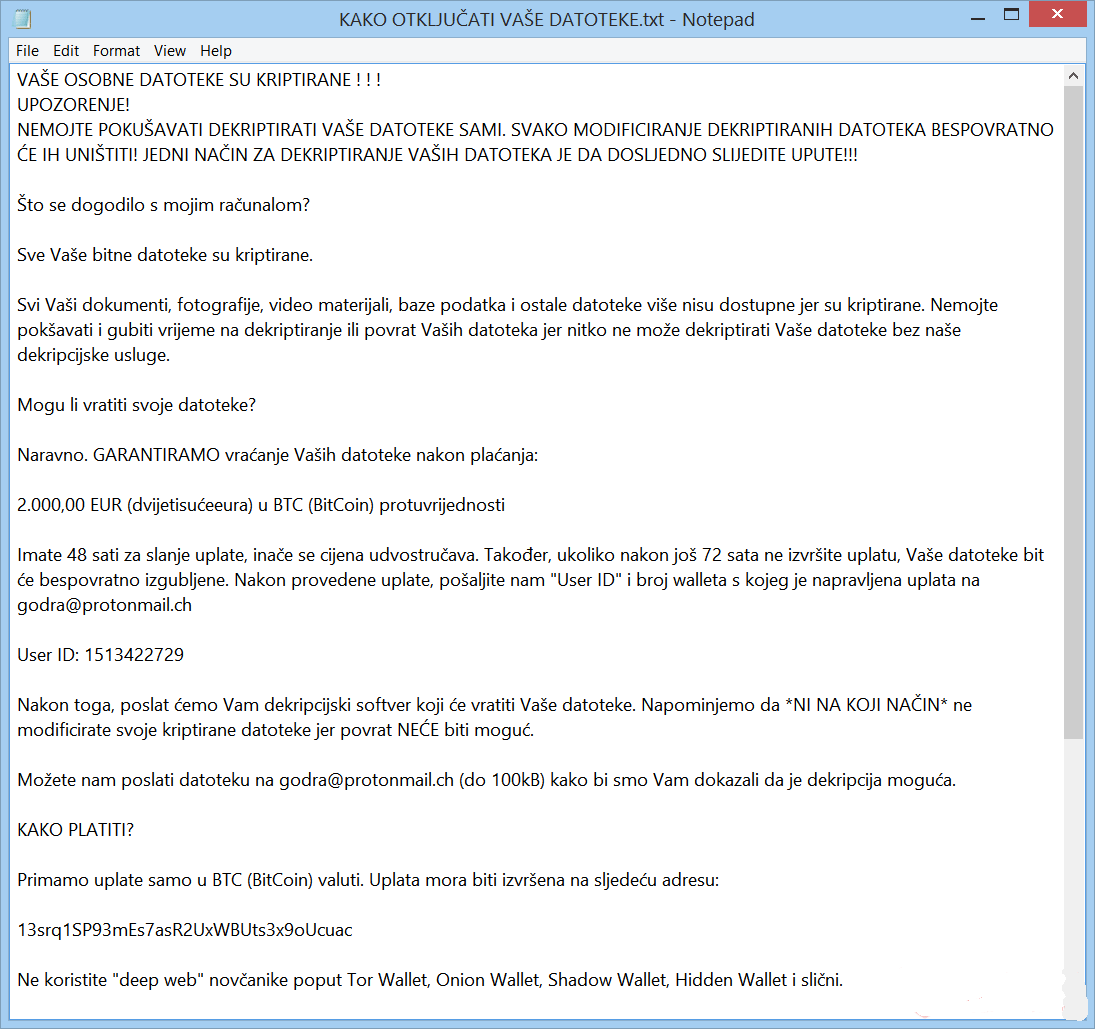
Meanwhile, the second one informs the victims to send 2000 Euro within 48 hours in order to get the decryption needed for file restoration. Although, the displayed ransom notification also contains a link which leads affected users to the Bitcoin wallet address of the hackers responsible for Godra Ransomware attack. Once the victimized computer users makes the ransom payment, they were instructed to contact the virus operators and provide their unique identification number using the provided email address. Its also threatens the victims, if they do not pay the asked ransom fee within the given time frame, the size of ransom money will be doubled. Cyber extortionists behind this ransomware allow sending one file which is up to 100 KB for free decryption in order to guarantee the existence if its decryption key.
Do You Need To Pay Asked Ransom Money?
Most importantly, cyber security experts do not recommend paying the ransom money demanded by the developers of Godra Ransomware, because it may not only lead to the data loss but also money loss as well. Once you make the ransom payment, threat actors might use your money for developing new cyber threats without providing you a right decryption utility. Instead of financing the hacker's malicious creation and increasing the chances of getting infected with malwares, you need to eliminate this ransomware as soon as possible. You can use a reputable and trustworthy anti-malware tool for removing the ransomware safely from your affected PC. After the successful removal of Godra Ransomware, you can go for the data recovery process and use backup copies for file restoration. In case, if you don't have a reliable backups, you may try data recovery software that might help you to restore some of your important files encoded by this nasty computer virus.
Free Scan your Windows PC to detect Godra Ransomware
Remove Godra Ransomware From Your PC
Step 1: Remove Godra Ransomware in Safe Mode with Command Prompt
- First of all disconnect your PC with network connection.
- Click restart button and keep pressing F8 key regularly while system restart.

- You will see “Windows Advanced Options Menu” on your computer screen.

- Select “Safe Mode with Command Prompt” and press Enter key.

- You must login your computer with Administrator account for full privilege.

- Once the Command Prompt appears then type rstrui.exe and press Enter

- Now follow the prompts on your screen to complete system restore.
Step 2: Remove Godra Ransomware using MSConfig in Safe Mode:
- Power off your computer and restart again.
- While booting press the “F8 key” continuously to open “Windows Advanced Options Menu”.

- Use the arrow keys to select “Safe Mode” option and press Enter key.

- Once system get started go to Start menu. Type “msconfig” in the search box and launch the application.

- Go to the Startup tab and look for files from %AppData% or %Temp% folders using rundll32.exe. See an example below:
C:\Windows\System32\rundll32.exe C:\Users\username\appdata\local\temp\regepqzf.dll,H1N1
- Disable all the malicious entries and save the changes.
- Now restart your computer normally.
Step 3 : Kill Malicious Process Related To Godra Ransomware
- Press Alt+Ctrl+Del buttons together.

- It will open the Task manager on your screen.
- Go to Process Tab and find Godra Ransomware related process.
- Click the End Process Now button to stop the running process.
Step 4 : Remove Godra Ransomware Virus From Registry Entry
- Press “Windows + R” key together to open Run Box.

- Type “regedit” and click OK button.

- Find and remove Godra Ransomware related entries.
HKEY_LOCAL_MACHINE\SOFTWARE\Microsoft\Windows\CurrentVersion\Run
HKEY_LOCAL_MACHINE\SOFTWARE\Microsoft\Windows\CurrentVersion\RunOnce
HKEY_LOCAL_MACHINE\SOFTWARE\Microsoft\Windows\CurrentVersion\RunOnceEx
HKEY_LOCAL_MACHINE\SOFTWARE\Microsoft\Windows\CurrentVersion\RunServices
HKEY_LOCAL_MACHINE\SOFTWARE\Microsoft\Windows\CurrentVersion\RunServicesOnce
HKEY_LOCAL_MACHINE\SOFTWARE\Microsoft\Windows\CurrentVersion\Policies\Explorer\Run
HKEY_CURRENT_USER\Software\Microsoft\Windows\CurrentVersion\Run
HKEY_CURRENT_USER\Software\Microsoft\Windows\CurrentVersion\Runonce
HKEY_CURRENT_USER\Software\Microsoft\Windows\CurrentVersion\RunServices
HKEY_CURRENT_USER\Software\Microsoft\Windows\CurrentVersion\RunServicesOnce
HKEY_CURRENT_USER\Software\Microsoft\Windows\CurrentVersion\Policies\Explorer\Run
Now hopefully you have completely removed the Godra Ransomware virus from your computer. If you are still get ransom message from the threat or unable to access your files, then it means that virus still remain into your computer. In such situation you don’t have any other option except removing this virus using any powerful malware removal tool.
Whereas if you have any backup of your infected or encrypted files, then you can also reinstall your Windows OS. This will erase all your files and data as along with the Godra Ransomware infection. You will get a completely empty computer system with no files. Now you can use your backup to get your files. If you don’t have any backup then using malware removal tool is a better option for you.
If you have any query or question regarding your computer, then you can easily ask your problem to our experts. Go to the Ask Any Question page and get the answer for your query directly from out experts.




