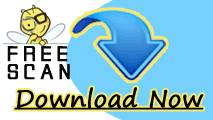Manual Instructions To Protect Windows 7 from PC Threats
If you want to remove the harmful impacts of threats from your system then you are advised to follow the manual steps which are given below.
Step 1: Restart the Windows 7 PC in Safe Mode With Networking.
Initially, users are advised to restart their system in safe mode to remove the threats. Follow the instructions which are discussed below:-
Press the restart button and press F8 key continuously during the booting process,
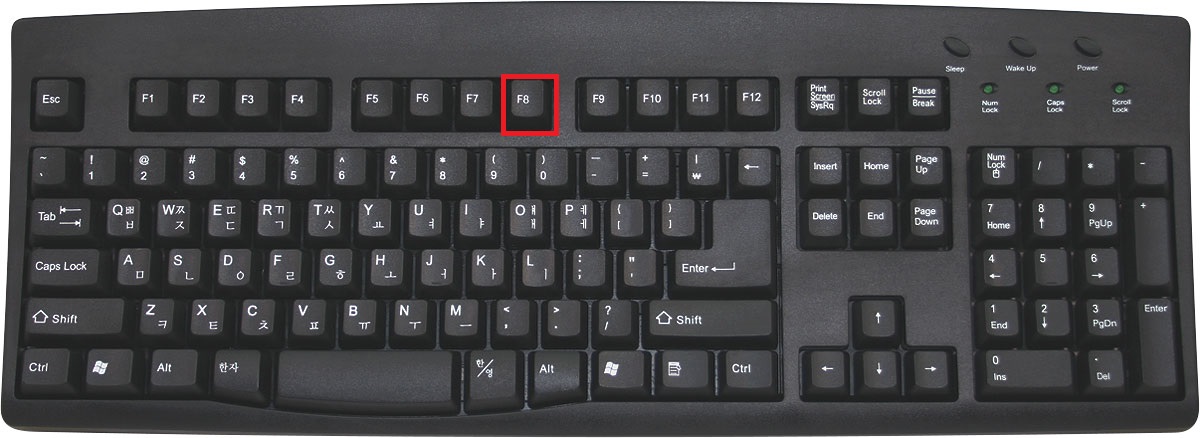
You will find Windows Advanced Option box will appear on the screen. From the list, you need to select “Safe Mode With Networking” option.
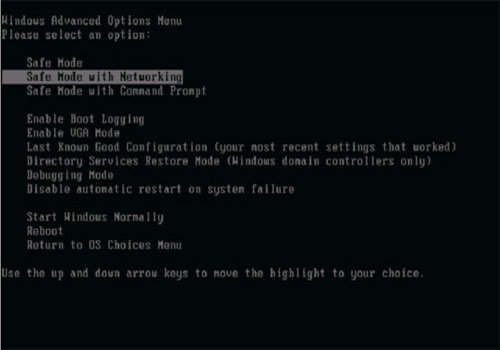
Step 2: Select and delete all the hidden files or folders created by the malware.
After entering the system, malwares can create countless hidden files, folders, shortcuts and icons at different locations. Users are advised to remove them completely from the system.
Click on Start button and choose Control Panel option.
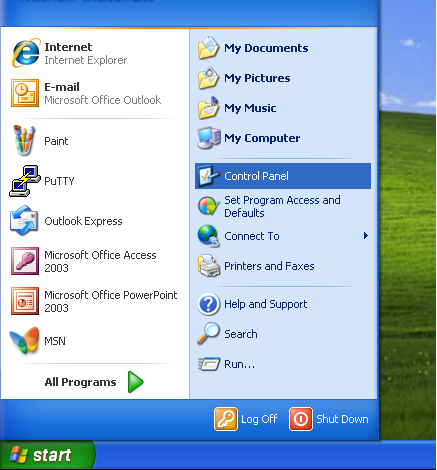
Go to Appearance and Personalisation option and select Folders option.
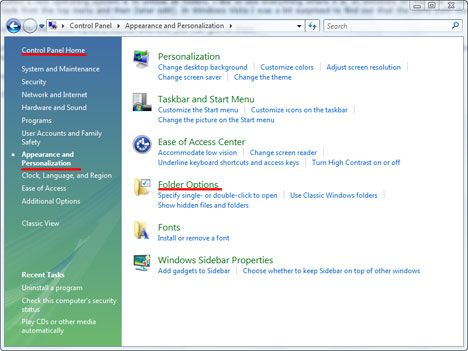
Move your mouse pointer over View tab and click on it.
Now, click on Show Hidden file and folders option and uncheck the Hide protected system operating files. Finally, click on OK button.
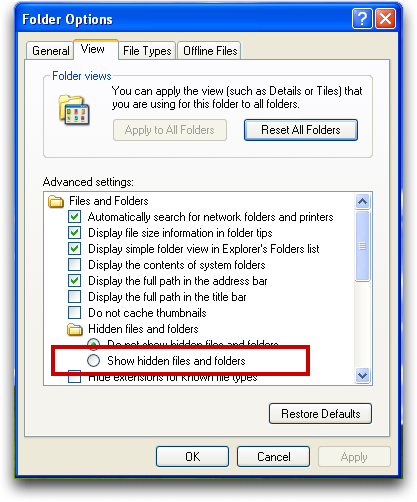
This will display all the hidden files and folders created by the malware. You need to identify and remove them from various locations of the PC.
Step 3: Remove the suspicious entries from the Registry Editor in Windows 7
Registry editor can be used to make changes in the Windows PC. Thus, malwares comes with harmful codes to modify the registry entries or keys in order to gain the system controls.
Click on Start button and select Run command or Press Win + R keys together.
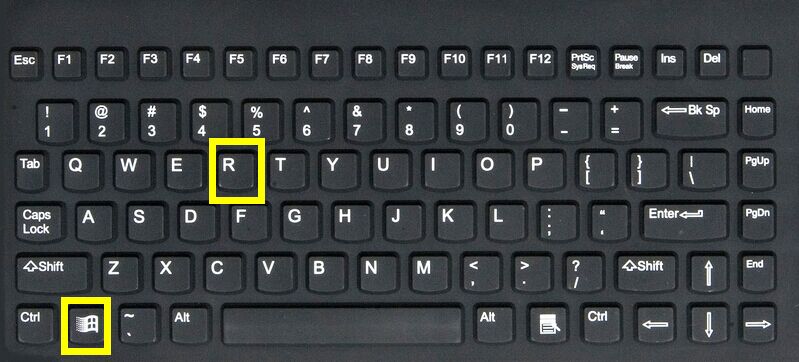
You need to type “regedit” in the box and click on OK button.

Windows Registry Editor will appear on the screen, Select all the fake keys or entries related to malware and click on Remove button.
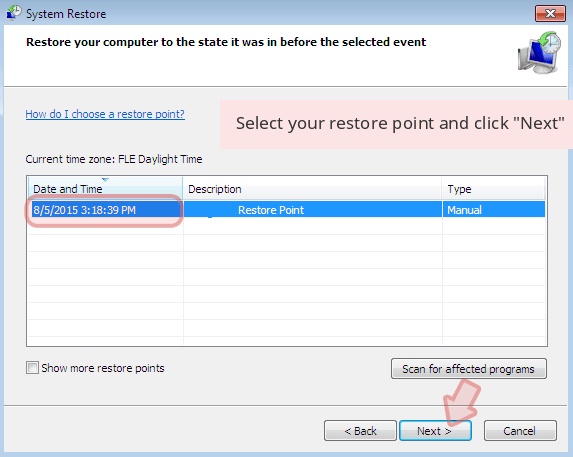
Step 4: Terminate the fake running processes from the Task Manager of Windows 7
Task manager shows details about the running process. Malwares can create fake processes to boost up the CPU usage which can crash the operating system also. So, you need to terminate all the fake process created by the threats to protect the PC.
To open Task Manager, you need to hold Alt + Ctrl + Del keys together.
Click on Processes tab.

You will find lots of unknown running process. Select the processes which are increasing the CPU usage and finally click on End Task button (located in the bottom of task manager).
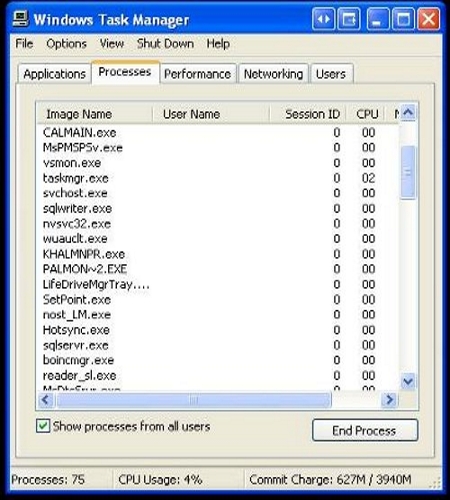
Step 5: Uninstall the unwanted programs from the Control Panel of Windows 7
In order to uninstall the suspicious programs created by the threats, users are advised to follow the instructions which are given below:-
Open the Contol Panel by clicking on Start button.
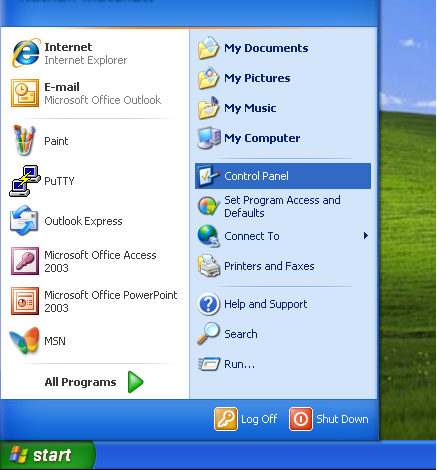
Under the Programs category, you need to select Programs and Features option.
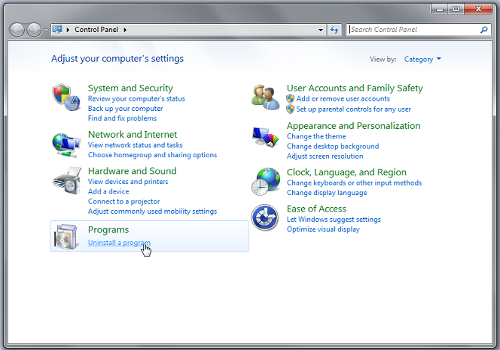
A list of installed programs of Windows 7 will appear on the screen. You have to select the programs related to the PC threats and click on Uninstall button.
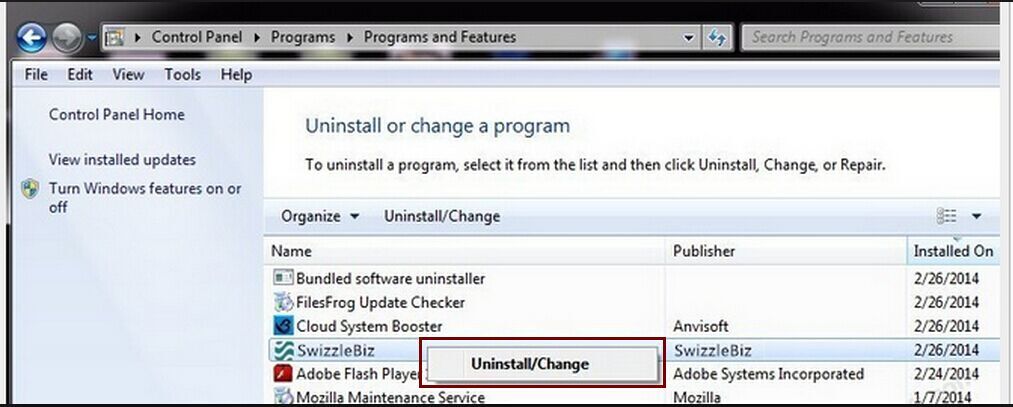
Follow all these aforesaid steps carefully. It will definitely help you to protect the Windows 7 PC from the harmful impacts of malwares, spywares or other potential stuffs permanently.