Know More About '.Merry File Extension' Ransomware
Malware researchers reported that '.Merry File Extension' Ransomware is a new variant of Merry Christmas ransomware virus. It uses '.Merry' suffix in order to mark the enciphered data and files. Also, the malware demands the payment of ransom money in exchange for decryption key. The new variant has a new name and especially designed for the ransom note. Besides, the ransom note delivered as a “MERRY_I_LOVE_YOU_BRUCE.HTA” and it includes the image of Terminator-themed Santa Claus. Research report revealed that the distribution techniques used to deploy '.Merry File Extension' Ransomware virus to the potential targets involve junk emails, bogus software updates, and the Trojan-Downloaders packed as a “Chrome_Font (1).exe”. Security Analysts add that some files associated with this ransomware included an invalid digital signatures that are supposed to be provided by system security developers.

'.Merry File Extension' Ransomware Targets Thousand Types of Data Containers
The ransomware is known to integrate the BAT scripts into its malicious operations and then target the staggering number of more than 1110 types of data containers. Depth analysis of the encryption algorithm used by this malware suggests its creators may want to expand the list of their targets and include small or medium sized businesses. The encryption procedure of '.Merry File Extension' Ransomware may take a while onto the systems which host large databases and serves as a data storage units.
Stored data and files that are modified by this ransomware may be represented by white icons into the Windows Explorer and the database managers may bring up an alert which shows that the files are corrupted and cannot be accessible. As mentioned above, the '.Merry File Extension' Ransomware threat works similarly to the [email protected] Ransomware and VXLOCK Ransomware infection. The malware placed a tag onto the enciphered data and files and then made it easier for the infected computer users to recognize the corrupted files. The ransom notification which is presented to the PC users after the encryption process is completed. Ransom message is presented with a HTA application which shows as:
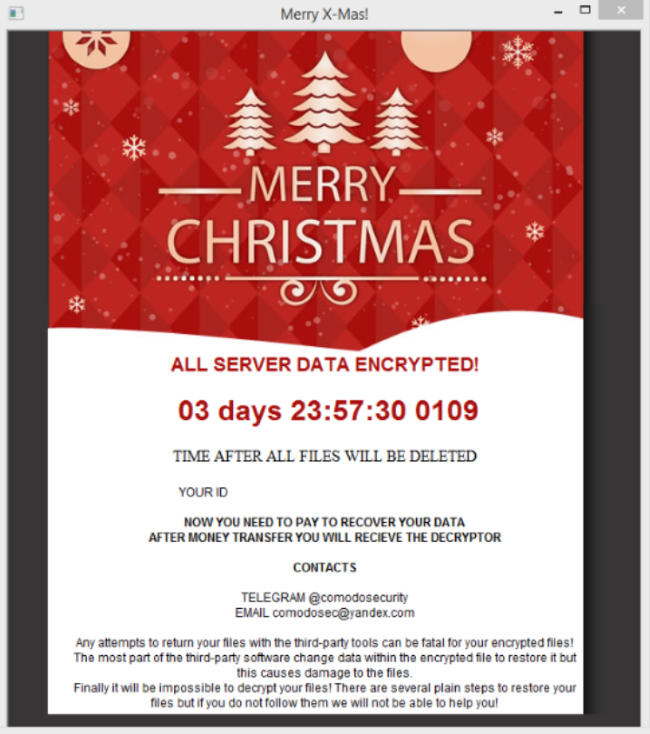
Use Backups To Recover Files Encoded by '.Merry File Extension' Ransomware
Sadly, the free decryption tool for the source malware is inapplicable for the data encrypted by this ransomware virus. The developers of this threat included a new algorithm with their developed products and the security experts are not sure if it is possible to build the decryptor for '.Merry File Extension' Ransomware. PC users which experienced the ransomware attack may want to check if the infection didn't delete the Shadow Volume Copies of the data that Windows makes constantly. Luckily, the malware lack the capability to clean backup copies and archives which may contain the copies of your system files. Cyber security analysts add that cloud storage platforms may also allow computer users to retrieve the files from ransomware attack comparatively fast. So, you should remove '.Merry File Extension' Ransomware virus first and then try to recover your data and files.
Free Scan your Windows PC to detect ‘.Merry File Extension’ Ransomware
Free Scan your Windows PC to detect ‘.Merry File Extension’ Ransomware
A: How To Remove ‘.Merry File Extension’ Ransomware From Your PC
Step: 1 How to Reboot Windows in Safe Mode with Networking.
- Click on Restart button to restart your computer
- Press and hold down the F8 key during the restart process.

- From the boot menu, select Safe Mode with Networking using the arrow keys.

Step: 2 How to Kill ‘.Merry File Extension’ Ransomware Related Process From Task Manager
- Press Ctrl+Alt+Del together on your keyboard

- It will Open Task manager on Windows
- Go to Process tab, find the ‘.Merry File Extension’ Ransomware related Process.

- Now click on on End Process button to close that task.
Step: 3 Uninstall ‘.Merry File Extension’ Ransomware From Windows Control Panel
- Visit the Start menu to open the Control Panel.

- Select Uninstall a Program option from Program category.

- Choose and remove all ‘.Merry File Extension’ Ransomware related items from list.

B: How to Restore ‘.Merry File Extension’ Ransomware Encrypted Files
Method: 1 By Using ShadowExplorer
After removing ‘.Merry File Extension’ Ransomware from PC, it is important that users should restore encrypted files. Since, ransomware encrypts almost all the stored files except the shadow copies, one should attempt to restore original files and folders using shadow copies. This is where ShadowExplorer can prove to be handy.
Download ShadowExplorer Now
- Once downloaded, install ShadowExplorer in your PC
- Double Click to open it and now select C: drive from left panel

- In the date filed, users are recommended to select time frame of atleast a month ago
- Select and browse to the folder having encrypted data
- Right Click on the encrypted data and files
- Choose Export option and select a specific destination for restoring the original files
Method:2 Restore Windows PC to Default Factory Settings
Following the above mentioned steps will help in removing ‘.Merry File Extension’ Ransomware from PC. However, if still infection persists, users are advised to restore their Windows PC to its Default Factory Settings.
System Restore in Windows XP
- Log on to Windows as Administrator.
- Click Start > All Programs > Accessories.

- Find System Tools and click System Restore

- Select Restore my computer to an earlier time and click Next.

- Choose a restore point when system was not infected and click Next.
System Restore Windows 7/Vista
- Go to Start menu and find Restore in the Search box.

- Now select the System Restore option from search results
- From the System Restore window, click the Next button.

- Now select a restore points when your PC was not infected.

- Click Next and follow the instructions.
System Restore Windows 8
- Go to the search box and type Control Panel

- Select Control Panel and open Recovery Option.

- Now Select Open System Restore option

- Find out any recent restore point when your PC was not infected.

- Click Next and follow the instructions.
System Restore Windows 10
- Right click the Start menu and select Control Panel.

- Open Control Panel and Find out the Recovery option.

- Select Recovery > Open System Restore > Next.

- Choose a restore point before infection Next > Finish.

Method:3 Using Data Recovery Software
Restore your files encrypted by ‘.Merry File Extension’ Ransomware with help of Data Recovery Software
We understand how important is data for you. Incase the encrypted data cannot be restored using the above methods, users are advised to restore and recover original data using data recovery software.



