MyTransitMapper Toolbar – How is it Untrustworthy?
Apparently, MyTransitMapper Toolbar is an untrustworthy application that takes over onto infamous web browsers such as Google Chrome, Safari, Edge, Internet Explorer, Mozilla Firefox in order to gain online marketing benefits and rewards. However, it is published to allow internet users to get free access to traffic conditions, driving directions and transit maps. At first appearance, you may not identify that what's wrong with MyTransitMapper Toolbar but in the end of the day you will get a chance to face its strange behaviors and suspicious traits. These may include insertion of countless unwanted ads, monitoring of your online activities, misuse of your personal identifying information and so on. Hence, freelancer cyber security community has judged it as an untrustworthy adware application.
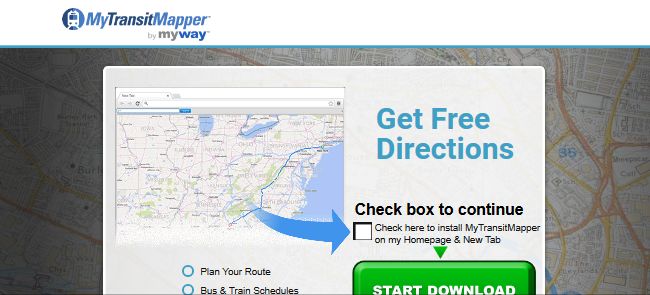
Further, you should be aware of that MyTransitMapper Toolbar is powered by mayway.com which known to generate a huge online marketing commission through misleading computer users. In fact, MyWay has a very low reputation, it doesn't care about users' comfort and support third parties by proving your PII such as name, email, browsing history, postal address, browser type, OS version, PC screen size, IP address and so on. Such data is mainly utilized to boost up their marketing strategy but in some case, the data is used to hack into your various social/email or bank accounts as well. In a word, MyTransitMapper Toolbar pose direct threat to your privacy. Hence, removal of MyTransitMapper adware application is a must.
MyTransitMapper Toolbar – How does it spread?
Developers of MyTransitMapper Toolbar utilize no unique way to spread it around the globe. Just like other adware, this unwanted program come bundled up with other free applications that you download off the web (less reputed source). Commonly, freeware like Movie Maker, Adobe Flash Player, Archive Manager, Video Converter always install few optional program by using Dark Pattern, also known as software bundling. This technique allows freeware developers to include optional programs like MyTransitMapper Toolbar and hide them inside Advanced/Custom option on setups window. When you don't pay your close attention while proceeding freeware installation, adware programs invade your computer without your proper knowledge. It can also arrive through unsafe websites via drive by downloads while installing fake updates or paying attention to fake security alerts.
Therefore, to avoid MyTransitMapper Toolbar installation, you have to go through Custom option, also you need to read End User License Agreement. It allows you to decline optional installation. Next, your security software should be up-to-date and activated always. So that, It can provider real time protection against latest threats. Now, you can proceed MyTransitMapper Toolbar removal instructions given below:
Click to Free Scan for MyTransitMapper Toolbar on PC
Know How to Remove MyTransitMapper Toolbar – Adware Manually from Web Browsers
Remove malicious Extension From Your Browser
MyTransitMapper Toolbar Removal From Microsoft Edge
Step 1. Start your Microsoft Edge browser and go to More Actions (three dots “…”) option

Step 2. Here you need to select last Setting option.

Step 3. Now you are advised to choose View Advance Settings option just below to Advance Settings.

Step 4. In this step you have to Turn ON Block pop-ups in order to block upcoming pop-ups.

Uninstall MyTransitMapper Toolbar From Google Chrome
Step 1. Launch Google Chrome and select Menu option at the top right side of the window.
Step 2. Now Choose Tools >> Extensions.
Step 3. Here you only have to pick the unwanted extensions and click on remove button to delete MyTransitMapper Toolbar completely.

Step 4. Now go to Settings option and select Show Advance Settings.

Step 5. Inside the Privacy option select Content Settings.

Step 6. Now pick Do not allow any site to show Pop-ups (recommended) option under “Pop-ups”.

Wipe Out MyTransitMapper Toolbar From Internet Explorer
Step 1 . Start Internet Explorer on your system.
Step 2. Go to Tools option at the top right corner of the screen.
Step 3. Now select Manage Add-ons and click on Enable or Disable Add-ons that would be 5th option in the drop down list.

Step 4. Here you only need to choose those extension that want to remove and then tap on Disable option.

Step 5. Finally Press OK button to complete the process.
Clean MyTransitMapper Toolbar on Mozilla Firefox Browser

Step 1. Open Mozilla browser and select Tools option.
Step 2. Now choose Add-ons option.
Step 3. Here you can see all add-ons installed on your Mozilla browser and select unwanted one to disable or Uninstall MyTransitMapper Toolbar completely.
How to Reset Web Browsers to Uninstall MyTransitMapper Toolbar Completely
MyTransitMapper Toolbar Removal From Mozilla Firefox
Step 1. Start Resetting Process with Firefox to Its Default Setting and for that you need to tap on Menu option and then click on Help icon at the end of drop down list.

Step 2. Here you should select Restart with Add-ons Disabled.

Step 3. Now a small window will appear where you need to pick Reset Firefox and not to click on Start in Safe Mode.

Step 4. Finally click on Reset Firefox again to complete the procedure.

Step to Reset Internet Explorer To Uninstall MyTransitMapper Toolbar Effectively
Step 1. First of all You need to launch your IE browser and choose “Internet options” the second last point from the drop down list.

Step 2. Here you need to choose Advance tab and then Tap on Reset option at the bottom of the current window.

Step 3. Again you should click on Reset button.

Step 4. Here you can see the progress in the process and when it gets done then click on Close button.

Step 5. Finally Click OK button to restart the Internet Explorer to make all changes in effect.

Clear Browsing History From Different Web Browsers
Deleting History on Microsoft Edge
- First of all Open Edge browser.
- Now Press CTRL + H to open history
- Here you need to choose required boxes which data you want to delete.
- At last click on Clear option.
Delete History From Internet Explorer

- Launch Internet Explorer browser
- Now Press CTRL + SHIFT + DEL button simultaneously to get history related options
- Now select those boxes who’s data you want to clear.
- Finally press Delete button.
Now Clear History of Mozilla Firefox

- To Start the process you have to launch Mozilla Firefox first.
- Now press CTRL + SHIFT + DEL button at a time.
- After that Select your required options and tap on Clear Now button.
Deleting History From Google Chrome

- Start Google Chrome browser
- Press CTRL + SHIFT + DEL to get options to delete browsing data.
- After that select Clear browsing Data option.
If you are still having issues in the removal of MyTransitMapper Toolbar from your compromised system then you can feel free to talk to our experts.




