Search.heasytofindforms.com : Threat’s Summary
| Name | Search.heasytofindforms.com |
| Type | Browser Hijacker |
| Risk Impact | Medium |
| Description | Search.heasytofindforms.com is able to make changes in your default browser settings and replace the pre-set search provider with its own dubious one. |
| Possible Symptoms | Performance degradation of system, other malware attacks, cyber theft, etc. |
| Detection / Removal Tool | Download Search.heasytofindforms.com Scanner to confirm the attack of Search.heasytofindforms.com virus. |
What is Search.heasytofindforms.com?
Search.heasytofindforms.com developed by Polarity Technologies Ltd. is another bogus search provider which invades the machine with the help of potentially unwanted program. Once it infiltrates the targeted computers, it alters the web browser settings to control user's online behavior. This hijack is accompanied by 'Easy To Find Forms', which comes as a toolbar or extension for popular Internet browsers like Google Chrome, Opera, Mozilla Firefox, Microsoft Edge, Internet Explorer, Safari or Opera browsers. Although, it is worth mentioning that the toolbar associated with this Search.heasytofindforms.com browser hijacker cannot be downloaded from any official web stores. Thus, it is evident that the potentially unwanted software spreads using a deceptive method called bundling.
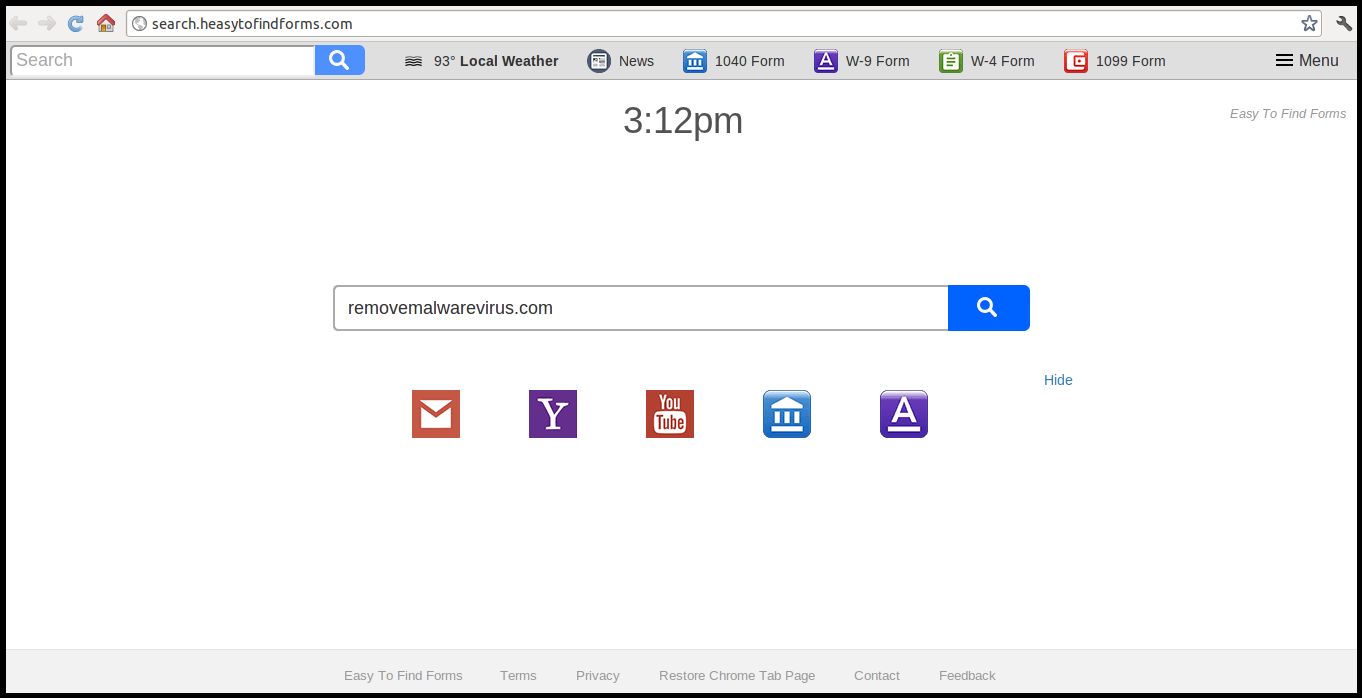
At first sight it may look similar to legit search directories and many web surfers fall for its innocent appearance and started using its services. Even though, you may notice quick access to some legal forms like taxpayer ID number, tax returns and others, but it also gathers various information about its users as well. However, such actions can put your online and even personal privacy at high risk. Always bear in mind that the creators of Search.heasytofindforms.com hijacker put a lot of effort and time in order to make it look as legitimate and reliable as possible. Meanwhile, it will never enhance your online browsing experience and will cause troubles only. So, RMV experts urge you to remove it from your PC using a reliable security scanner.
Search.heasytofindforms.com : A Hijacker Modifies Browser Settings
Additionally, you might not notice how or when this hijacker virus entered your computer, you will detect its presence on machine as soon as you put your Internet browser to use. One of the first symptom of a hijacked web browser is that default homepage, search tool, and a new tab URL are changed with Search.heasytofindforms.com domain. In case, if you try to revert previous settings back to the normal, then you will be unsuccessful because shady application app merely keeps applying any settings. As a result, you might notice that your Internet browser takes too much longer time to load any web portals.
Moreover, it runs many background processes in order to communicate with an external server. These processes are run to ensure the consistent flow of unwanted browser redirects and annoying advertisements, that will bother you continuously. However, the worst part of getting infected with Search.heasytofindforms.com hijacker is that merely clicking on such displayed ads or being rerouted can even lead to severe virus infections. RMV security analysts can assure you that getting spyware or ransomware on your computer is not worth just because of extra buttons on your default homepage. Hence, it should be removed immediately.
>>Free Download Search.heasytofindforms.com Scanner<<
Manual Steps to Remove Search.heasytofindforms.com From Your Hijacked Browser
Simple Steps To Remove Infection From Your Browser |
Set Up or Changes Your Default Search Engine Provider
For Internet Explorer :
1. Launch Internet explorer and click on the Gear icon then to Manage Add-ons.

2. Now click on Search Provider tab followed by Find more search providers…

3. Now look for your preferred search engine provider for instance Google Search engine.

4. Further you need to click on Add to Internet Explorer option appeared on the page. After then tick out the Make this my default search engine provider appeared on the Add Search Provider window and then click on Add button.

5. Restart Internet explorer to apply the new changes.
For Mozilla :
1. Launch Mozilla Firefox and go for the Settings icon (☰) followed by Options from the drop down menu.

2. Now you have to tap on Search tab there. And, under Default Search Engine you can choose your desirable search engine provider from the drop down menu and remove Search.heasytofindforms.com related search providers.

3. If you want to add another search option into Mozilla Firefox then you can do it by going through Add more search engines… option. It will take you to the Firefox official Add-ons page from where you can choose and install search engine add-ons from their.

4. Once installed you can go back to Search tab and choose your favorite search provider as a default.
For Chrome :
1. Open Chrome and tap on Menu icon (☰) followed by Settings.

2. Now under Search option you can choose desirable Search engine providers from drop down menu.

3. If you want to use another search engine option then you can click on Manage search engines… which opens current list of search engines and other as well. To choose you have to take your cursor on it and then select Make default button appears there followed by Done to close the window.

Reset Browser Settings to Completely Remove Search.heasytofindforms.com
For Google Chrome :
1. Click on Menu icon (☰) followed by Settings option from the drop down menu.

2. Now tap Reset settings button.

3. Finally select Reset button again on the dialog box appeared for confirmation.

For Mozilla Firefox :
1. Click on Settings icon (☰) and then to Open Help Menu option followed by Troubleshooting Information from drop down menu.

2. Now Click on Reset Firefox… on the upper right corner of about:support page and again to Reset Firefox button to confirm the resetting of Mozilla Firefox to delete Search.heasytofindforms.com completely.

Reset Internet Explorer :
1. Click on Settings Gear icon and then to Internet options.

2. Now tap Advanced tab followed by Reset button. Then tick out the Delete personal settings option on the appeared dialog box and further press Reset button to clean Search.heasytofindforms.com related data completely.

3. Once Reset completed click on Close button and restart Internet explorer to apply the changes.
Reset Safari :
1. Click on Edit followed by Reset Safari… from the drop down menu on Safari.

2. Now ensure that all of the options are ticked out in the appeared dialog box and click on Reset button.

Uninstall Search.heasytofindforms.com and other Suspicious Programs From Control Panel
1. Click on Start menu followed by Control Panel. Then click on Uninstall a program below Programs option.

2. Further find and Uninstall Search.heasytofindforms.com and any other unwanted programs from the Control panel.

Remove Unwanted Toolbars and Extensions Related With Search.heasytofindforms.com
For Chrome :
1. Tap on Menu (☰) button, hover on tools and then tap on Extension option.

2. Now click on Trash icon next to the Search.heasytofindforms.com related suspicious extensions to remove it.

For Mozilla Firefox :
1. Click on Menu (☰) button followed by Add-ons.

2. Now select the Extensions or Appearance tab in Add-ons Manager window. Then click on Disable button to remove Search.heasytofindforms.com related extensions.

For Internet Explorer :
1. Click on Settings Gear icon and then to Manage add-ons.

2. Further tap on Toolbars and Extensions panel and then Disable button to remove Search.heasytofindforms.com related extensions.

From Safari :
1. Click on Gear Settings icon followed by Preferences…

2. Now tap on Extensions panel and then click on Uninstall button to remove Search.heasytofindforms.com related extensions.

From Opera :
1. Click on Opera icon then hover to Extensions and click Extensions manager.

2. Now click on X button next to unwanted extensions to remove it.

Delete Cookies to Clean Up Search.heasytofindforms.com Related Data From Different Browsers
Chrome : Click on Menu (☰) → Settings → Show advanced Settings → Clear browsing data.

Firefox : Tap on Settings (☰) →History →Clear Reset History → check Cookies → Clear Now.

Internet Explorer : Click on Tools → Internet options → General tab → Check Cookies and Website data → Delete.

Safari : Click on Settings Gear icon →Preferences → Privacy tab → Remove All Website Data…→ Remove Now button.

Manage Security and Privacy Settings in Google Chrome
1. Click on Menu (☰) button followed by Settings.

2. Tap on Show advanced settings.

- Phishing and malware protection : It is enables by default in privacy section. Warns users if detected any suspicious site having phishing or malware threats.
- SSL certificates and settings : Tap on Manage certificates under HTTPS/SSL section to manage SSL certificates and settings.
- Web Content settings : Go to Content settings in Privacy section to manage plug-ins, cookies, images, location sharing and JavaScript.

3. Now tap close button when done.
If you are still having issues in the removal of Search.heasytofindforms.com from your compromised system then you can feel free to talk to our experts.




