Things To Know Before Using Search.searchiswt.com Search Tool
Search.searchiswt.com is identified as a bogus search engine which is a creation of Polarity Technologies Ltd. This dubious search engine is associated with an annoying browser extension known as MyWeatherTab toolbar which invades the targeted machine with the help of program bundles and enter the system silently. Once infected, it alters the default settings on affected web browsers and modifies the current search engine and homepage without user's permission. For this reason, this web portals is classified as a browser hijacker infection. What's more, Search.searchiswt.com threat might also download and install few browser helper object onto the machine infected with a hijacker virus. Besides, it also modifies the registry entries of the system in order to prevent the computer users from eliminating the threat completely.
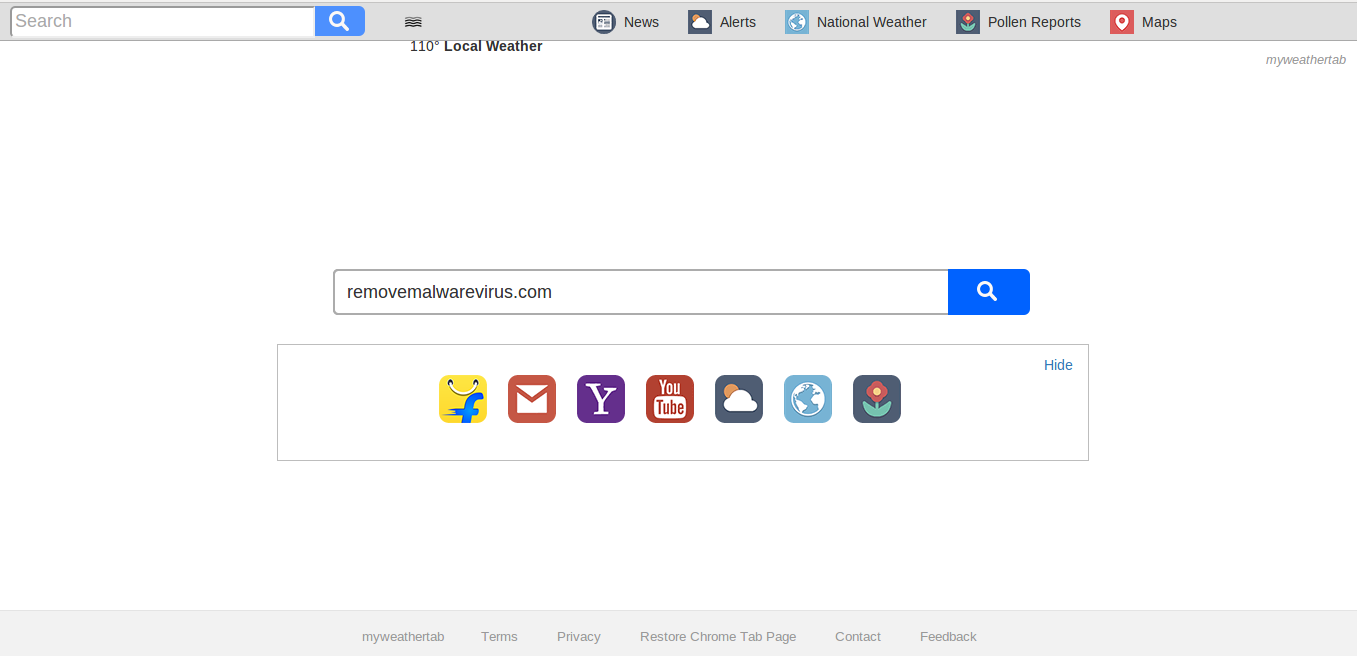
After that, it starts tracking user's online search queries, such as visited websites, clicked adverts, search keywords and other valuable information which allows hackers to use these data for wrong purposes. Based on the information captured from victim's machine, the creators of Search.searchiswt.com hijacker starts display third party advertisements on each and every websites that the victimized PC users visit. Due to the presence of huge amount of pop-up ads, your installed web browsers not only starts crashing, but you may also find plenty of sponsored links included into the displayed search results that may reroute you to unsafe web portals. Therefore, you should use a trustworthy anti-spyware tool which helps you to delete Search.searchiswt.com hijacker completely from your system.
Why should you remove Search.searchiswt.com?
Search.searchiswt.com website promotes a weather-related program and includes plenty of links onto the main page of their domain. It provides quick access to some popular websites like Gmail, Amazon, YouTube, Yahoo and others. Being a search engine domain, it displays search results from Yahoo search database. Although, it may not prevent its creators in order to modify the search results and including lots of third party ads and sponsored links. When the affected users click on the displayed links or ads, the developers get benefited through pay-per-click revenue strategy. This activity might not only look unfair, but also lead the system users to high-risk web pages. Some of its redirects may lead PC users to mislead and even dangerous websites. Hence, you should avoid these ads and delete Search.searchiswt.com hijacker from your computer as quickly as possible.
>>Free Download Search.searchiswt.com Scanner<<
Know How to Uninstall Search.searchiswt.com Manually From Windows PC
In order to do it, it is advised that, start your PC in safe mode by just following the steps:-
Step 1. Restart your computer and Press F8 button until you get the next window.

Step 2. After that on the new screen you should select Safe Mode option to continue this process.

Now Show Hidden Files As Follows :
Step 1. Go to Start Menu >> Control Panel >> Folder Option.

Step 2. Now Press View Tab >> Advance Setting category >> Hidden Files or Folders.

Step 3. Here you need to tick in Show hidden files, folder or drives.
Step 4. Finally hit Apply and then OK button and at the end close the current Window.
Time To Delete Search.searchiswt.com From Different Web browsers
For Google Chrome
Steps 1. Start Google Chrome and hot Menu icon at the top right corner of the screen and then select Settings option.

Step 2. Here you need to select required search provider in Search option.

Step 3. You can also manage search engine and make it your personalize setting by clicking on Make it default button.

Reset Google Chrome Now in given way:-
Step 1. Get Menu Icon >> Settings >> Reset settings >> Reset

For Mozilla Firefox:-
Step 1. Start Mozilla Firefox >> Setting icon >> Options.

Step 2. Press Search option and pick required search provider to make it default and also remove Search.searchiswt.com from here.

Step 3. You can also add other search option on your Mozilla Firefox.
Reset Mozilla Firefox
Step 1. Choose Settings >> Open Help Menu >> Troubleshooting >> Reset Firefox

Step 2. Again click Reset Firefox to eliminate Search.searchiswt.com in easy clicks.

For Internet Explorer
If you want to remove Search.searchiswt.com from Internet Explorer then please follow these steps.
Step 1. Start your IE browser and select Gear icon >> Manage Add-ons.

Step 2. Choose Search provider >> Find More Search Providers.

Step 3. Here you can select your preferred search engine.

Step 4. Now Press Add to Internet Explorer option >> Check out Make this my Default Search Engine Provider From Add Search Provider Window and then click Add option.

Step 5. Finally relaunch the browser to apply all modification.
Reset Internet Explorer
Step 1. Click on Gear Icon >> Internet Options >> Advance Tab >> Reset >> Tick Delete Personal Settings >> then press Reset to remove Search.searchiswt.com completely.

Clear browsing History and Delete All Cookies
Step 1. Start with the Internet Options >> General Tab >> Browsing History >> Select delete >> Check Website Data and Cookies and then finally Click Delete.

Know How To Fix DNS Settings
Step 1. Navigate to the bottom right corner of your desktop and right click on Network icon, further tap on Open Network and Sharing Center.

Step 2. In the View your active networks section, you have to choose Local Area Connection.

Step 3. Click Properties at the bottom of Local Area Connection Status window.

Step 4. Next you have to choose Internet Protocol Version 4 (TCP/IP V4) and then tap on Properties below.

Step 5. Finally enable the Obtain DNS server address automatically option and tap on OK button apply changes.

Well if you are still facing issues in removal of malware threats then you can feel free to ask questions. We will feel obliged to help you.




