[email protected] Virus Description
[email protected] Virus is a new variant of XiaoBa ransomware virus which was reported back in October 2017. This malware is especially designed by the team of Chinese cyber criminals in order to encode the victim's files and demands ransom money from them in exchange for decryption tool. Right after invading the targeted Windows machine, the threat alters the default settings of the system with the main purpose of encoding the specific file types stored onto it. It uses the combination of strong AES-128 and RSA-2048 algorithm in order to make the victim's files inaccessible by encoding them. The files encoded by [email protected] Virus gets a unique file extension i.e. '[email protected]' and makes the enciphered data unusable.
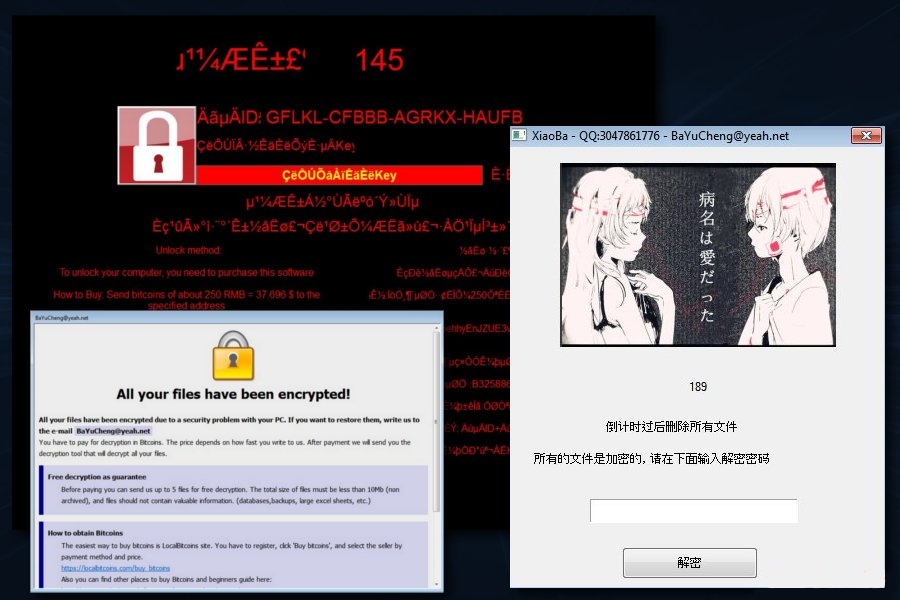
Therefore, to make the encrypted files accessible again, the hackers behind this dangerous ransomware infection instruct the victimized computer users to make the ransom payment. However, the instructions on how to pay asked ransom money to criminal hackers is explained in the ransom notification usually dropped on the desktop of compromised PC. Sadly speaking, the [email protected] Virus has the ability to delete the Shadow Volume copies of enciphered data used by the computer users to recover their data without paying asked ransom fee. What is worse about this cyber infection is that it can disable the start up repair function of infected Windows which makes the eliminate of this malware from the system more complicated.
Peculiarities of [email protected] Virus
According to the cyber security researchers, this ransomware is a third variant of previously detected XiaoBa file-encoder virus. It generates a ransom note identified as '_XiaoBa_Info_.hta' which explains about the file-encryption process and indicates how much ransom money victims need to pay for getting XiaoBa decryptor. In addition to that, [email protected] Virus plays a voice message from a VBA file and causes high CPU resources consumption. Besides, it can also install a malicious executable file onto the affected machine which has been reported as 'pdf_20180118.exe'.
While the first version named XiaoBa ransomware has been found to the attack the computer users located in China, but the third variant might also seek for the Japanese PC users, because the ransom note that [email protected] Virus drops on the victim's computer features Japanese characters. However, it is the first ransomware threat which includes the country name on its file extension that it appends to every encrypted files name. Based on the recent research report, this malware seems to be actively distributing with the help of bogus Flash Updates. The email address associated with this threat is '[email protected]' for contacting the hackers. However, you should avoid contacting cyber criminals and remove [email protected] Virus as soon as possible.
Free Scan your Windows PC to detect [email protected] Virus
Free Scan your Windows PC to detect [email protected] Virus
A: How To Remove [email protected] Virus From Your PC
Step: 1 How to Reboot Windows in Safe Mode with Networking.
- Click on Restart button to restart your computer
- Press and hold down the F8 key during the restart process.

- From the boot menu, select Safe Mode with Networking using the arrow keys.

Step: 2 How to Kill [email protected] Virus Related Process From Task Manager
- Press Ctrl+Alt+Del together on your keyboard

- It will Open Task manager on Windows
- Go to Process tab, find the [email protected] Virus related Process.

- Now click on on End Process button to close that task.
Step: 3 Uninstall [email protected] Virus From Windows Control Panel
- Visit the Start menu to open the Control Panel.

- Select Uninstall a Program option from Program category.

- Choose and remove all [email protected] Virus related items from list.

B: How to Restore [email protected] Virus Encrypted Files
Method: 1 By Using ShadowExplorer
After removing [email protected] Virus from PC, it is important that users should restore encrypted files. Since, ransomware encrypts almost all the stored files except the shadow copies, one should attempt to restore original files and folders using shadow copies. This is where ShadowExplorer can prove to be handy.
Download ShadowExplorer Now
- Once downloaded, install ShadowExplorer in your PC
- Double Click to open it and now select C: drive from left panel

- In the date filed, users are recommended to select time frame of atleast a month ago
- Select and browse to the folder having encrypted data
- Right Click on the encrypted data and files
- Choose Export option and select a specific destination for restoring the original files
Method:2 Restore Windows PC to Default Factory Settings
Following the above mentioned steps will help in removing [email protected] Virus from PC. However, if still infection persists, users are advised to restore their Windows PC to its Default Factory Settings.
System Restore in Windows XP
- Log on to Windows as Administrator.
- Click Start > All Programs > Accessories.

- Find System Tools and click System Restore

- Select Restore my computer to an earlier time and click Next.

- Choose a restore point when system was not infected and click Next.
System Restore Windows 7/Vista
- Go to Start menu and find Restore in the Search box.

- Now select the System Restore option from search results
- From the System Restore window, click the Next button.

- Now select a restore points when your PC was not infected.

- Click Next and follow the instructions.
System Restore Windows 8
- Go to the search box and type Control Panel

- Select Control Panel and open Recovery Option.

- Now Select Open System Restore option

- Find out any recent restore point when your PC was not infected.

- Click Next and follow the instructions.
System Restore Windows 10
- Right click the Start menu and select Control Panel.

- Open Control Panel and Find out the Recovery option.

- Select Recovery > Open System Restore > Next.

- Choose a restore point before infection Next > Finish.

Method:3 Using Data Recovery Software
Restore your files encrypted by [email protected] Virus with help of Data Recovery Software
We understand how important is data for you. Incase the encrypted data cannot be restored using the above methods, users are advised to restore and recover original data using data recovery software.



