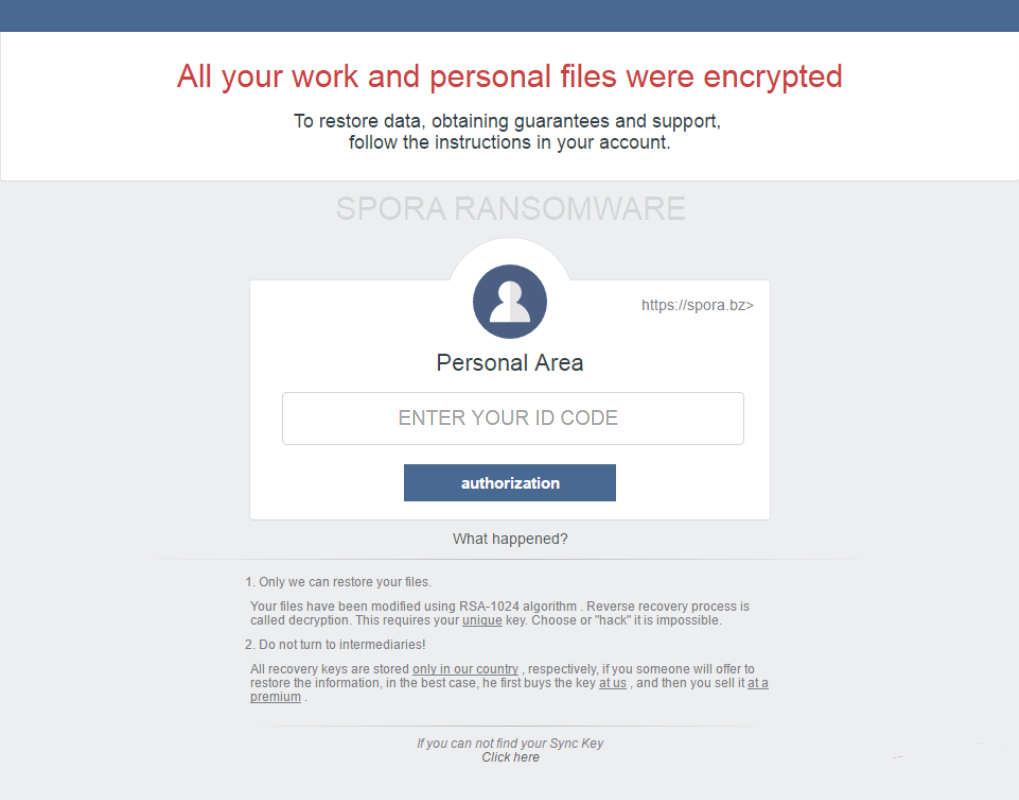
Spora Ransomware : Works In Offline Mode Also
Security researchers recently discovered a new ransom threat variant as Spora Ransomware. Its name has been taken from a Russian word “spore”. It main characteristic is its tight encryption technique that powered it to work even in off-line mode. Security experts also reported that it has also one of the most sophisticated ransom payment website that has not been used by any of the threat makers to receive the ransom fee. It is one of its kind. It is a ransomware threat that has been significantly distributed through spam emails campaigns.
The spam emails comes with an attachment that contains HTA files and ZIP files. These HTA (HTML Application) files uses double extension like DOC.HTA or PDF.HTA. Whereas the Windows users only see the first file extension and this malware trick the users to open or download this attachment on their system to get into it comfortably. After download of the attachment as you open its files then this ransom infection automatically launches on your computer. After intrusion on your PC it start malicious deed on it to carry out their evil works.
Spora Ransomware : How does it works on your System
Once Spora Ransomware gets into your PC then it begins to make your PC truly vulnerable. As you run the HTA files then it automatically extracts a JavaScript file known as “close.js” which is located in system’s “%Temp” folder which later on execute a same file. In the investigation it has been found that the file was “81063163ded.exe.”. It is an executable file that is mainly responsible for the encryption of the users files. Furthermore, HTA file also extract and run a new DOCX file on your system. It is a corrupt file that may show an error while running. It is just a trick of the users that to make users click on this corrupt file. After clicking on this executable file its start executing the infection on your system. It is totally different from other ransomware variants because it works in off-line mode and does not produce any network traffic to the online servers. It does not target huge number of files some of them has been given below.

Its encryption normally targeting shared networks and local files and after encode process it does not append any new file extensions with it. It does not affect some of the files that has been located on several folders like
-
games -
program files (x86) -
program files -
windows
It creates “.KEY” file by following a sophisticated encryption of RSA and AES ciphers and encrypts users files and leave a ransom note in Russian language. It also deletes the shadow volume copies of files so the decryption is totally impossible without getting the private key. It demands the ransom between $79 to $280. So if you wish to deal with this hazard then you should use a trusted and updated anti-malware and remove Spora Ransomware and to restore your files run the backup that you kept on your USB.
Free Scan your Windows PC to detect Spora Ransomware
Free Scan your Windows PC to detect Spora Ransomware
A: How To Remove Spora Ransomware From Your PC
Step: 1 How to Reboot Windows in Safe Mode with Networking.
- Click on Restart button to restart your computer
- Press and hold down the F8 key during the restart process.

- From the boot menu, select Safe Mode with Networking using the arrow keys.

Step: 2 How to Kill Spora Ransomware Related Process From Task Manager
- Press Ctrl+Alt+Del together on your keyboard

- It will Open Task manager on Windows
- Go to Process tab, find the Spora Ransomware related Process.

- Now click on on End Process button to close that task.
Step: 3 Uninstall Spora Ransomware From Windows Control Panel
- Visit the Start menu to open the Control Panel.

- Select Uninstall a Program option from Program category.

- Choose and remove all Spora Ransomware related items from list.

B: How to Restore Spora Ransomware Encrypted Files
Method: 1 By Using ShadowExplorer
After removing Spora Ransomware from PC, it is important that users should restore encrypted files. Since, ransomware encrypts almost all the stored files except the shadow copies, one should attempt to restore original files and folders using shadow copies. This is where ShadowExplorer can prove to be handy.
Download ShadowExplorer Now
- Once downloaded, install ShadowExplorer in your PC
- Double Click to open it and now select C: drive from left panel

- In the date filed, users are recommended to select time frame of atleast a month ago
- Select and browse to the folder having encrypted data
- Right Click on the encrypted data and files
- Choose Export option and select a specific destination for restoring the original files
Method:2 Restore Windows PC to Default Factory Settings
Following the above mentioned steps will help in removing Spora Ransomware from PC. However, if still infection persists, users are advised to restore their Windows PC to its Default Factory Settings.
System Restore in Windows XP
- Log on to Windows as Administrator.
- Click Start > All Programs > Accessories.

- Find System Tools and click System Restore

- Select Restore my computer to an earlier time and click Next.

- Choose a restore point when system was not infected and click Next.
System Restore Windows 7/Vista
- Go to Start menu and find Restore in the Search box.

- Now select the System Restore option from search results
- From the System Restore window, click the Next button.

- Now select a restore points when your PC was not infected.

- Click Next and follow the instructions.
System Restore Windows 8
- Go to the search box and type Control Panel

- Select Control Panel and open Recovery Option.

- Now Select Open System Restore option

- Find out any recent restore point when your PC was not infected.

- Click Next and follow the instructions.
System Restore Windows 10
- Right click the Start menu and select Control Panel.

- Open Control Panel and Find out the Recovery option.

- Select Recovery > Open System Restore > Next.

- Choose a restore point before infection Next > Finish.

Step-By-Step Removal Solution To Remove Spora Ransomware
Method:3 Using Data Recovery Software
Restore your files encrypted by Spora Ransomware with help of Data Recovery Software
We understand how important is data for you. Incase the encrypted data cannot be restored using the above methods, users are advised to restore and recover original data using data recovery software.



