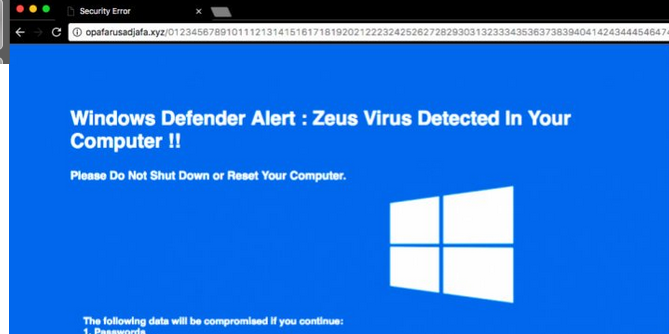
About Windows Defender Alert: Zeus Virus Tech Support Scam
Windows Defender Alert: Zeus Virus Tech Support Scam is sort of a redirect virus that readdresses your Web browsers to phishing websites where you see fake warnings and alerts. The fake alerts are usually associated with fake tech support scam that is especially created to scare victims and extort money in the name of providing online technical support. You should know that tech support scams are powered by phishing websites running malicious Script or unwanted programs that is capable of taking control over your web browsers like Google Chrome, Internet Explorer, Safari, Opera and others. Windows Defender Alert: Zeus Virus Tech Support Scam is currently being hosted on dozens of sites registered to the 107.180.55.9 malicious IP address. It is worth mentioning that the company behind this virus has intention to collect easy money and boost up bank balance. Here is the list of support numbers associated with the tech support scam:
- 888-383-6325
- 844-745-1521
- 844-313-7003
- 844-310-3403
Phishing websites like ransomwaredetected[.]xyz, dizlac-xvrmc[.]xyz and panampanam.xyz are primarily promoting the fake tech support scams on the compromised computer running unsecured Windows operating systems. We also noticed that open-access services like scumware.orf and Websense ThreadSeeker might help users to determine if a website is unsafe or has a very bad reputation. Internet users who experience the Windows Defender Alert: Zeus Virus Tech Support Scam may notice that their web browser transition in full screed style and a scary audio recording played in the backend. You should remember that it is not powered by legitimate security tools and offer misleading information for extorting money. It displays two different types of warnings – “Your recent activity on the Internet or Wi-Fi network caused you a severe threat on the operating system.” or “Windows Defender Alert: Zeus Virus Detected In Your Computer.”
Distribution Methods of Windows Defender Alert: Zeus Virus Tech Support Scam
- Bundled with free applications or games.
- Junk email attachments containing exploit kits or shady links.
- USB devices like Pendrive, smartphone and more.
- Peer to peer networks, Internet Replay Chat (IRC)
Therefore, we recommend you to secure your computer using a reliable security software. Now, you should try removing Windows Defender Alert: Zeus Virus Tech Support Scam from your comprised computer using following guide:
Click to Free Scan for Windows Defender Alert: Zeus Virus Tech Support Scam on PC
Step:1 Remove Windows Defender Alert: Zeus Virus Tech Support Scam or any Suspicious Program from Control Panel resulting in Pop-ups
- Click on Start and in Menu, Select Control Panel.

- In Control Panel, Search for Windows Defender Alert: Zeus Virus Tech Support Scam or any suspicious program

- Once found, Click to Uninstall Windows Defender Alert: Zeus Virus Tech Support Scam or related program from list of Programs

- However, if you are not sure do not Uninstall it as this will remove it permanently from the system.
Step:2 How to Reset Google Chrome to Remove Windows Defender Alert: Zeus Virus Tech Support Scam
- Open Google Chrome browser on your PC
- On the top right corner of the browser you will see 3 stripes option, click on it.
- After that click on Settings from the list of menus available on chrome’s panel.

- At the end of the page, a button is available with option to “Reset settings”.

- Click on the button and get rid of Windows Defender Alert: Zeus Virus Tech Support Scam from your Google Chrome.

How to Reset Mozilla Firefox to Uninstall Windows Defender Alert: Zeus Virus Tech Support Scam
- Open Mozilla Firefox web browser and click on the options icon with 3 stripes sign and also click on help option with (?) mark.
- Now click on “Troubleshooting Information” from the given list.

- Within the upper right corner of the next window you can find “Refresh Firefox” button, click on it.

- To reset your Mozilla Firefox browser simply click on “Refresh Firefox” button again, after which all unwanted changes made by Windows Defender Alert: Zeus Virus Tech Support Scam will be removed automatically.
Steps to Reset Internet Explorer to Get Rid of Windows Defender Alert: Zeus Virus Tech Support Scam
- You need to close all Internet Explorer windows which are currently working or open.
- Now open Internet Explorer again and click on Tools button, with wrench icon.
- Go to the menu and click on Internet Options.

- A dialogue box will appear, then click on Advanced tab on it.
- Saying Reset Internet Explorer Settings, click on Reset again.

- When IE applied the default settings then, click on Close. And then click OK.
Restart the PC is a must for taking effect on all the changes you have made.
Step:3 How to Protect your PC from Windows Defender Alert: Zeus Virus Tech Support Scam in Near Future
Steps to Turn On Safe Browsing Features
Internet Explorer: Activate SmartScreen Filter against Windows Defender Alert: Zeus Virus Tech Support Scam
- This can be done on IE Versions 8 and 9. It mailnly helps in detecting Windows Defender Alert: Zeus Virus Tech Support Scam while browsing
- Launch IE
- Choose Tools in IE 9. If you are using IE 8, Find Safety option in Menu
- Now Select SmartScreen Filter and opt for Turn on SmartScreen Filter
- Once done, Restart IE

How to Enable Phishing and Windows Defender Alert: Zeus Virus Tech Support Scam Protection on Google Chrome
- Click on Google Chrome browser
- Select Customize and Control Google Chrome (3-Bar Icon)
- Now Choose Settings from the option
- In the Settings Option, Click on Show advanced Settings which can be found at the bottom of the Setup
- Select Privacy Section and click on Enable Phishing and Malware Protection
- Now Restart Chrome, this will keep your browser safe from Windows Defender Alert: Zeus Virus Tech Support Scam

How to Block Windows Defender Alert: Zeus Virus Tech Support Scam Attack and Web Forgeries
- Click to Load Mozilla Firefox
- Press on Tools on Top Menu and Select options
- Choose Security and enable check mark on following
- warn me when some site installs add-ons
- Block reported Web forgeries
- Block reported attack Sites

If still Windows Defender Alert: Zeus Virus Tech Support Scam exists on your system, Scan your PC to detect and Get Rid of it
Kindly submit your question, incase if you wish to know more about Windows Defender Alert: Zeus Virus Tech Support Scam Removal




