All You Need To Know About BrowserIO
BrowserIO is a kind of potentially unwanted program which is associated with a search engine website reported as 'Search.browserio.com' that is registered on the IP address 54.197.230.35. However, presence of this adware on your Internet browser is never a good sign. It is especially designed to infect the popular web browsers including Google Chrome, Mozilla Firefox, Safari, MS Edge, Opera, Internet Explorer and others. Once it gets inside the targeted machine, the threat hijacks the infected browsers and start controlling their default settings silently. The search engine website related with BrowserIO adware presents annoying advertisements into the search result page. While adverts usually irritate the system users, the security researchers at RMV must point out that not all of the displayed adverts are safe.
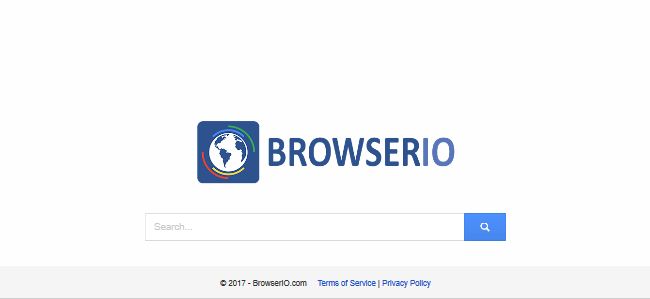
Some of sponsored search results might reroute you to highly suspicious web portals, for example, ones that require entering sensitive or personal information or also suggest installing unfamiliar and highly questionable programs. Due to the presence of BrowserIO threat, you have to scroll down through the displayed ads in order to get organic search results. Although, even those cannot be fully trusted. The RMV security analysts cannot assure that some of legit or safe-looking search results won't lead you to shady domains. Therefore, malware researchers suggest being extremely careful while exploring the search results brought to you by the dubious search engine domain associated with this potentially undesired application.
Some Annoying Properties of BrowserIO
- It tends to gather your online browsing activities.
- Type of the Internet browsers that you use.
- Internet Protocol address (IP address).
- Geo-location of your PC and ISP (Internet Service Provider).
- Type of operating system installed on your computer
Why BrowserIO should be removed your system
The captured information is generally used by the program developers in order to display targeted or lucrative ads based on these data and persuade you into clicking on them. Besides, the data collected by BrowserIO adware might be shared with the suspicious third parties as well. Hence, if you don't want that to happen with you, the security investigators strongly advise you to delete it completely from your system today. The removal of this PUP can be carried out by running a reputable anti-spyware scanner. However, if you don't have a system security program yet, then we recommend using the manual removal instructions provided below in this article.
Click to Free Scan for BrowserIO on PC
Know How to Remove BrowserIO – Adware Manually from Web Browsers
Remove malicious Extension From Your Browser
BrowserIO Removal From Microsoft Edge
Step 1. Start your Microsoft Edge browser and go to More Actions (three dots “…”) option

Step 2. Here you need to select last Setting option.

Step 3. Now you are advised to choose View Advance Settings option just below to Advance Settings.

Step 4. In this step you have to Turn ON Block pop-ups in order to block upcoming pop-ups.

Uninstall BrowserIO From Google Chrome
Step 1. Launch Google Chrome and select Menu option at the top right side of the window.
Step 2. Now Choose Tools >> Extensions.
Step 3. Here you only have to pick the unwanted extensions and click on remove button to delete BrowserIO completely.

Step 4. Now go to Settings option and select Show Advance Settings.

Step 5. Inside the Privacy option select Content Settings.

Step 6. Now pick Do not allow any site to show Pop-ups (recommended) option under “Pop-ups”.

Wipe Out BrowserIO From Internet Explorer
Step 1 . Start Internet Explorer on your system.
Step 2. Go to Tools option at the top right corner of the screen.
Step 3. Now select Manage Add-ons and click on Enable or Disable Add-ons that would be 5th option in the drop down list.

Step 4. Here you only need to choose those extension that want to remove and then tap on Disable option.

Step 5. Finally Press OK button to complete the process.
Clean BrowserIO on Mozilla Firefox Browser

Step 1. Open Mozilla browser and select Tools option.
Step 2. Now choose Add-ons option.
Step 3. Here you can see all add-ons installed on your Mozilla browser and select unwanted one to disable or Uninstall BrowserIO completely.
How to Reset Web Browsers to Uninstall BrowserIO Completely
BrowserIO Removal From Mozilla Firefox
Step 1. Start Resetting Process with Firefox to Its Default Setting and for that you need to tap on Menu option and then click on Help icon at the end of drop down list.

Step 2. Here you should select Restart with Add-ons Disabled.

Step 3. Now a small window will appear where you need to pick Reset Firefox and not to click on Start in Safe Mode.

Step 4. Finally click on Reset Firefox again to complete the procedure.

Step to Reset Internet Explorer To Uninstall BrowserIO Effectively
Step 1. First of all You need to launch your IE browser and choose “Internet options” the second last point from the drop down list.

Step 2. Here you need to choose Advance tab and then Tap on Reset option at the bottom of the current window.

Step 3. Again you should click on Reset button.

Step 4. Here you can see the progress in the process and when it gets done then click on Close button.

Step 5. Finally Click OK button to restart the Internet Explorer to make all changes in effect.

Clear Browsing History From Different Web Browsers
Deleting History on Microsoft Edge
- First of all Open Edge browser.
- Now Press CTRL + H to open history
- Here you need to choose required boxes which data you want to delete.
- At last click on Clear option.
Delete History From Internet Explorer

- Launch Internet Explorer browser
- Now Press CTRL + SHIFT + DEL button simultaneously to get history related options
- Now select those boxes who’s data you want to clear.
- Finally press Delete button.
Now Clear History of Mozilla Firefox

- To Start the process you have to launch Mozilla Firefox first.
- Now press CTRL + SHIFT + DEL button at a time.
- After that Select your required options and tap on Clear Now button.
Deleting History From Google Chrome

- Start Google Chrome browser
- Press CTRL + SHIFT + DEL to get options to delete browsing data.
- After that select Clear browsing Data option.
If you are still having issues in the removal of BrowserIO from your compromised system then you can feel free to talk to our experts.




