What do you know about Search App – Movies?
Search App – Movies is a web browser extension developed by Aztec Media Inc., a company operating ad networks and radio stations. Although, it is believed that the same company is responsible for developing Search Manager application and the Linkey Project. According to its developers, the browser extension is especially designed for the Google Chrome users in order to provide them better search results and an enhance browsing experience. Besides, it is promoted on a website identified as lp.blpmovies[.]com and also shown on the pop-ups displayed by an adware program. Usually, Search App – Movies may be presented to the user's computer as a pop-up message which may instruct users to add this toolbar onto their machine.
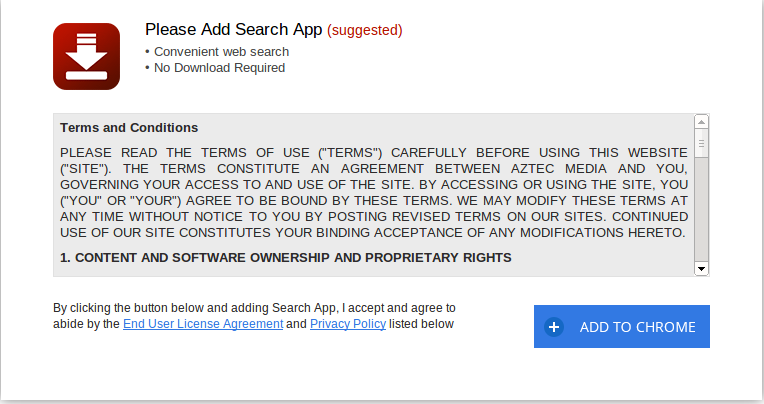
Furthermore, this browser extension can also be found on the Chrome Web Store page i.e. “chrome.google[.]com/webstore/detail/search-app-movies/bnmmnpgdfmccndkombfiggalkplgllad”. The icon of this browser extension does not offer a menu and provide any kind of access to exclusive content on the website in which the toolbar promoted. Based on the research report, Search App – Movies is capable of modifying the default search engine set on your browser. According to the system users who installed this extension onto their Google Chrome browser reported that it may hijack online searches on famous search tool like Google, Bing and DuckDuckGo. It is able to reroute your search queries to search.yahoo.com domain without asking for you permission. Therefore, security analysts strongly advise PC users to eliminate Search App – Movies from their browser as soon as possible.
Consequences Related to Search App – Movies
Cyber security researchers categorized this browser extension as a potentially unwanted program which may use your vital information, such as online browsing history in order to help the advertisers on the domain search.yahoo.com to deliver targeted advertisements and commercial offers over the user's computer screen. It may interfere with the extension that have already installed on your machine such as Adblock Plus and uBlock Origin which is used to block the third party annoying ads appearing on your system screen. Due to this adware program, the users may notice numerous ads by Aztec Media, Inc. onto the web portals that did not feature any type of content onto its main page. However, it is very important for the users not to share any kind of information related to their browsing sessions to the advertisers and may want to delete Search App – Movies from their machine. You can take the help of a credible anti-spyware scanner to clean persistent tracking cookies and the web beacons installed by the program on your PC.
Click to Free Scan for Search App – Movies on PC
Know How to Remove Search App – Movies – Adware Manually from Web Browsers
Remove malicious Extension From Your Browser
Search App – Movies Removal From Microsoft Edge
Step 1. Start your Microsoft Edge browser and go to More Actions (three dots “…”) option

Step 2. Here you need to select last Setting option.

Step 3. Now you are advised to choose View Advance Settings option just below to Advance Settings.

Step 4. In this step you have to Turn ON Block pop-ups in order to block upcoming pop-ups.

Uninstall Search App – Movies From Google Chrome
Step 1. Launch Google Chrome and select Menu option at the top right side of the window.
Step 2. Now Choose Tools >> Extensions.
Step 3. Here you only have to pick the unwanted extensions and click on remove button to delete Search App – Movies completely.

Step 4. Now go to Settings option and select Show Advance Settings.

Step 5. Inside the Privacy option select Content Settings.

Step 6. Now pick Do not allow any site to show Pop-ups (recommended) option under “Pop-ups”.

Wipe Out Search App – Movies From Internet Explorer
Step 1 . Start Internet Explorer on your system.
Step 2. Go to Tools option at the top right corner of the screen.
Step 3. Now select Manage Add-ons and click on Enable or Disable Add-ons that would be 5th option in the drop down list.

Step 4. Here you only need to choose those extension that want to remove and then tap on Disable option.

Step 5. Finally Press OK button to complete the process.
Clean Search App – Movies on Mozilla Firefox Browser

Step 1. Open Mozilla browser and select Tools option.
Step 2. Now choose Add-ons option.
Step 3. Here you can see all add-ons installed on your Mozilla browser and select unwanted one to disable or Uninstall Search App – Movies completely.
How to Reset Web Browsers to Uninstall Search App – Movies Completely
Search App – Movies Removal From Mozilla Firefox
Step 1. Start Resetting Process with Firefox to Its Default Setting and for that you need to tap on Menu option and then click on Help icon at the end of drop down list.

Step 2. Here you should select Restart with Add-ons Disabled.

Step 3. Now a small window will appear where you need to pick Reset Firefox and not to click on Start in Safe Mode.

Step 4. Finally click on Reset Firefox again to complete the procedure.

Step to Reset Internet Explorer To Uninstall Search App – Movies Effectively
Step 1. First of all You need to launch your IE browser and choose “Internet options” the second last point from the drop down list.

Step 2. Here you need to choose Advance tab and then Tap on Reset option at the bottom of the current window.

Step 3. Again you should click on Reset button.

Step 4. Here you can see the progress in the process and when it gets done then click on Close button.

Step 5. Finally Click OK button to restart the Internet Explorer to make all changes in effect.

Clear Browsing History From Different Web Browsers
Deleting History on Microsoft Edge
- First of all Open Edge browser.
- Now Press CTRL + H to open history
- Here you need to choose required boxes which data you want to delete.
- At last click on Clear option.
Delete History From Internet Explorer

- Launch Internet Explorer browser
- Now Press CTRL + SHIFT + DEL button simultaneously to get history related options
- Now select those boxes who’s data you want to clear.
- Finally press Delete button.
Now Clear History of Mozilla Firefox

- To Start the process you have to launch Mozilla Firefox first.
- Now press CTRL + SHIFT + DEL button at a time.
- After that Select your required options and tap on Clear Now button.
Deleting History From Google Chrome

- Start Google Chrome browser
- Press CTRL + SHIFT + DEL to get options to delete browsing data.
- After that select Clear browsing Data option.
If you are still having issues in the removal of Search App – Movies from your compromised system then you can feel free to talk to our experts.




