Introductory Details of Tastylock Ransomware
Recently, team of malware researchers have discovered a new variant of CryptoMix ransomware named as Tastylock Ransomware. The name of this ransomware depends on it's extension that used to lock files. First of all, it's sample has been observed on January 2nd, 2018. Similar to the other ransomware, it restricts user to access their valuable data by locking files and then attempts to extort money from victim's by displaying scary ransom note named as _HELP_INSTRUCTION.TXT file and drop on desktop screen. See how the ransom message looks like :
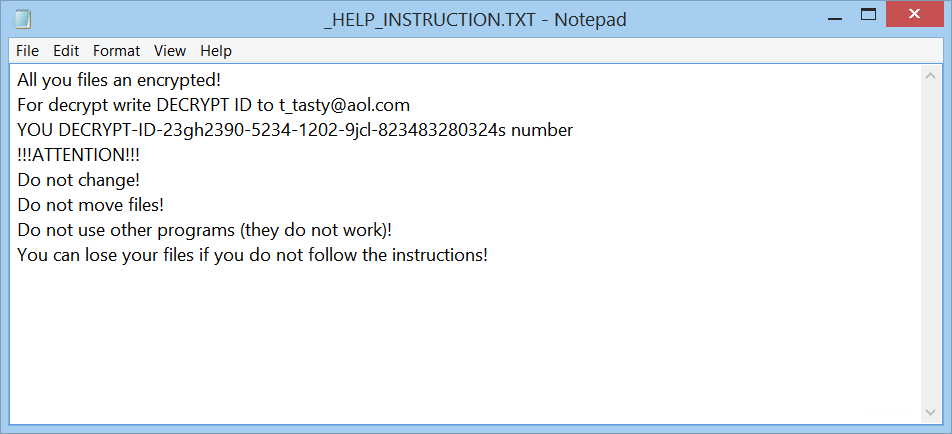
Complete Details & File Encryption Procedure of Tastylock Ransomware
If somehow, your stored files are locked with [32_random_character].tastylock file extension then it is clear that your Computer is locked with the new variant of CryptoMix ransomware dubbed as Tastylock Ransomware. Such a ransomware is capable to target all version of Windows System such as Windows Server, XP, Vista, Me, NT, 7, 8, 8.1, 10 and so on. Once getting installed inside PC secretly, it create a random named executable file in %LocalAppData% or %AppData% folder and launch it and start to scan all drive letter on PC.
It search for various files such as videos, audios, images, documents, databases, PDFs, Excels, PowerPoint and many more to encrypt them using strong RSA-2048 key and AES CBC 256-bit file encryption algorithm. It locks file with .tastylock file extension. After locking files, it prevents Computer users from accessing their files as well as PC normally.
Upon the successful file encryption procedure, it displays a ransom message that offers user to decrypt data if user pay ransom amount of 1 Bitcoin. After seeing such a message, most of the Computer users get agreed to pay ransom fee and decrypt file but security analysts strictly warned victim to do so because there are no any guarantees provided by it's creators that you will decrypt files even paying ransom fee. Rather than dealing with the cyber criminals, you must opt the provided removal solution to delete Tastylock Ransomware & decrypt files.
Infiltration Methods of Tastylock Ransomware
Similar to the previous variant of CryptoMix Ransomware, Tastylock Ransomware also infiltrate inside the Windows System silently without user's awareness. The creators of this ransomware uses couple of ways to target System but mainly it is spread via spam message or email containing the infected attachments or malicious links to several unsafe or dubious sites. The cyber hackers are usually spam out an email with the forged header detail, trick you into believing that it comes from the legitimate company. If you open any spam message or attachment then it automatically enter inside your PC and start to conduct series of malicious actions. Therefore, it is highly advised by expert that you must be attentive and cautious while opening any spam message or attachment. You should avoid to open those messages or attachment that appear to your inbox from unknown person or sender.
Free Scan your Windows PC to detect Tastylock Ransomware
Remove Tastylock Ransomware From Your PC
Step 1: Remove Tastylock Ransomware in Safe Mode with Command Prompt
- First of all disconnect your PC with network connection.
- Click restart button and keep pressing F8 key regularly while system restart.

- You will see “Windows Advanced Options Menu” on your computer screen.

- Select “Safe Mode with Command Prompt” and press Enter key.

- You must login your computer with Administrator account for full privilege.

- Once the Command Prompt appears then type rstrui.exe and press Enter

- Now follow the prompts on your screen to complete system restore.
Step 2: Remove Tastylock Ransomware using MSConfig in Safe Mode:
- Power off your computer and restart again.
- While booting press the “F8 key” continuously to open “Windows Advanced Options Menu”.

- Use the arrow keys to select “Safe Mode” option and press Enter key.

- Once system get started go to Start menu. Type “msconfig” in the search box and launch the application.

- Go to the Startup tab and look for files from %AppData% or %Temp% folders using rundll32.exe. See an example below:
C:\Windows\System32\rundll32.exe C:\Users\username\appdata\local\temp\regepqzf.dll,H1N1
- Disable all the malicious entries and save the changes.
- Now restart your computer normally.
Step 3 : Kill Malicious Process Related To Tastylock Ransomware
- Press Alt+Ctrl+Del buttons together.

- It will open the Task manager on your screen.
- Go to Process Tab and find Tastylock Ransomware related process.
- Click the End Process Now button to stop the running process.
Step 4 : Remove Tastylock Ransomware Virus From Registry Entry
- Press “Windows + R” key together to open Run Box.

- Type “regedit” and click OK button.

- Find and remove Tastylock Ransomware related entries.
HKEY_LOCAL_MACHINE\SOFTWARE\Microsoft\Windows\CurrentVersion\Run
HKEY_LOCAL_MACHINE\SOFTWARE\Microsoft\Windows\CurrentVersion\RunOnce
HKEY_LOCAL_MACHINE\SOFTWARE\Microsoft\Windows\CurrentVersion\RunOnceEx
HKEY_LOCAL_MACHINE\SOFTWARE\Microsoft\Windows\CurrentVersion\RunServices
HKEY_LOCAL_MACHINE\SOFTWARE\Microsoft\Windows\CurrentVersion\RunServicesOnce
HKEY_LOCAL_MACHINE\SOFTWARE\Microsoft\Windows\CurrentVersion\Policies\Explorer\Run
HKEY_CURRENT_USER\Software\Microsoft\Windows\CurrentVersion\Run
HKEY_CURRENT_USER\Software\Microsoft\Windows\CurrentVersion\Runonce
HKEY_CURRENT_USER\Software\Microsoft\Windows\CurrentVersion\RunServices
HKEY_CURRENT_USER\Software\Microsoft\Windows\CurrentVersion\RunServicesOnce
HKEY_CURRENT_USER\Software\Microsoft\Windows\CurrentVersion\Policies\Explorer\Run
Now hopefully you have completely removed the Tastylock Ransomware virus from your computer. If you are still get ransom message from the threat or unable to access your files, then it means that virus still remain into your computer. In such situation you don’t have any other option except removing this virus using any powerful malware removal tool.
Whereas if you have any backup of your infected or encrypted files, then you can also reinstall your Windows OS. This will erase all your files and data as along with the Tastylock Ransomware infection. You will get a completely empty computer system with no files. Now you can use your backup to get your files. If you don’t have any backup then using malware removal tool is a better option for you.
If you have any query or question regarding your computer, then you can easily ask your problem to our experts. Go to the Ask Any Question page and get the answer for your query directly from out experts.




